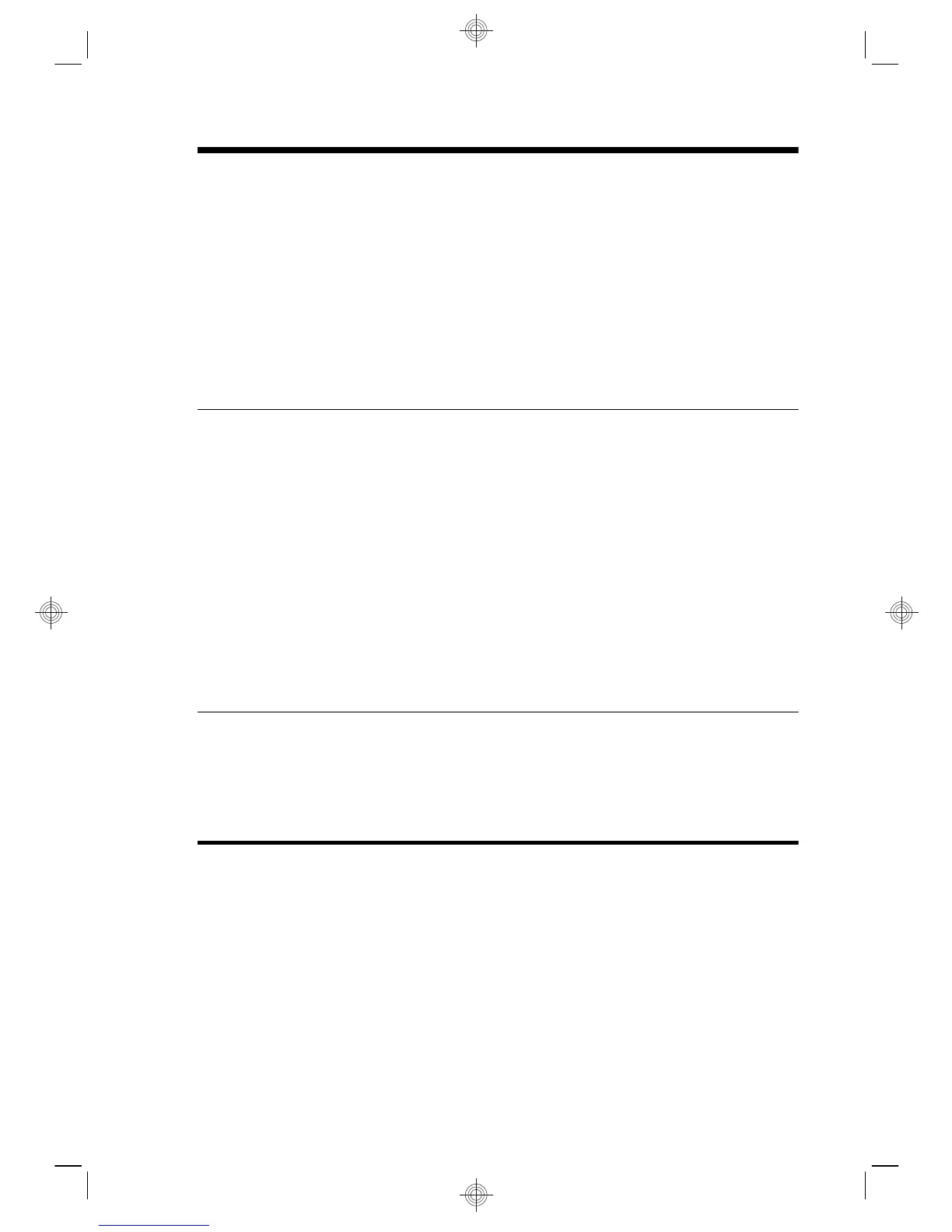NVIDIA graphics
cards
1. Right-click an empty area of the desktop, and then click NVIDIA Control
Panel. The View Selection window opens.
2. In the Selecting a Task area on the left, under Display, click Change
resolution. The Change resolution window opens.
3. If your HP computer is connected to an HP monitor, make sure that the
Show only TV resolutions check box does not contain a check mark.
If your HP computer is connected to a non-HP monitor, make sure that the
Show only TV resolutions check box contains a check mark. If
necessary, click the box to remove a check mark or add a check mark.
4. Close the NVIDIA Control Panel. This completes the steps to adjust
resolution for NVIDIA graphics cards.
ATI graphics cards 1. Right-click an empty area of the desktop, and then click Catalyst™
Control Center. The Catalyst Control Center window opens.
2. Select Graphics and then Desktops & Displays on the top left corner
of the window.
3. Under the Desktops & Displays window, right click the monitor icon at the
bottom left corner of the window and select Configure. The DTV
(HDMITM) 2 window opens.
4. If your HP computer is connected to an HP monitor, make sure that the
Show only TV resolutions check box does not contain a check mark.
If your HP computer is connected to a non-HP monitor, make sure that the
Show only TV resolutions check box contains a check mark. If
necessary, click the box to remove a check mark or add a check mark.
5. Click OK. This completes the steps to adjust resolution for this option.
Other graphics cards 1. Right-click an empty area of the desktop, and then click Screen
resolution.
2. Select the resolution from the drop-down menu.
3. Click Apply, and then click Keep changes. This completes the steps to
adjust resolution for this option.
Setting up multiple displays
Use the following steps to connect and set up additional monitors:
These instructions are for standard two-monitor setup. If you have purchased a
dual-monitor system with ATI™ Eyefinity software, follow these instructions for dual-
8 Chapter 3 Setting up additional features
