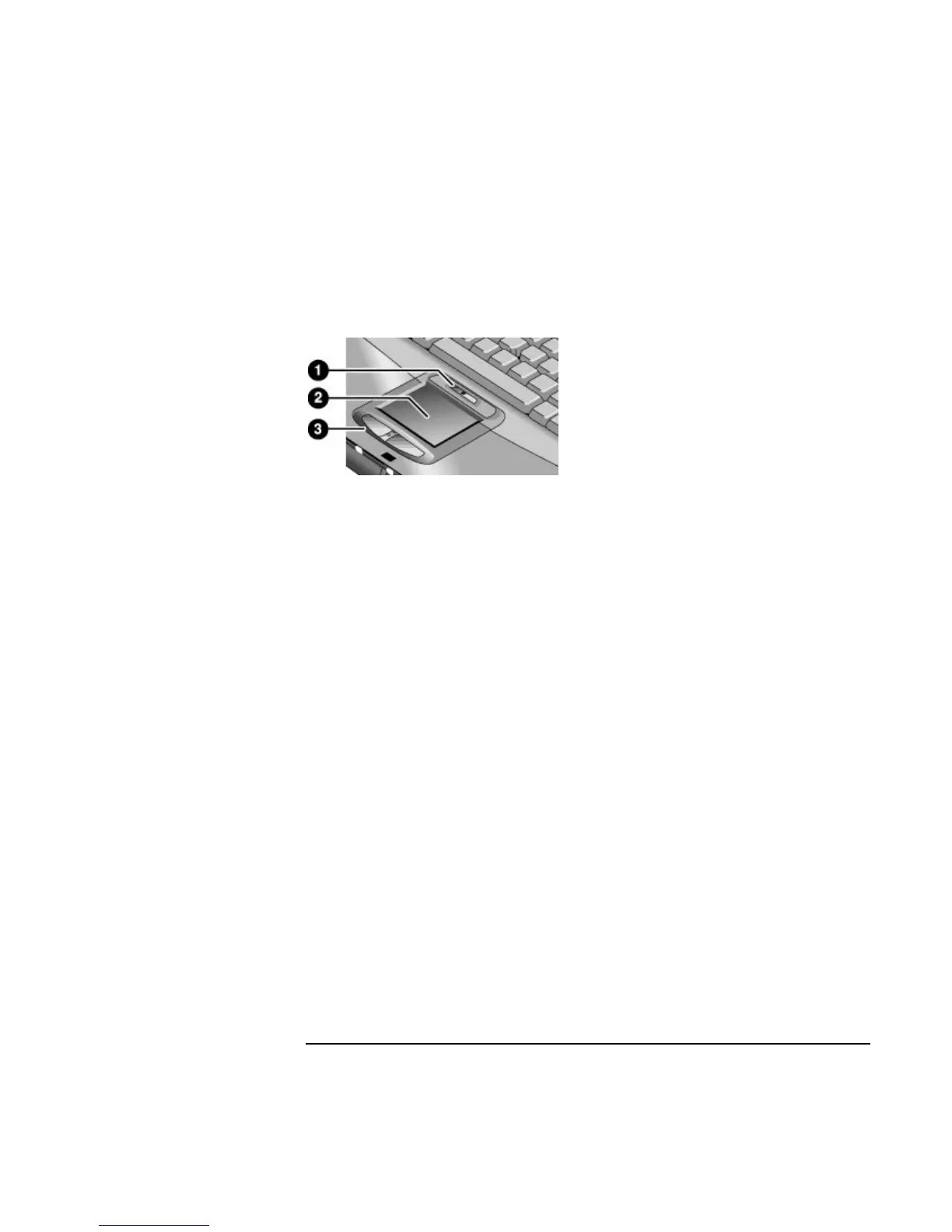Basic Operation
Operating Your Computer
Startup Guide 27
Model with touch pad only
The touch pad includes an on-off button so you can turn off the touch pad to avoid
moving the pointer accidentally. The indicator light turns off when you turn off the touch
pad.
1. Touch pad on-off button and indicator light.
2. Touch pad (touch-sensitive pointing device).
3. Click buttons and scroll button. The click buttons work like the left and right buttons
on a standard mouse. The scroll button scrolls the contents of a window.
Moving and selecting
1. Place your hands in a normal typing position.
2. Pointing stick. With your index finger, press the pointing stick in the direction you
want the pointer to move.
Touch pad. Move a thumb or finger across the touch pad in the direction you want
the pointer to move.
3. Use the left and right click buttons, which function like the left and right buttons on a
mouse, to make your selection:
• To open an application, move the pointer over the icon and double-click the left
button.
• To make menu selections, move the pointer to the menu item and click the left
button.
• To open the shortcut menu for an item, move the pointer over the item and click
the right button.
• To drag an item, move the pointer over the item. Then press and hold the left
button while you move the pointer to the new location, and release the button.
