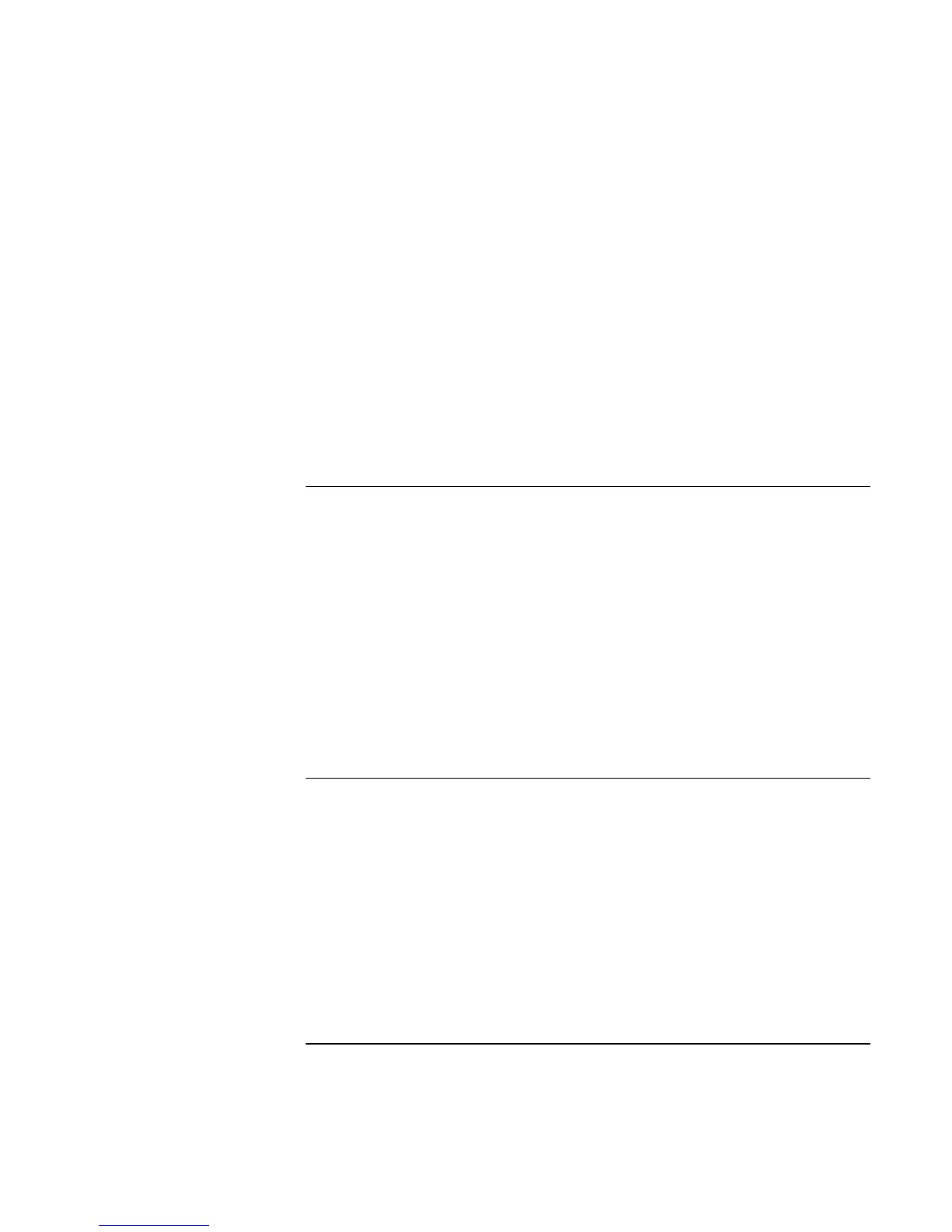Troubleshooting and Maintenance
Troubleshooting Your Computer
46 Startup Guide
If the touch pad or pointing stick doesn’t work
• Don’t move the pointer or touch the touch pad while the computer is rebooting or
resuming from Standby mode. If this happens, try the following:
• Press a key on the keyboard to restore normal operation.
• Suspend and resume operation using the sleep button.
• If an external mouse is connected, the built-in pointing devices are normally disabled.
You can change this setting with the BIOS Setup utility—see “To run the BIOS Setup
utility” on page 50.
• Restart the computer: click Start, Shut Down (or Turn Off Computer), Restart.
Performance Problems
For best performance, your computer should have at least 128 MB of memory (RAM).
If the computer stops responding
• Press CTRL+ALT+DEL and use Task Manager to end the application that is not
responding.
• Slide and hold the power button for at least four seconds to turn off and reset the
computer. Then press the blue sleep button to turn the computer back on.
• If nothing happens, insert a straightened paper clip into the system-off switch on the
right side of the computer. Then press the blue sleep button to turn the computer back
on.
Power and Battery Problems
If the computer turns off immediately after it turns on
• Battery power is probably extremely low. Plug in the AC adapter or insert a charged
battery.
If the computer keeps beeping
• The computer beeps repeatedly or displays a warning when battery power is low.
Save your work, shut down Windows immediately, and insert a charged battery or
plug in the AC adapter.
