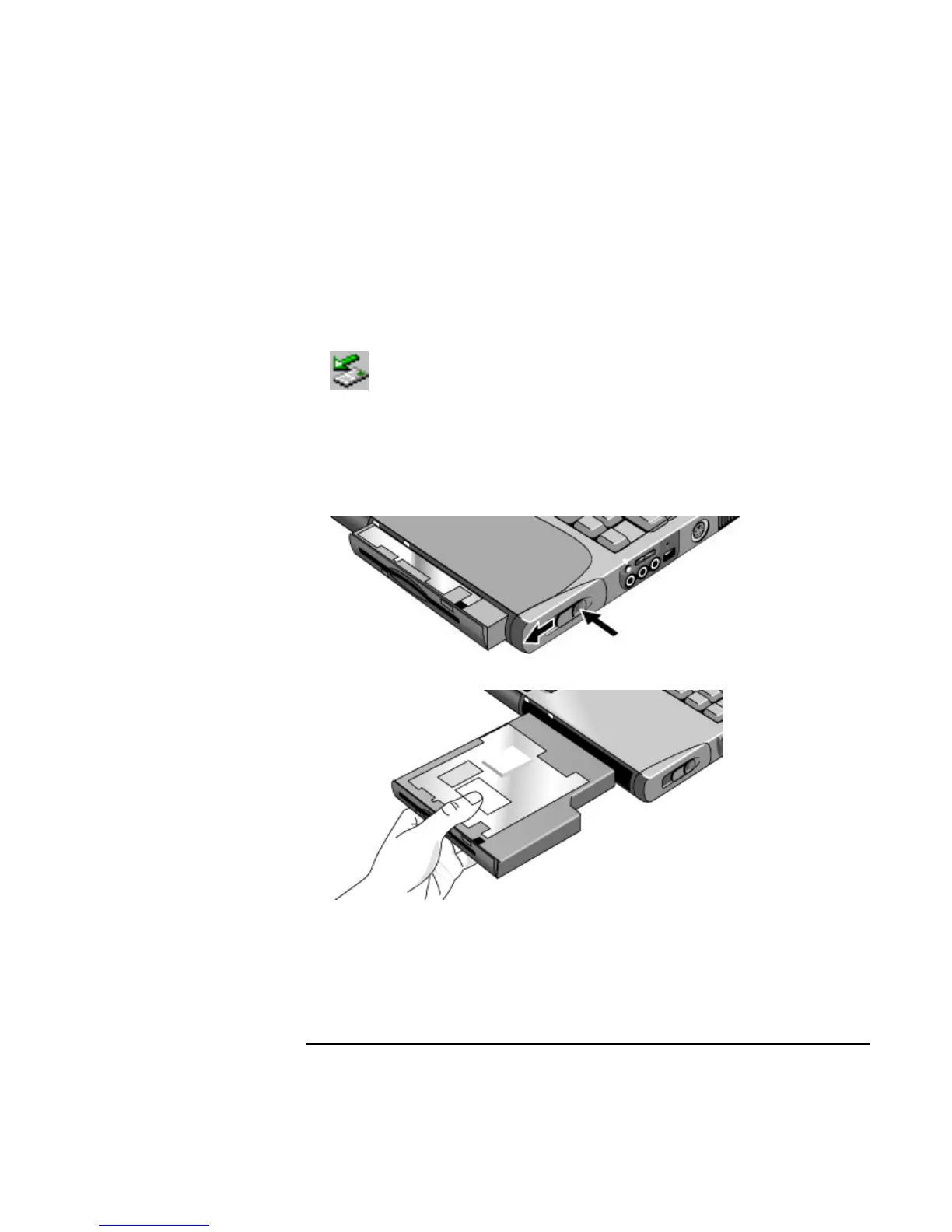Add-On Devices
Using Plug-In Modules
Startup Guide 39
1. Close all files that are open from the plug-in module.
2. Left-click the Unplug or Eject Hardware or Safely Remove Hardware icon on the
taskbar, and select the module you want to remove. When prompted to remove the
module, click OK. (You don’t have to do this if the bay is empty or contains a
battery.)
–or–
Shut off the computer. Click Start, Shut Down, Shut down (Windows 2000) or Start,
Turn Off Computer, Turn Off (Windows XP).
3. Press the button on the module release latch, and slide the latch toward the front of
the computer.
4. Grasp the module and pull it out.
5. Slide the new plug-in module into the computer until it clicks into place.
If you have a CD-ROM drive or other module in the module bay, you can connect the
floppy disk drive to the parallel port. See “Using Plug-In Modules” in the online
Reference Guide.
