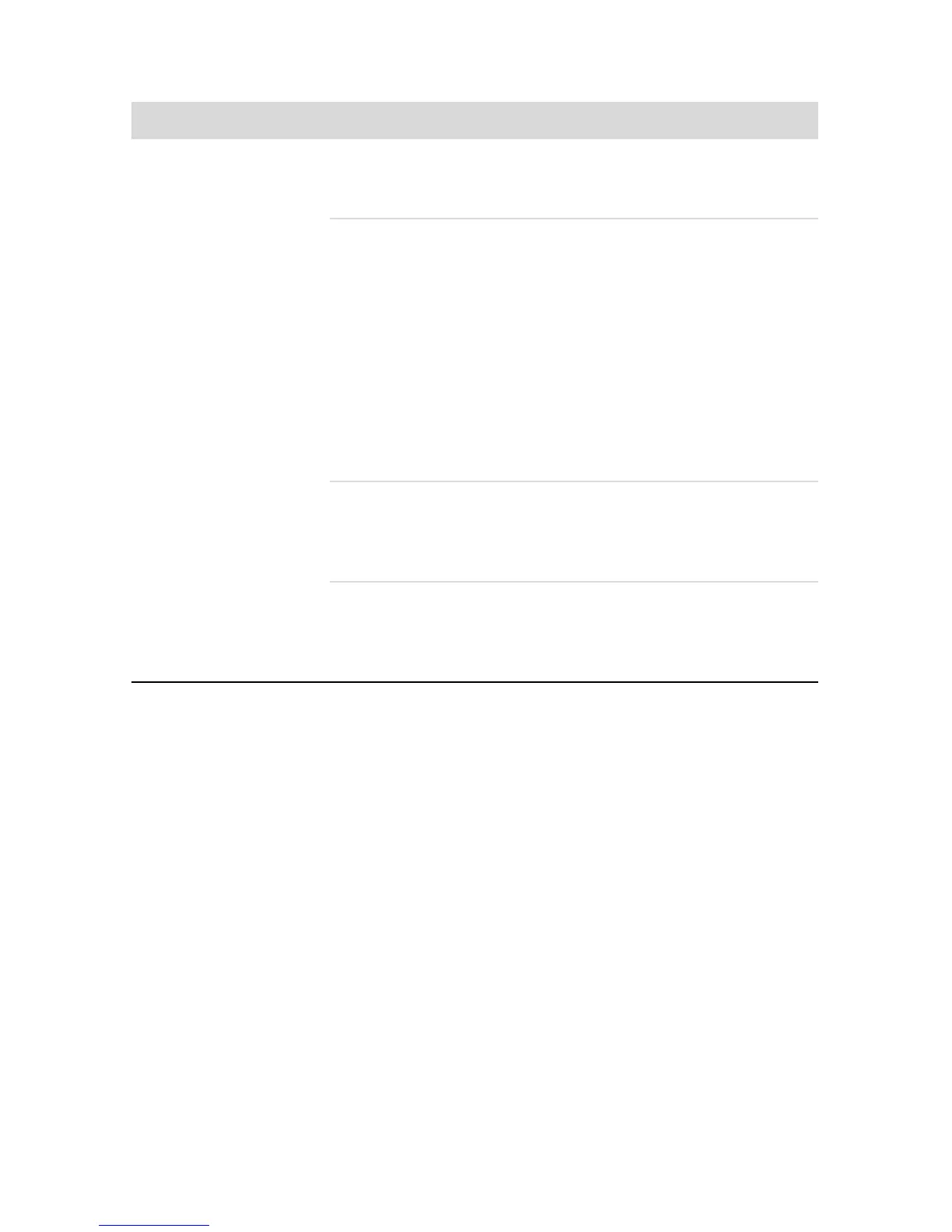Troubleshooting and Maintenance 43
Wireless devices
Symptom Possible solution
Bluetooth device is not
working.
Ensure the device and your computer are the correct distance
apart—not too far and not too near. For the correct distance,
refer to the device instructions.
Remove and then reinstall the device:
1 Click the Start button, and then click Control Panel.
2 Click Hardware and Sound, and then click
Bluetooth Devices.
3 Select the device that is not working, and then click
Remove.
4 Click Add, press the Reset button on the device, place a
check mark in the My device is set up and ready to
be found check box, and then click Next.
5 Follow the onscreen wizard instructions.
The device may have too many connections. Either wait until
the device is less busy, or set the other devices so they are not
discoverable. For information on how to turn off discoverability,
refer to the device instructions.
Ensure other devices that use radio frequencies (for example,
microwave ovens, cordless phones, and 802.11 wireless
networks) are not creating interference. Try moving the device
that is not working farther away from other devices.
