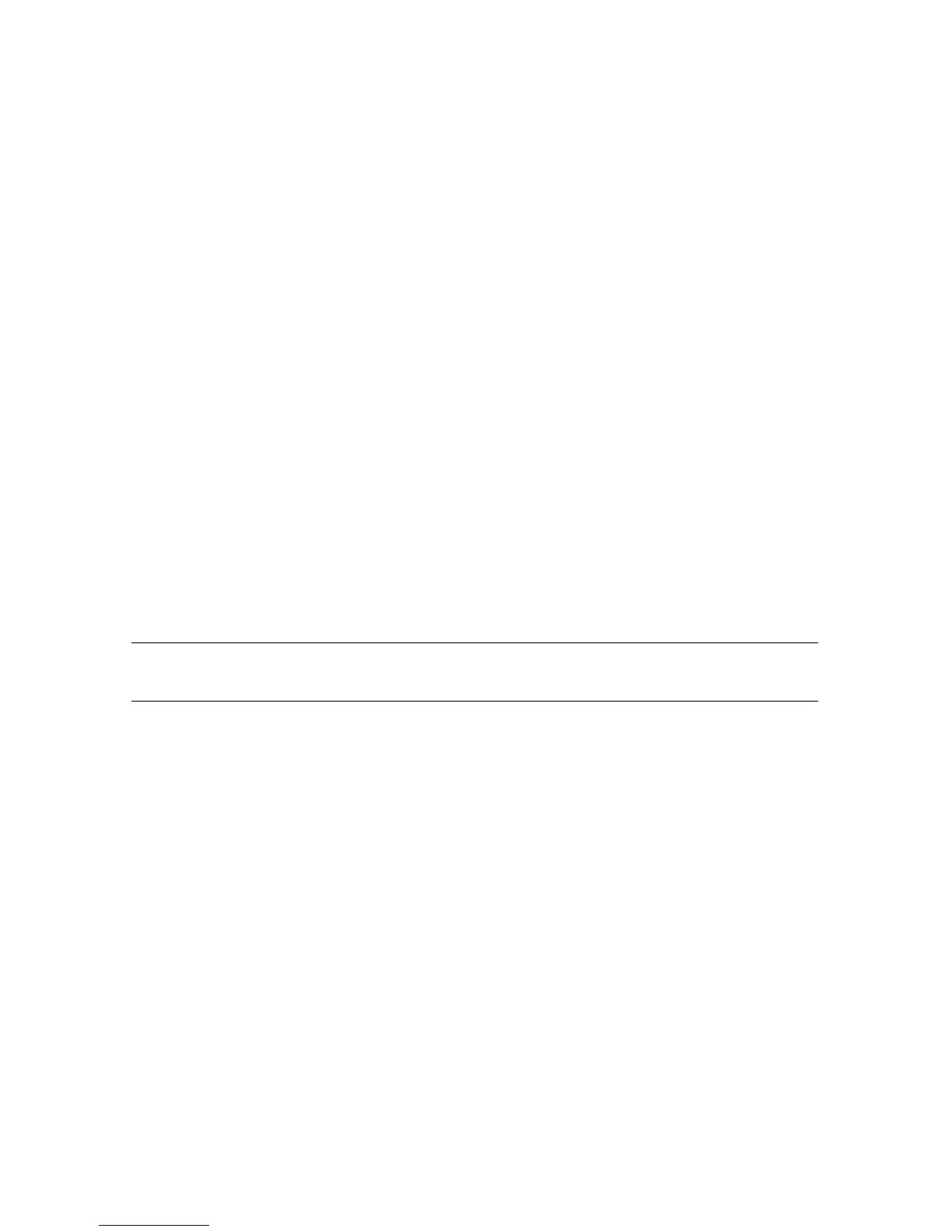46 Getting Started (features vary by model)
Complete the following procedure to update a driver, or to revert to an earlier version of the
driver if the new one does not solve your problem:
1 Click the Start button.
2 Type Device Manager into the Start Search box, and then click Device Manager to
open the Device Manager window.
3 Click the plus sign (+) to expand the type of device you want to update or rollback.
(For example, DVD/CD-ROM drives).
4 Double-click the specific item (for example, HP DVD Writer 640b).
5 Click the Driver tab.
6 To update a driver, click Update Driver, and then follow the onscreen instructions.
Or
To revert to an earlier version of a driver, click Rollback Driver, and then follow the
onscreen instructions.
Microsoft System Restore
Microsoft Windows 7 includes a feature that enables you to restore your computer
configuration to a configuration that was in use before the current software problem existed.
The feature does this by creating a restore point where it records the computer settings at that
time and date.
When a new program is installed, the operating system automatically creates a restore point
before it adds the new software. You can also set restore points manually.
If you experience a problem that you think may be due to software on your computer, use
System Restore to return the computer to a previous restore point.
To start a System Restore:
1 Close all open programs.
2 Click the Start button, right-click Computer, and then click Properties.
3 Choose System protection, System Restore, and then click Next.
4 Follow the onscreen instructions.
To manually add restore points:
1 Close all open programs.
2 Click the Start button, right-click Computer, and then click Properties.
3 Click System protection.
4 Under Protection Settings, select the disk for which you want to create a restore point.
5 Click Create.
6 Follow the onscreen instructions.
NOTE: Always use this System Restore procedure before you use the system recovery
program.
