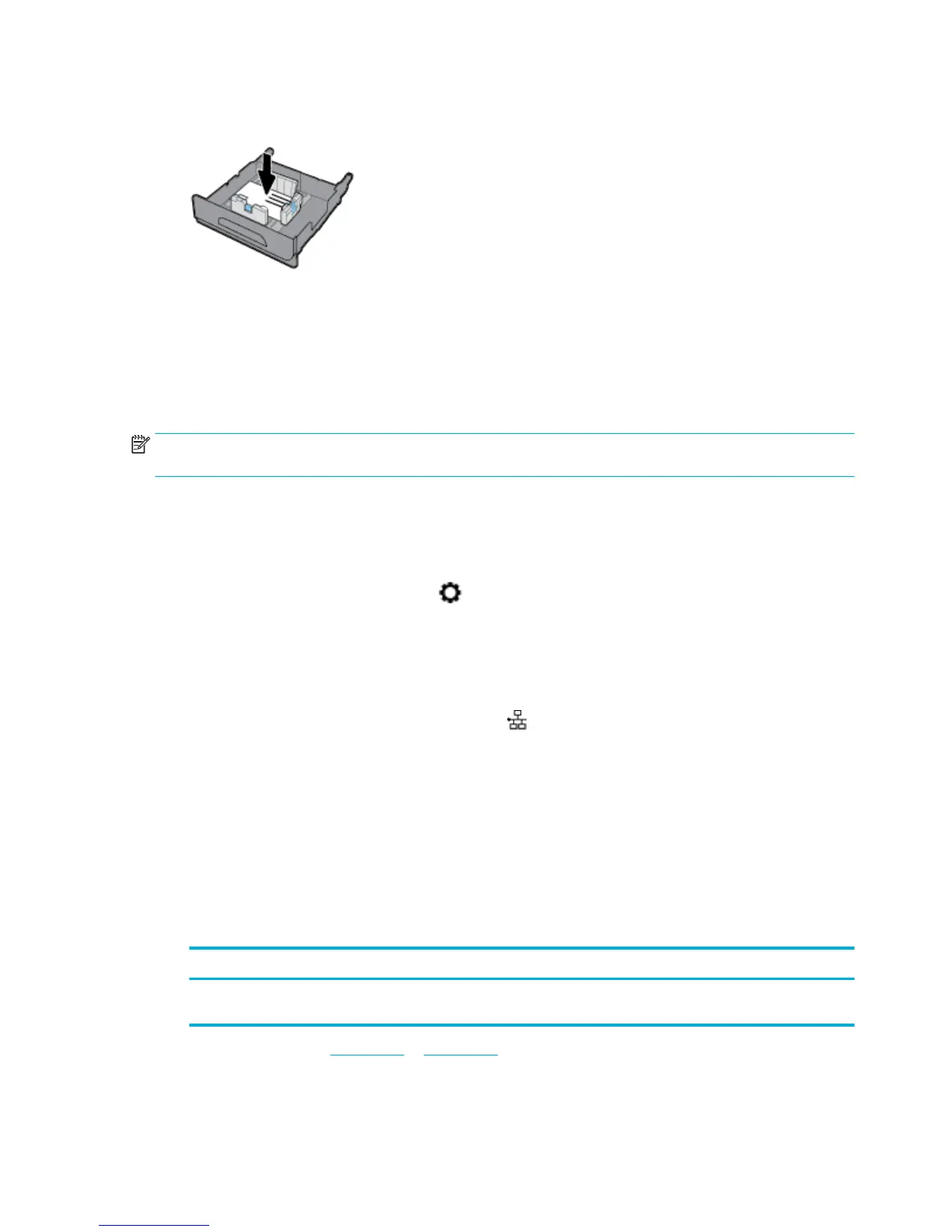4. Push down on the envelopes to make sure that the envelopes are below the paper limit tabs on the side
of the tray.
5. Put the tray into the product.
Load letterhead or preprinted forms
You can load letterhead, preprinted, or prepunched forms into any tray. Paper orientation depends on
whether you are printing in simplex or duplex mode. If Alternative Letterhead Mode (ALM) is enabled, you can
print in both simplex and duplex modes without reorienting the paper.
NOTE: With ALM enabled, you must select Letterhead, Preprinted, or Prepunched as the paper type in the
Printer Properties dialog box.
To enable or disable ALM from the control panel
1. Open the control panel dashboard (swipe the dashboard tab at the top of any screen downward, or
touch the dashboard area on the home screen).
2.
On the control panel dashboard, touch .
3. Touch Tray and Paper Management, and then touch Alternative Letterhead Mode and turn it on or o.
To enable or disable ALM from the EWS
1. Type the product IP address into the address box of a web browser to open the EWS. (To obtain the
product IP, on the control panel dashboard, touch .)
2. Click the Settings tab.
3. Click Preferences , and then click Tray and Paper Management.
4. In the Alternative Letterhead Mode section, select Enabled or Disabled.
5. Click Apply.
To load letterhead or preprinted forms with ALM enabled
1. Depending on the tray, orient the paper as follows.
Tray 1
Other tray(s)
Place the letterhead face-up, with the top of the page oriented
toward the left.
Place the letterhead face-down, with the top of the page
oriented toward the right.
2. Complete the steps in Load Tray 1 or Load Tray 2.
44 Chapter 4 Paper and print media ENWW
