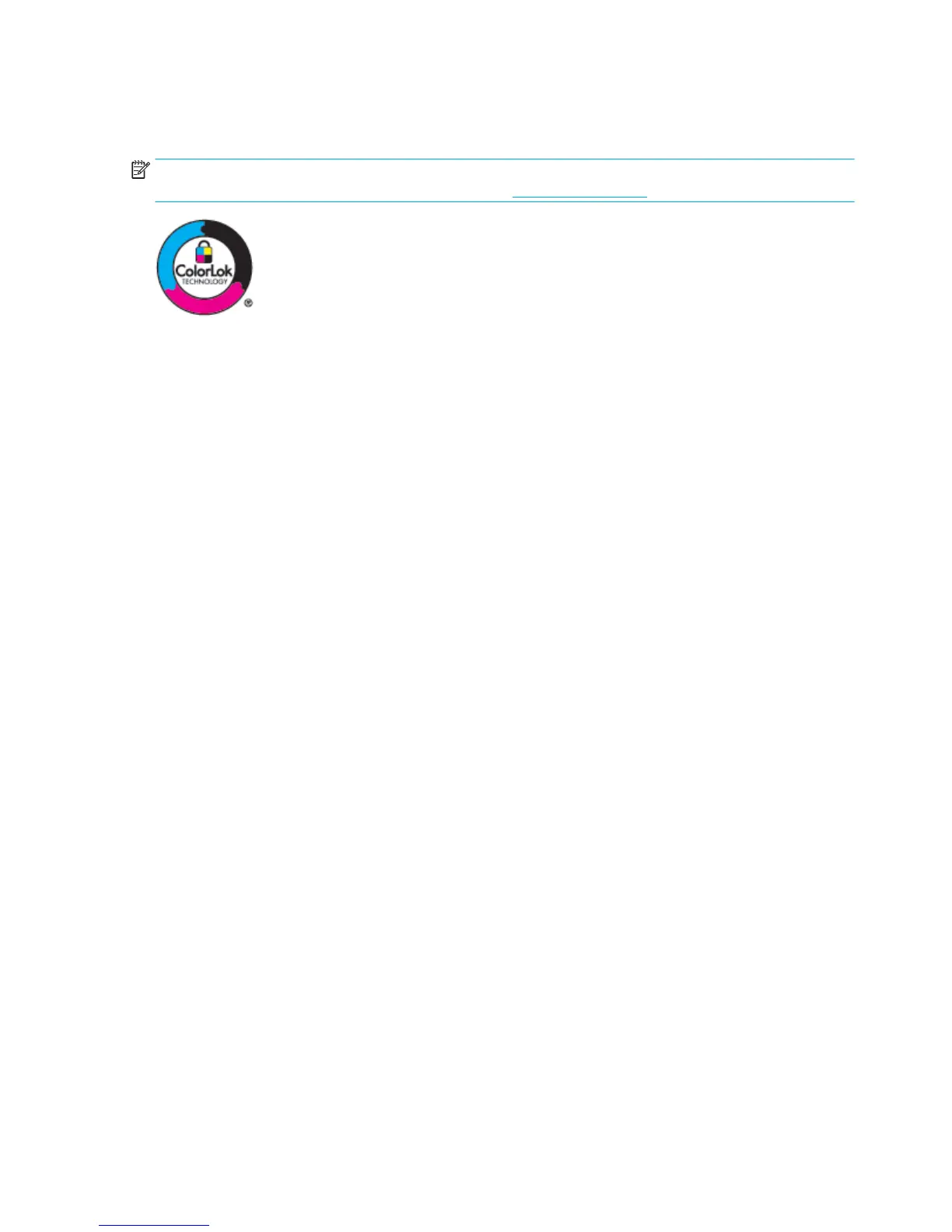●
Use paper that is designed for use in PageWide printers.
●
Use paper that is not too rough. Using smoother paper generally results in better print quality.
NOTE: Based on HP internal testing using a range of plain papers, HP highly recommends using papers with
the ColorLok® logo for this product. For details, visit the HP print permanence website.
Use the correct paper type setting in the printer driver
Check the paper type setting if you are having any of the following problems:
●
Ink smears on the printed pages.
●
Repeated marks occur on the printed pages.
●
Printed pages are curled.
●
Printed pages have small unprinted areas.
Change the paper type and size setting (Windows)
1. On the File menu in the software program, click Print.
2. Select the product, and then click the Properties or Preferences button.
3. Click the Paper/Quality tab.
4. From the Paper Type drop-down list, click More.
5. Expand the list of Type Is options.
6. Expand each category of paper types until you nd the paper type that you are using.
7. Select the option for the type of paper you are using, and click OK .
Change the paper type and size setting (OS X)
1. From the File menu, select Page Setup.
2. In Format For:, make sure your printer is selected.
3. From the Paper Size pop-up menu, select the correct size.
4. From the Copies & Pages pop-up menu, select Paper/Quality.
5. From the Media type: pop-up menu, select the correct media type.
Use the printer driver that best meets your printing needs
You might need to use a dierent printer driver if the printed page has unexpected lines in graphics, missing
text, missing graphics, incorrect formatting, or substituted fonts.
80 Chapter 7 Solve problems ENWW
