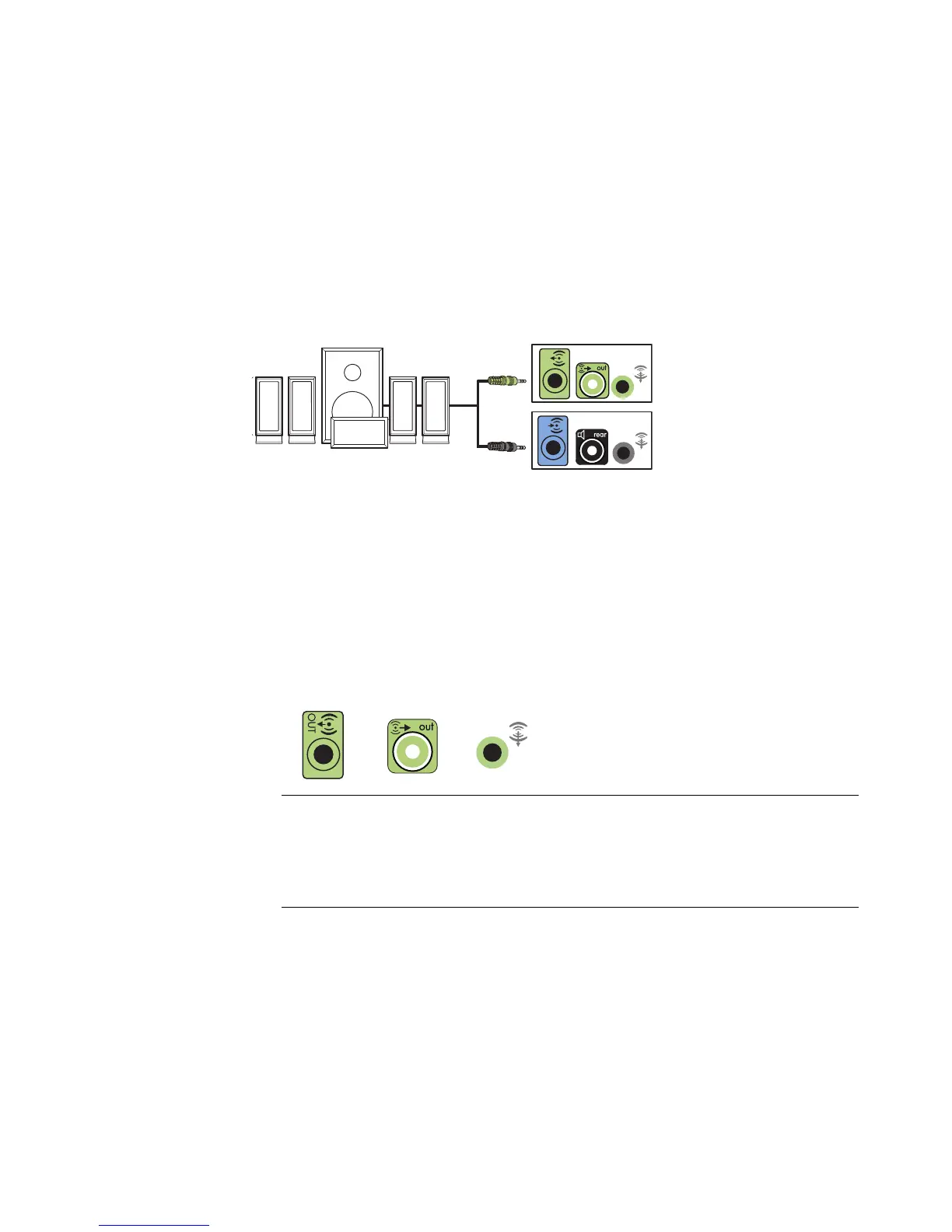24 Start Here
8 Turn on the speaker system.
9 After the speakers are connected to the computer, configure the audio software for
sound output for your computer model. See “Configuring Speaker and Sound
Options.”
Type 3: See “Configuring Audio Output with Multichannel Sound Manager.”
Type 6: See “Configuring Audio Output with Sound Effect Manager.”
Sound card: See “Configuring Audio Output with a Sound Card.”
The following diagram shows a typical 4.1 audio installation:
Connecting 5.1 (Five Speakers and a Subwoofer)
Audio Speakers
To connect two front speakers, two rear speakers, a center speaker, and a subwoofer for
six-channel (5.1 speaker) output:
1 Turn off the computer.
2 Connect the front speaker cable to the lime green Audio Line Out connector that
matches the back of your computer.
OUT
IN
NOTE:
Type 3 is three connectors.
Type 6 is six connectors.
Type S is sound card.
3
6
S
