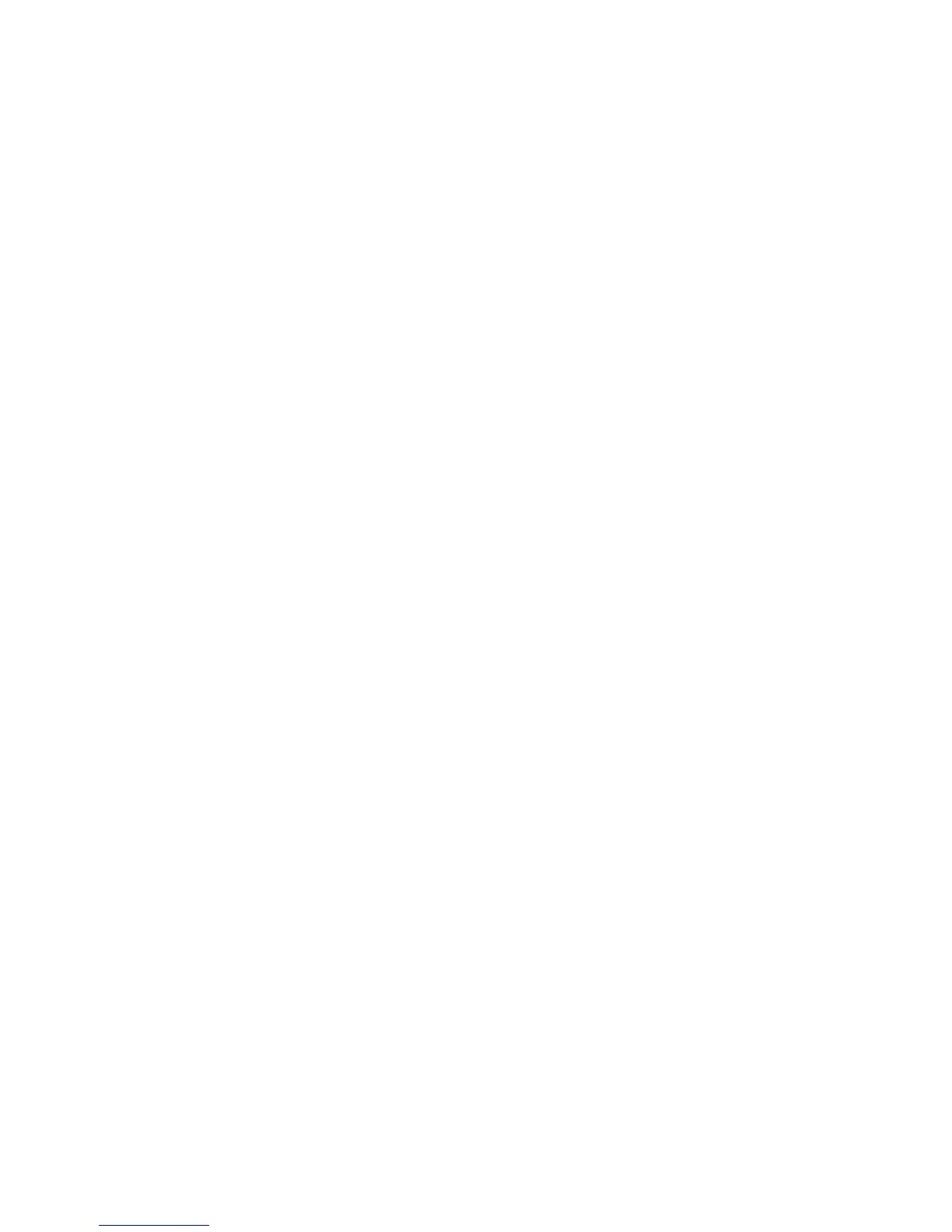46 Start Here
Wall to cable TV set-top box or satellite box to
VCR and TV, using S-video cable or composite
video cable between the box and the VCR or TV
1 Do not detach any cables from your existing setup.
2 Connect an additional cable by doing one of the following:
Connect one end of an S-video cable (not included) to a second output on the set-
top box or satellite box. Connect the other end to the S-video In connector on the
back of the computer.
Or
Connect one end of a composite video cable to a second output on the set-top box
or satellite box. Connect the other end to the S-video to composite video adapter
cable, and then connect the adapter to the S-video In connector on the back of the
computer.
3 If you are using a composite video or S-video cable, you must also connect audio
cables (not included) from your satellite box or set-top box to the Audio In right (red)
and Audio In left (white) connectors on the back of the computer.
4 Connect the remote control sensor cable (emitter), and position it on your set-top box
or satellite box. This enables the computer to change the channel on the box. See
“Connecting the Remote Sensor.”
