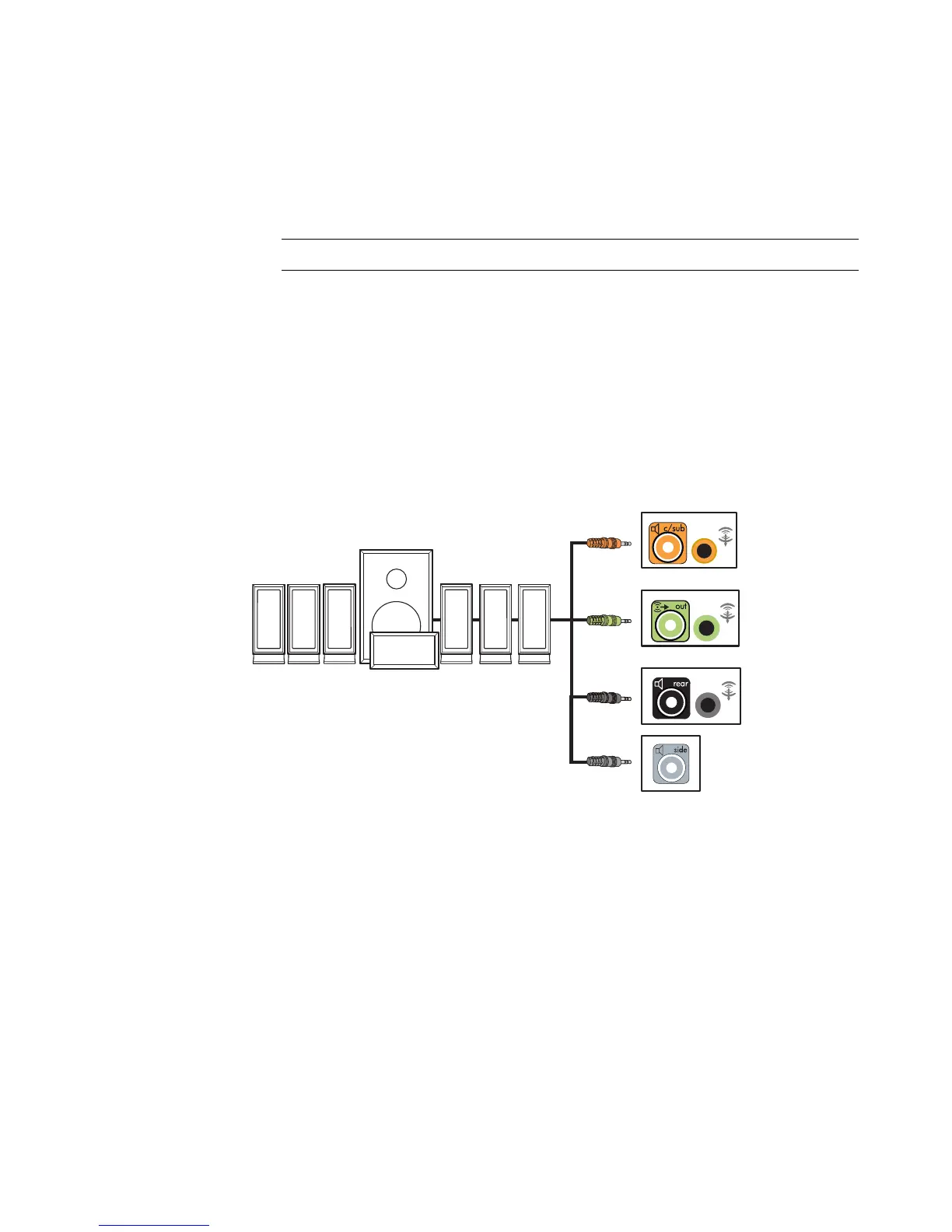Connecting Speakers or Microphone 27
6 Connect the cables to the audio system.
7 Connect the front, rear, side, and center speakers to the subwoofer. Refer to the
speaker documentation.
8 Turn on the computer.
9 Plug in the speaker system power.
10 Turn on the speaker system.
11 After the speakers are connected to the computer, configure the audio software for
sound output for your computer model. See “Configuring Speaker and Sound
Options.”
Type 6: See “Configuring Audio Output with Sound Effect Manager.”
Type 6 — multi-streaming: See “Configuring Audio Output with Realtek HD Sound
Effect Manager.”
The following diagram shows a typical 7.1 audio installation:
NOTE: Always turn on the computer before you turn on the speaker system.
