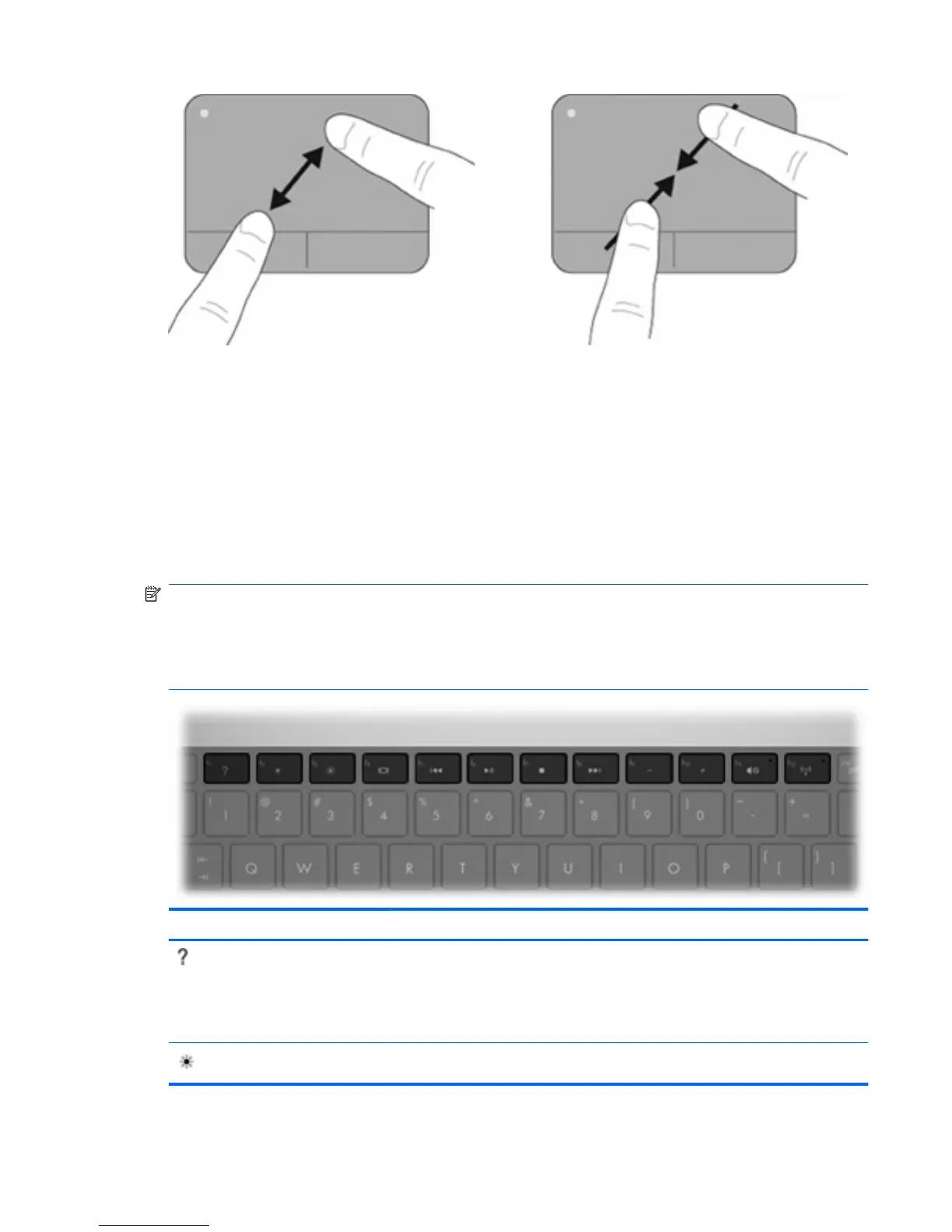Connecting an external mouse
You can connect an external USB mouse to the computer using one of the USB ports on the computer.
A USB mouse can also be connected to the system using the ports on an optional docking device or
expansion product.
Using the action keys
Action keys are customized actions that are assigned to specific keys at the top of the keyboard.
To use an action key, press and hold this key to activate the assigned action.
NOTE: Depending on the application you are using, pressing fn and one of the action keys will open
a specific shortcut menu within that application.
NOTE: The action key feature is enabled at the factory. You can disable this feature in Setup Utility
(BIOS) and revert back to pressing the fn key and one of the function keys to activate the assigned
function.
Icon Action Description
Help and Support Opens Help and Support, which provides information about your Windows operating
system and computer, answers to questions and tutorials, and updates to your
computer.
Help and Support also provides automated troubleshooting and links to support
specialists.
Screen brightness down Decreases the screen brightness level incrementally when you hold down this key.
Using the action keys 27
