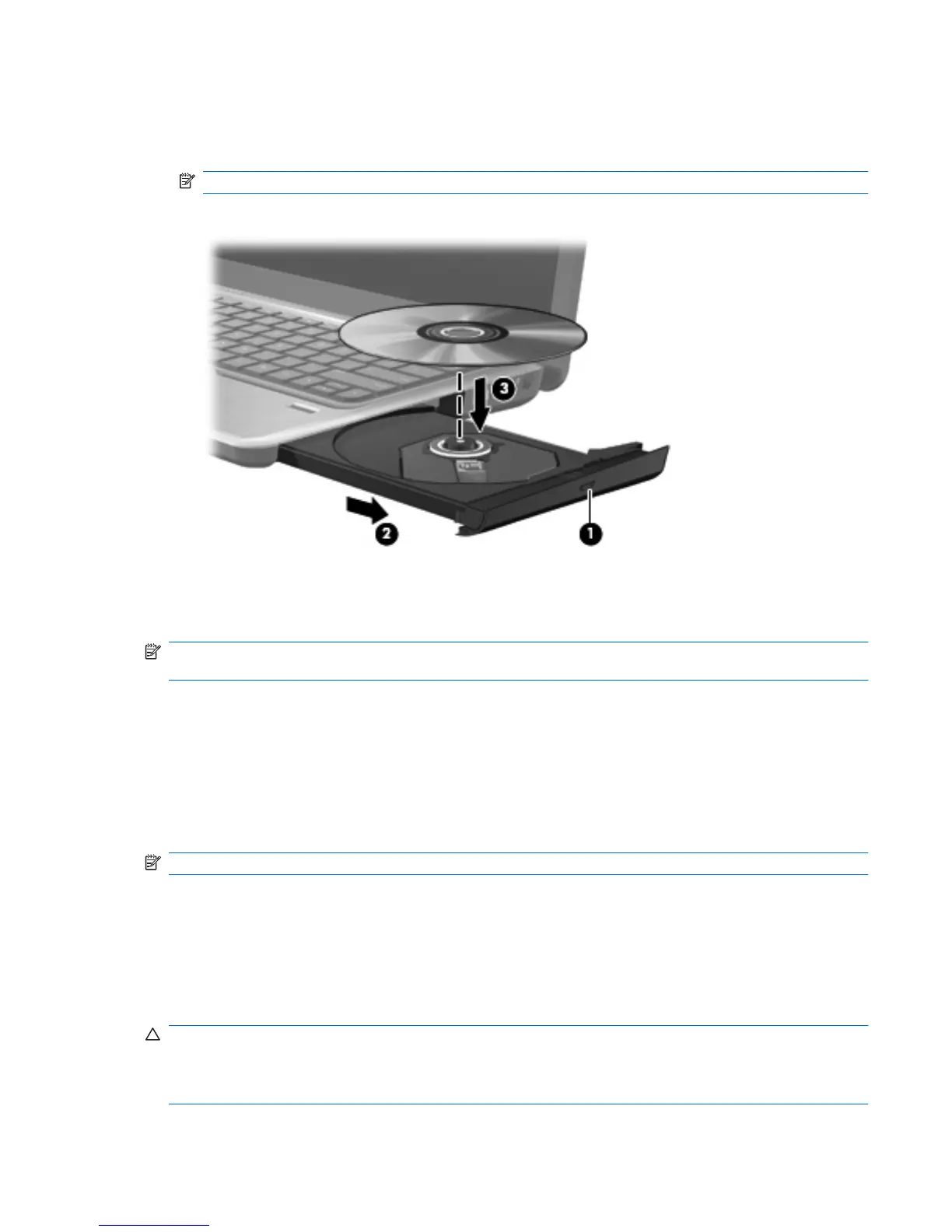3. Pull out the tray (2).
4. Hold the disc by the edges to avoid touching the flat surfaces and position the disc label-side up
over the tray spindle.
NOTE: If the tray is not fully accessible, tilt the disc carefully to position it over the spindle.
5. Gently press the disc (3) down onto the tray spindle until the disc snaps into place.
6. Close the disc tray.
If you have not yet configured AutoPlay, as described in the following section, an AutoPlay dialog box
opens. It prompts you to select how you want to use the media content.
NOTE: For best results, be sure that your AC adapter is plugged into an external power source while
playing a BD.
Configuring AutoPlay
1. Select Start > Default Programs > Change AutoPlay settings.
2. Confirm that the Use AutoPlay for all media and devices check box is selected.
3. Click Choose a default, and then select one of the available options for each media type listed.
4. Click Save to confirm your selections.
NOTE: For more information about AutoPlay, refer to Help and Support.
Changing DVD region settings
Most DVDs that contain copyrighted files also contain region codes. The region codes help protect
copyrights internationally.
You can play a DVD containing a region code only if the region code on the DVD matches the region
setting on your DVD drive.
CAUTION: The region settings on your DVD drive can be changed only 5 times.
The region setting you select the fifth time becomes the permanent region setting on the DVD drive.
The number of region changes remaining is displayed on the DVD Region tab.
Optical drive 41
