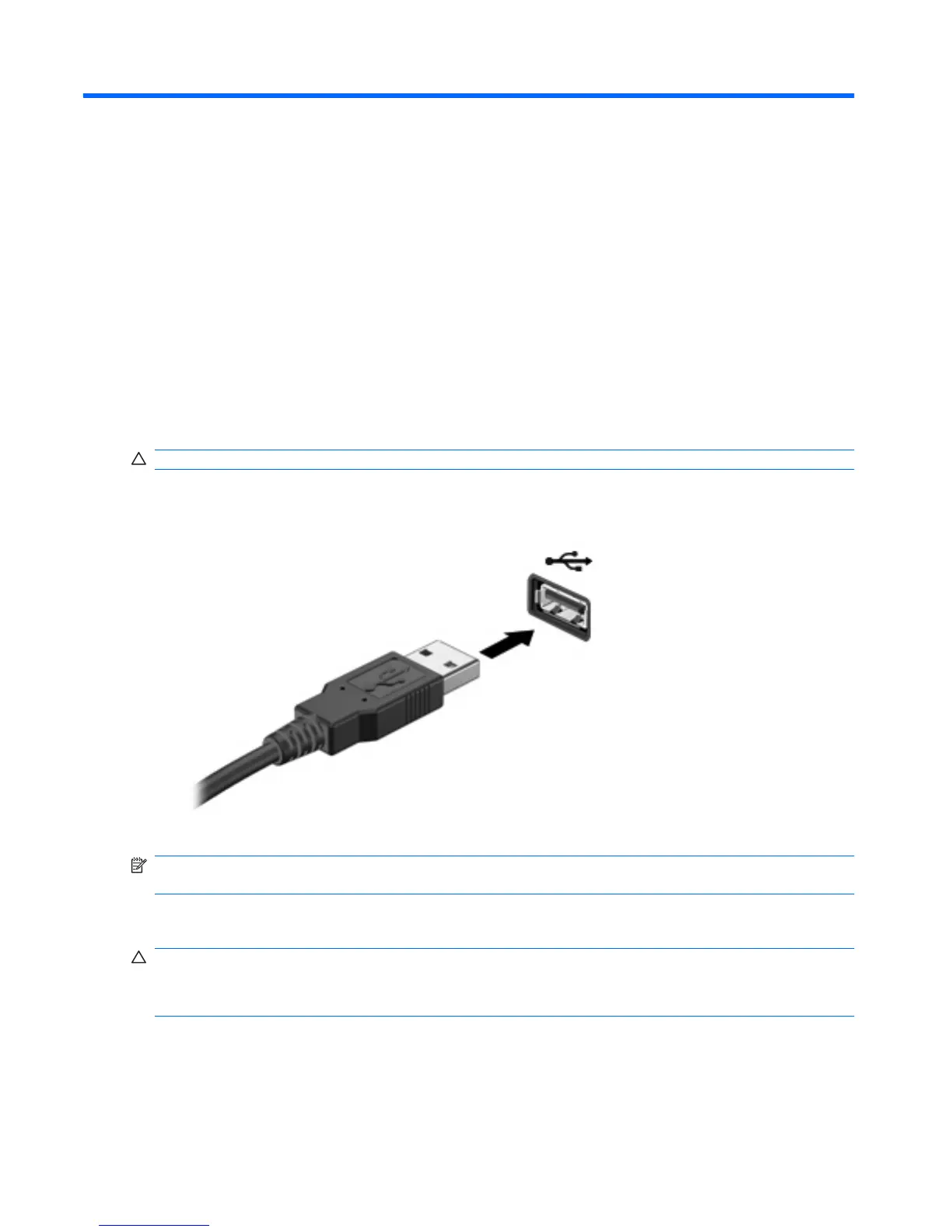7 External devices
Using a USB device
A USB port connects an optional external device, such as a USB keyboard, mouse, drive, printer,
scanner, or hub, to the computer or to an optional expansion product.
Some USB devices may require additional support software, which is usually included with the device.
For more information about device-specific software, refer to the manufacturer's instructions.
The computer has 3 USB ports (2 USB ports and 1 combo eSATA/USB port), which support USB 1.0,
USB 1.1, and USB 2.0 devices. To add more USB ports, connect an optional hub or expansion product.
Connecting a USB device
CAUTION: To prevent damage to a USB connector, use minimal force to connect a USB device.
▲
To connect a USB device to the computer, connect the USB cable for the device to the USB
port.
You will hear a sound when the device has been detected.
NOTE: The first time you connect a USB device, the “Installing device driver software” message is
displayed in the notification area, at the far right of the taskbar.
Removing a USB device
CAUTION: To prevent loss of information or an unresponsive system, use the following procedure to
safely remove the USB device.
CAUTION: To prevent damage to a USB connector, do not pull on the cable to remove the USB device.
70 Chapter 7 External devices
