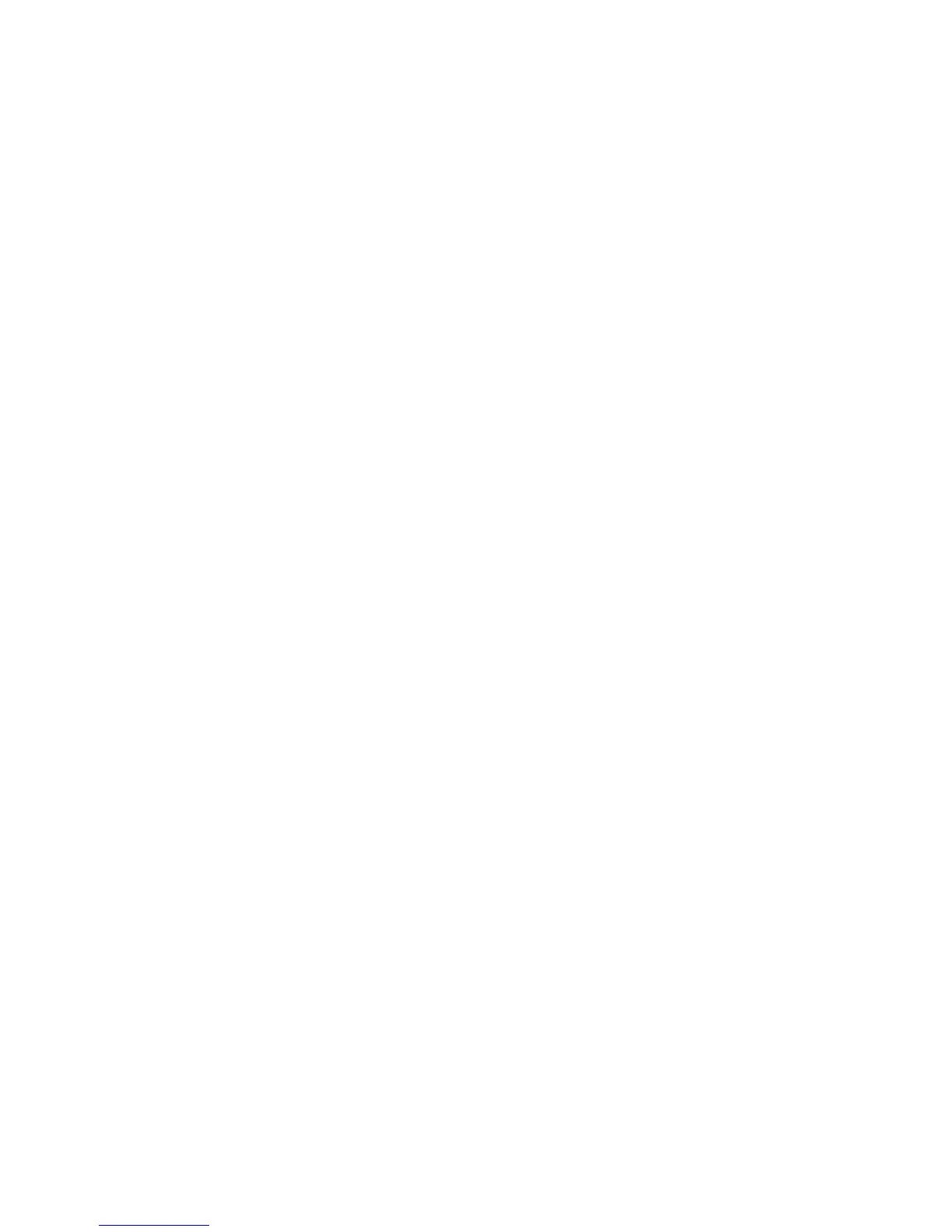WLAN connection is very weak
If the connection is very weak, or if your computer cannot make a connection to a WLAN, minimize
interference from other devices, as follows:
●
Move your computer closer to the wireless router or access point.
●
Be sure that other wireless devices are not interfering by temporarily disconnecting devices such
as a microwave, cordless phone, or cellular phone.
If the connection does not improve, try forcing the device to reestablish all connection values:
1. Click Start > Network > Network and Sharing Center > Manage wireless networks.
A list showing the available WLANs is displayed. If you are in a “hotspot” where several WLANs
are active, several will be displayed.
2. Right-click a network, and then click Remove.
26 Chapter 6 Troubleshooting wireless connection problems
