
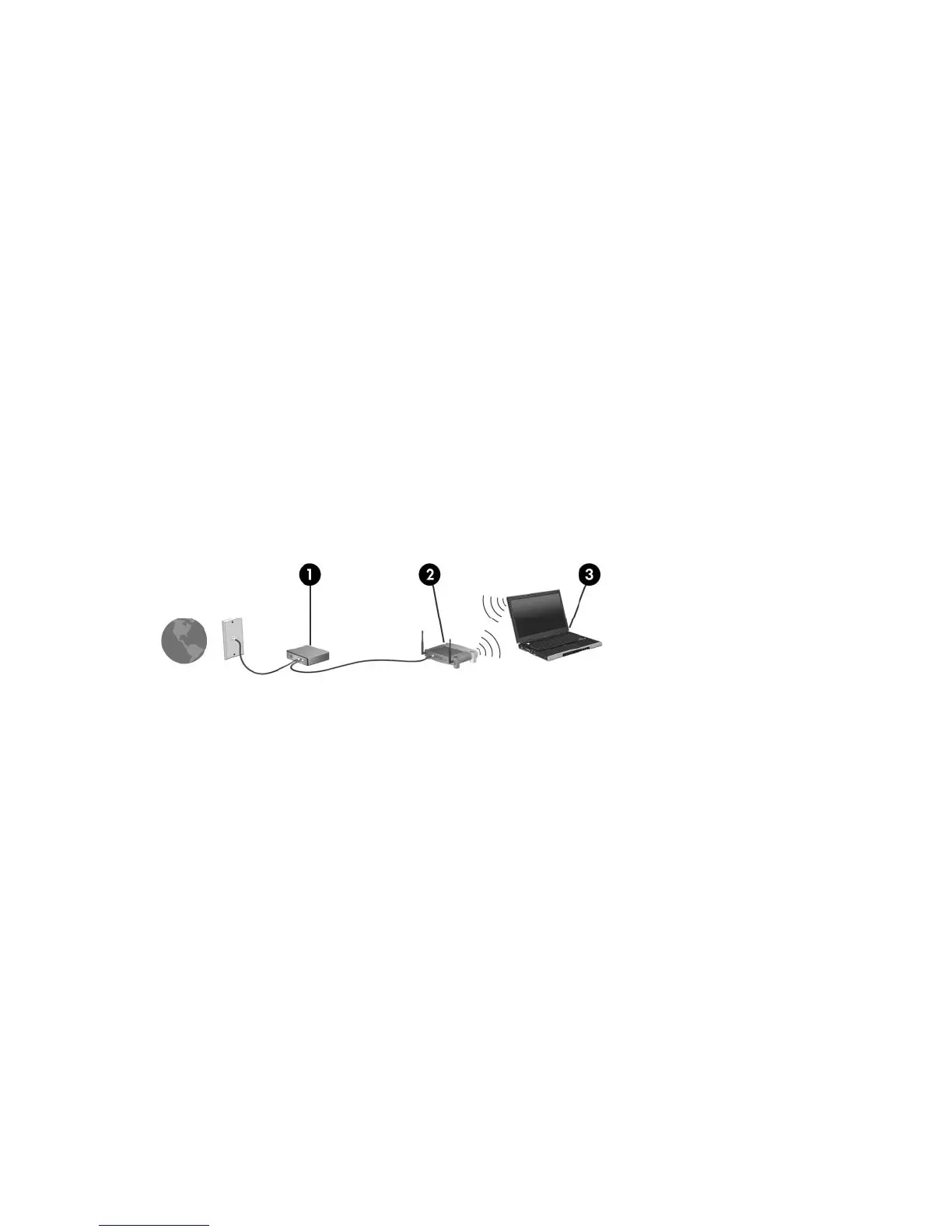 Loading...
Loading...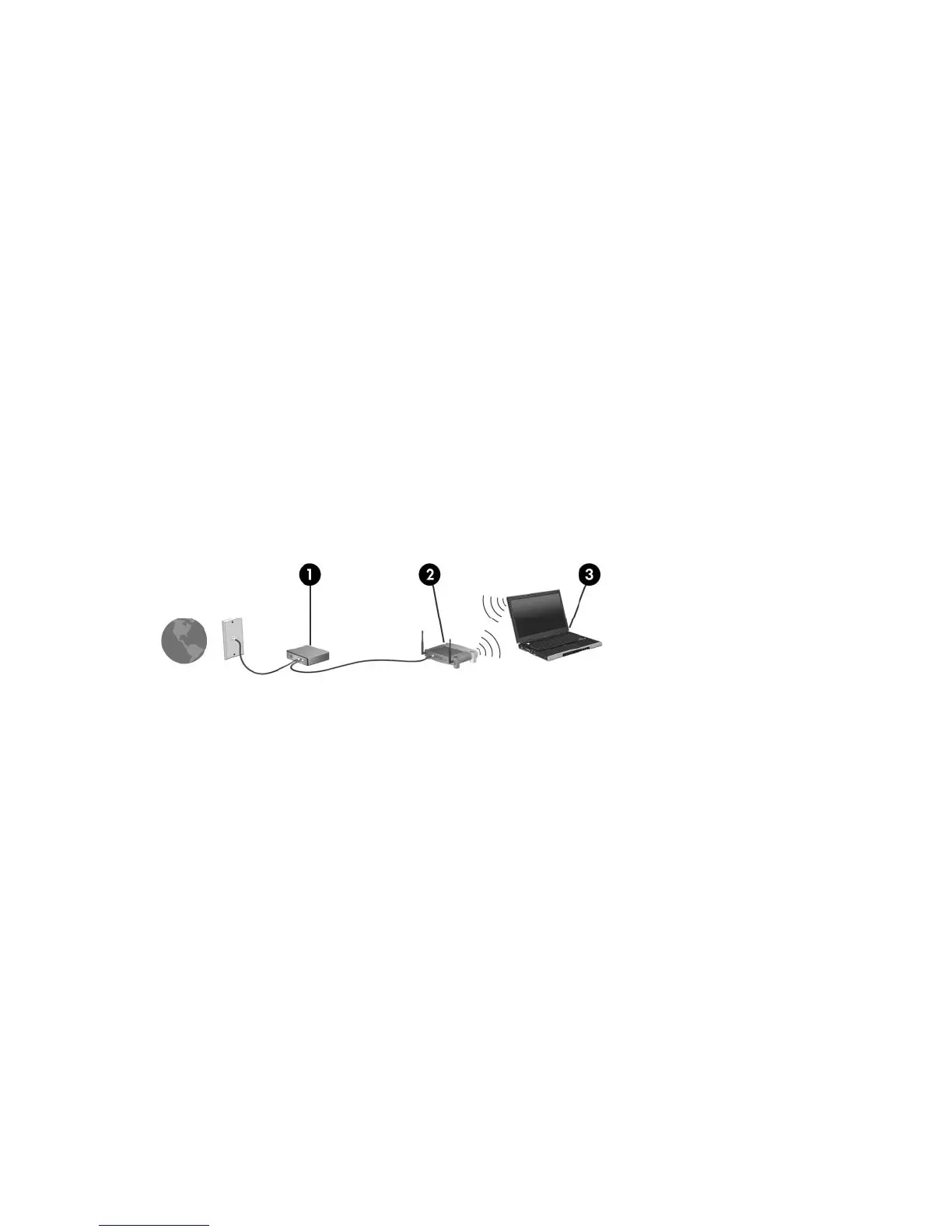
Do you have a question about the HP Pavilion dv6700 - Entertainment Notebook PC and is the answer not in the manual?
| Display Size | 15.4 inches |
|---|---|
| Display Resolution | 1280 x 800 |
| Graphics | NVIDIA GeForce 8400M GS |
| Operating System | Windows Vista Home Premium |
| Wireless | 802.11a/b/g/n |
| Audio | Altec Lansing speakers |
| Battery | 6-cell Lithium-ion |
| Processor | Intel Core 2 Duo |
| Processor Speed | 2.0 GHz |
| Display Type | WXGA BrightView Widescreen |
| RAM | Up to 4 GB DDR2 |
| Storage | 250 GB HDD |
| Optical Drive | DVD±RW |
| Bluetooth | Yes |
| Ports | 3 x USB 2.0, 1 x HDMI, 1 x VGA, 1 x RJ-45, 1 x headphone, 1 x microphone |











