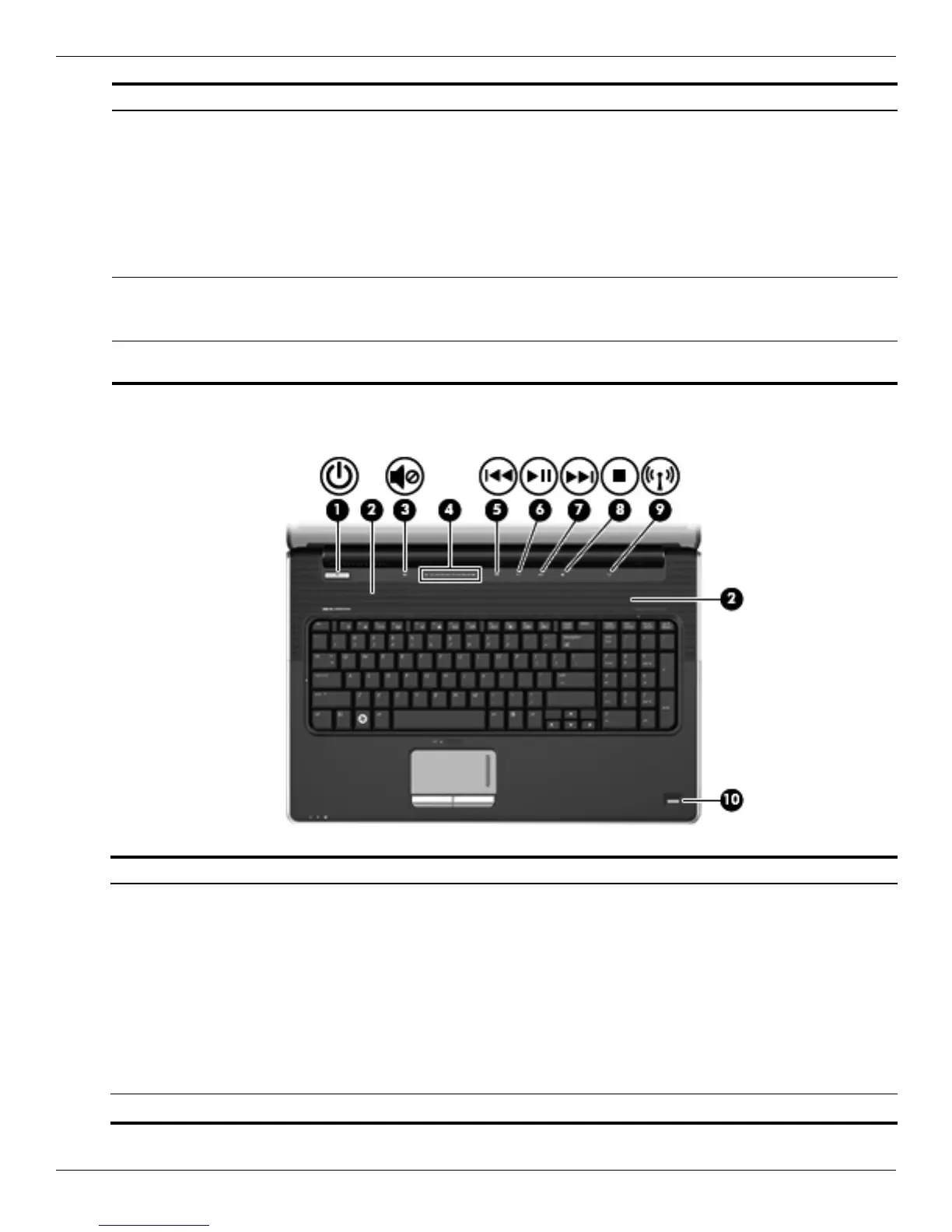External component identification
Maintenance and Service Guide 2–3
Buttons and fingerprint reader (select models only)
8
Battery light ■ On: A battery is charging.
■ Blinking: A battery that is the only available power source has
reached a low battery level. When the battery reaches a critical
battery level, the battery light begins blinking rapidly.
■ Off: If the computer is plugged into an external power source, the
light is turned off when all batteries in the computer are fully
charged. If the computer is not plugged into an external power
source, the light stays off until the battery reaches a low battery
level.
9
Drive light ■ Blinking: The hard drive or optical drive is being accessed.
■ Amber: HP ProtectSmart Hard Drive Protection has temporarily
parked the hard drive.
*The 2 power lights display the same information. The light on the power button is visible only when the computer is open. The
power light on the front of the computer is visible whether the computer is open or closed.
Item Component Description
Item Component Description
1
Power button* ■ When the computer is off, press the button to turn on the computer.
■ When the computer is on, press the button briefly to initiate Sleep.
■ When the computer is in the Sleep state, press the button briefly to exit
Sleep.
■ When the computer is in Hibernation, press the button briefly to exit
Hibernation.
If the computer has stopped responding and Windows® shutdown
procedures are ineffective, press and hold the power button for at least 5
seconds to turn off the computer.
To learn more about power settings, Select Start > Control Panel > System
and Security > Power Options.
2
Speakers (2) Produce sound.
