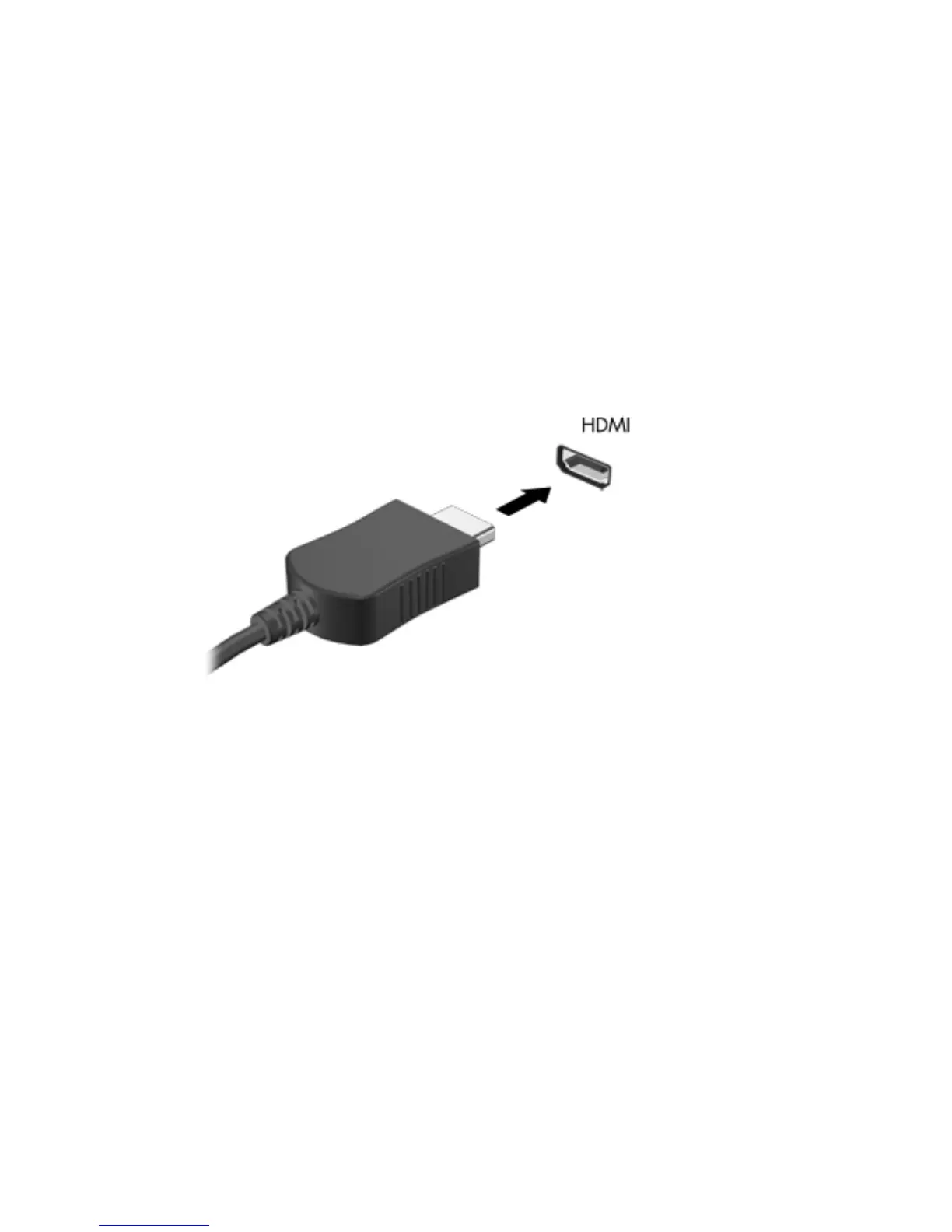●
View the screen image on the computer extended to the external device.
●
View the screen image on the external device (monitor or projector).
Each time you press f4, the display state changes.
Connecting an HDMI TV or monitor
To see the computer screen image on a high-definition TV or monitor, connect the high-definition
device according to the following instructions.
To connect an HDMI device to your computer, you need an HDMI cable, sold separately.
To connect a high-definition TV or monitor to your computer:
1. Connect one end of the HDMI cable to the HDMI port on the computer.
2. Connect the other end of the cable to the high-definition TV or monitor.
3. Press f4 to alternate the computer screen image between 4 display states:
●
View the screen image on the computer.
●
View the screen image simultaneously on both the computer and external device.
●
View the screen image on the computer extended to the external device.
●
View the screen image on the external device (monitor or projector).
Each time you press f4, the display state changes.
Using video 25
