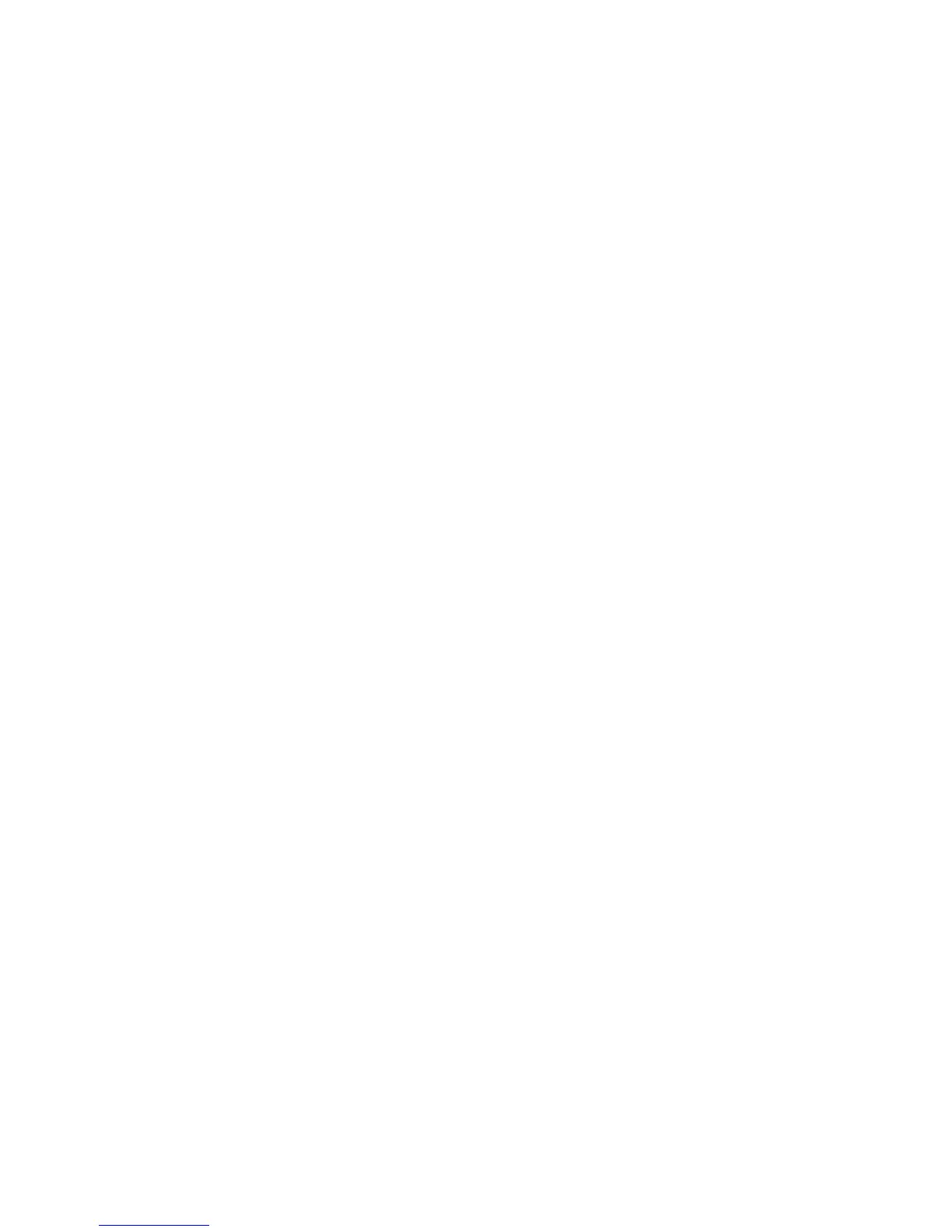Using the power meter
The power meter allows you to quickly access power settings and view the remaining battery charge.
●
To display the percentage of remaining battery charge and the current power plan, move the
pointer over the Power Meter icon, at the far right of the taskbar.
●
To access Power Options, or to change the power plan, click the Power Meter icon and select
an item from the list.
Different power meter icons indicate whether the computer is running on battery or external power.
The battery icon displays a message if the battery reaches a low or critical battery level.
Using the power meter 39
