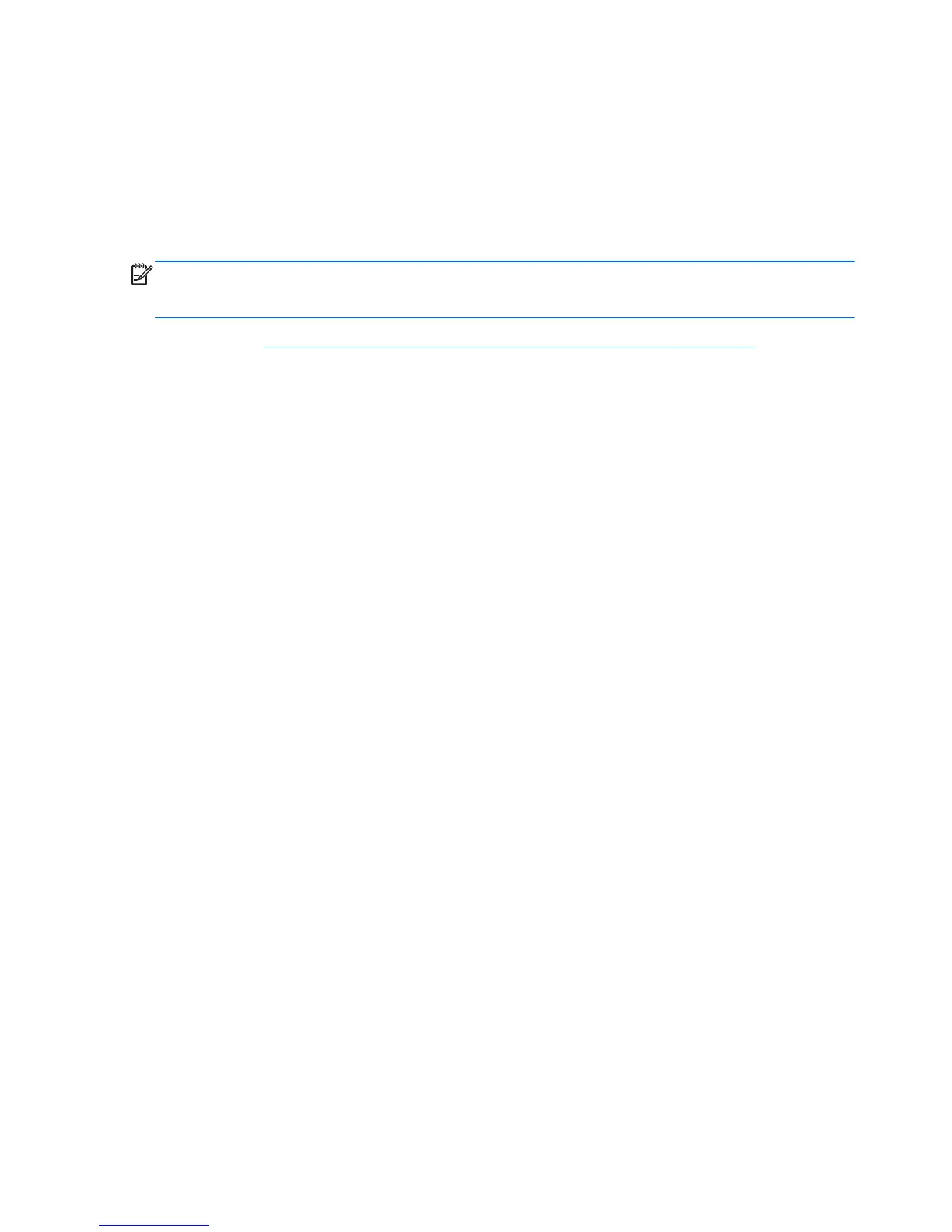Creating a backup using Windows Backup and Restore
Windows allows you to back up files using Windows Backup and Restore. You can select the level
you want to back up, from individual folders to drives. The backups are compressed to save space.
To back up:
1. Select Start > Control Panel > System and Security > Backup and Restore.
2. Follow the on-screen instructions to schedule and create a backup.
NOTE: Windows includes the User Account Control feature to improve the security of the computer.
You may be prompted for your permission or password for tasks such as installing software, running
utilities, or changing Windows settings. See Help and Support for more information.
To restore, see Restoring specific files using Windows Backup and Restore on page 75.
74 Chapter 11 Backing up, restoring, and recovering
