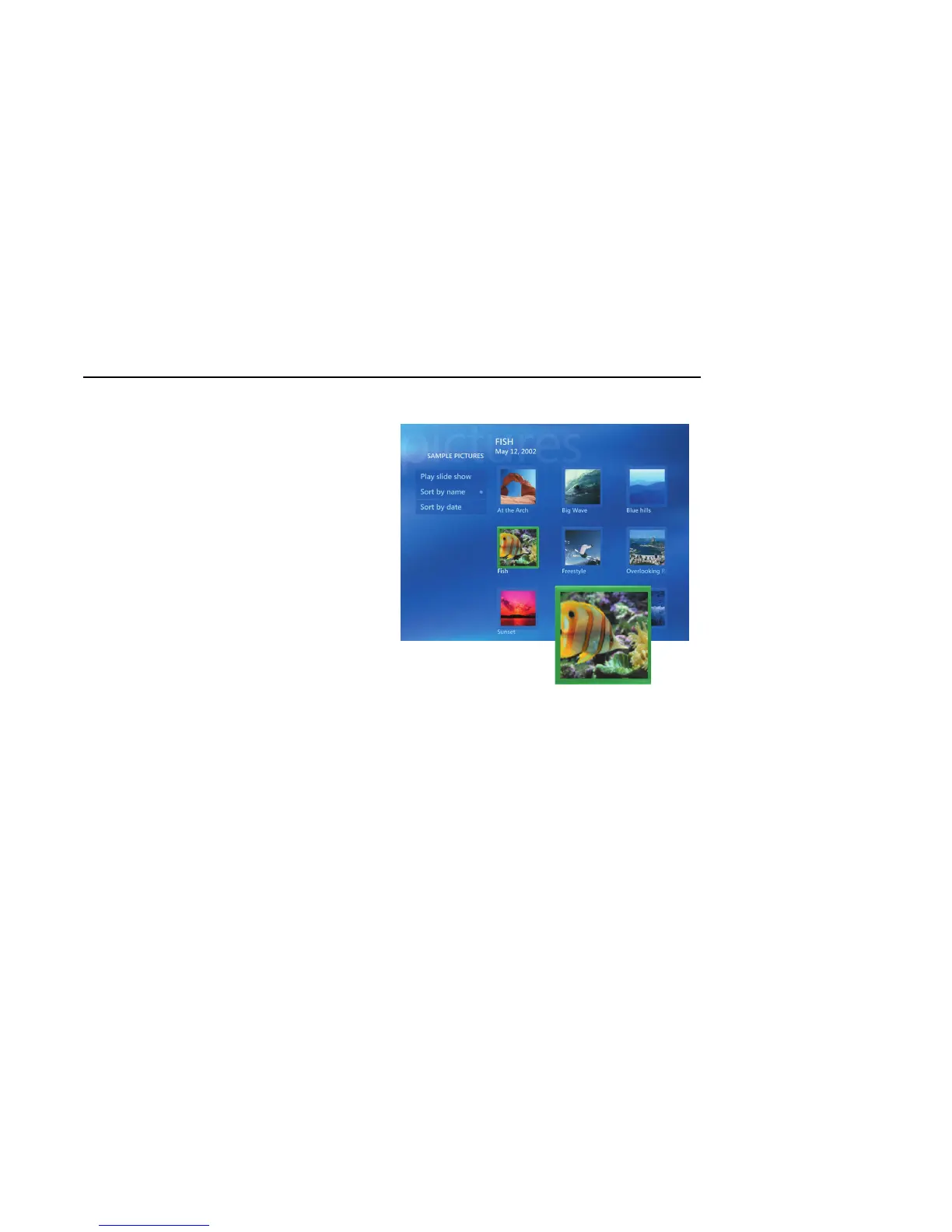Using Media Center 5
Other menus not shown:
■ HP Image Zone — View digital pictures,
play a slide show, and print photos
■ HP Tunes — Play music from your iTunes
music Library or from music CDs
■ Play DVD — Watch DVD movies
■ Settings — Change Media Center program
settings
Navigating Media Center
In the Media Center windows, a selected item such
as a folder, file, or menu item is outlined with a
green border.
You can control the Media Center functions and
navigate Media Center windows by using the
remote control, the keyboard, or a mouse.
To select items in Media Center by using the remote
control, use the arrow buttons on the remote control,
and then use the OK button to enter your selection.
If you have media playing, such as music or
television, it appears in an inset window in the
lower-left corner. To switch from watching your
media in the inset window to watching it in full-
screen mode, use the arrows on the remote control
to select it, and then press OK.
