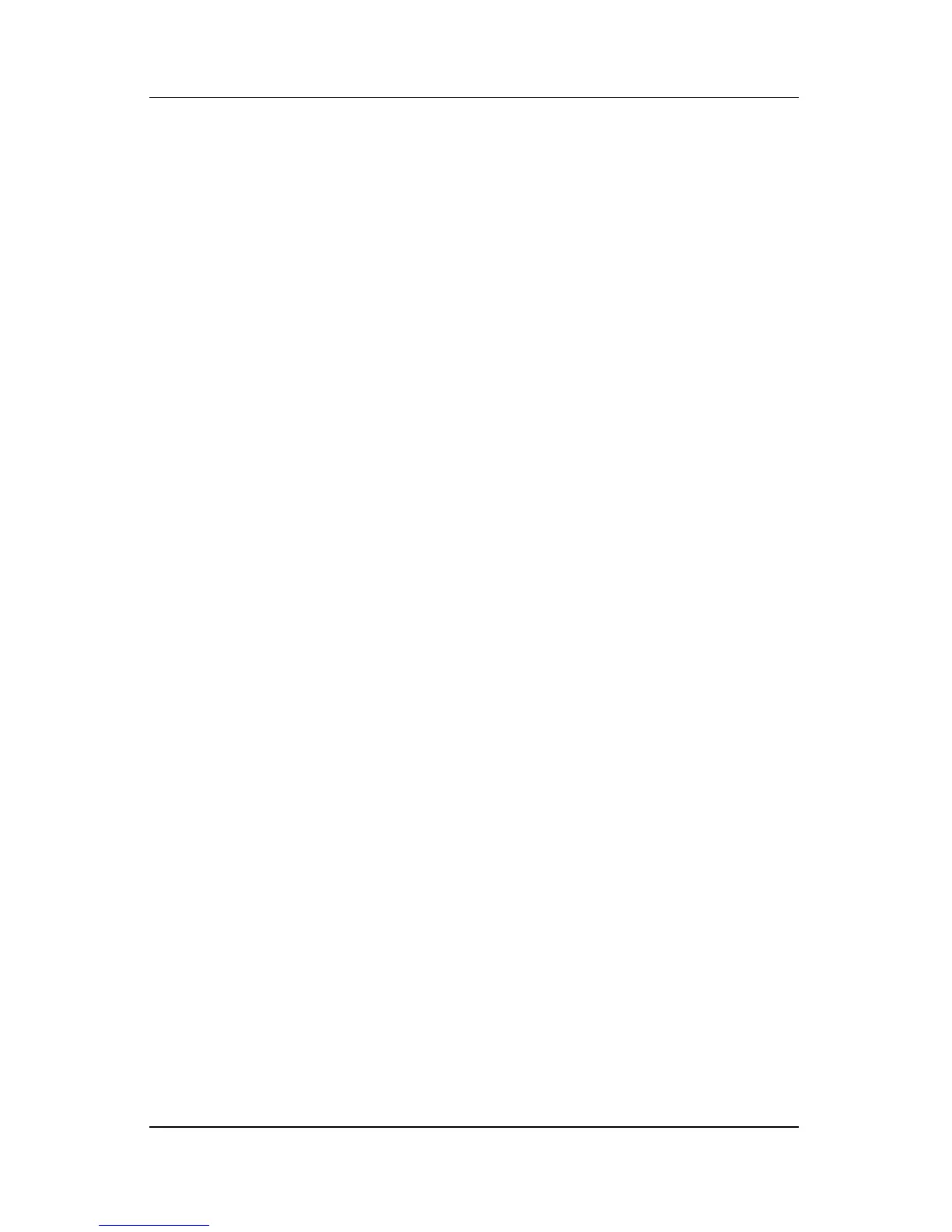3–16 Hardware and Software Guide
Keyboard
1. Open the Quick Launch Buttons control panel:
❏ Select Start > Control Panel > Printers and Other
Hardware > Quick Launch Buttons.
– or –
❏ Select the Quick Launch Buttons icon on your taskbar or
Windows desktop.
2. Select the Function Keys tab.
3. To close the display, select OK.
For more information about hotkeys, refer to “Hotkeys,” earlier
in this chapter.
Setting Windows Desktop Icon Display
Preferences
To change the size of the icons on your desktop and of the text
displayed with them:
1. Open the Quick Launch Buttons control panel:
❏ Select Start > Control Panel > Printers and Other
Hardware > Quick Launch Buttons.
– or –
❏ Select the Quick Launch Buttons icon on your taskbar or
Windows desktop.
2. Select the Zoom tab.
3. Adjust the slider toward the left and right until your icon
display preference is displayed in the illustration above the
slider.
4. To save your preference and close the display, select OK.
