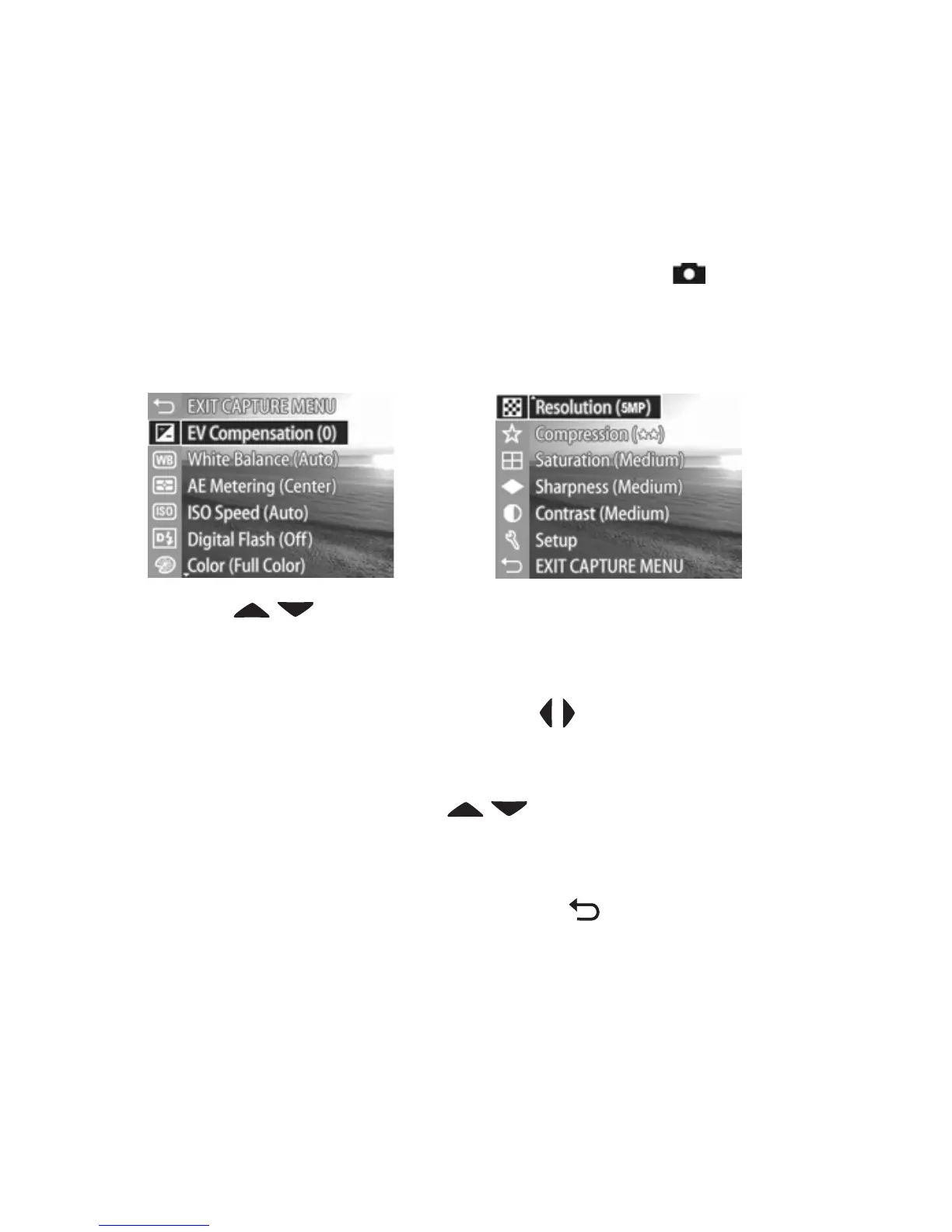40 HP Photosmart 945 User’s Manual
Using the Capture Menu
The Capture menu allows you to adjust various camera settings
that affect the qualities of the images and video clips you
capture with your camera, such as their exposure, color, and
resolution.
1 To display the Capture menu, press the Live View
button, and then press OK. If the Image Display is already
off, you can just simply press OK.
2 Use the buttons to scroll through the Capture menu
options.
3 Either press the OK button to select a highlighted option
and display its sub-menu, or use the buttons to change
the setting for the highlighted option without going to its
sub-menu.
4 Within a sub-menu, use the buttons and then the
OK button to change the setting for the Capture menu
option.
5 To exit the Capture menu, highlight the
EXIT CAPTURE
MENU
option and press the OK button.
NOTE Some of the settings in the Capture menu are grayed
out when the camera is set to VIDEO mode, meaning that
you can not use those settings when recording video clips.
Screen one
Screen two
