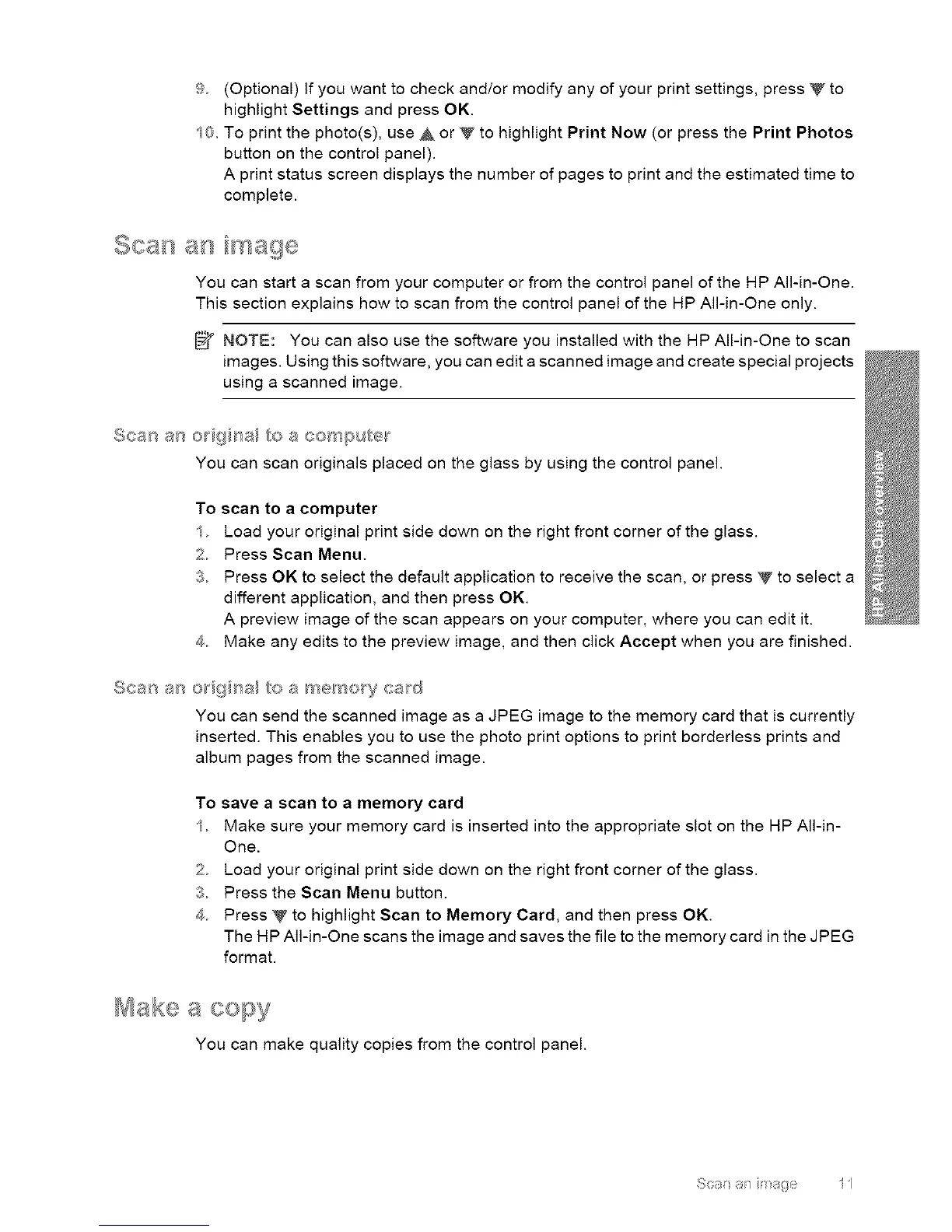10
(Optional)Ifyouwanttocheckand/ormodifyanyofyourprintsettings,pressV to
highlightSettingsandpressOK.
Toprintthephoto(s),useA orV tohighlightPrintNow(orpressthePrintPhotos
buttononthecontrolpanel).
Aprintstatusscreendisplaysthenumberofpagestoprintandtheestimatedtimeto
complete.
YoucanstartascanfromyourcomputerorfromthecontrolpaneloftheHPAll-in-One.
ThissectionexplainshowtoscanfromthecontrolpaneloftheHPAll-in-Oneonly.
NOTE:YoucanalsousethesoftwareyouinstalledwiththeHPAll-in-Onetoscan
images.Usingthissoftware,youcaneditascannedimageandcreatespecialprojects
usingascannedimage.
Sca_, an o_dgb, a_ to a co _put_sr
You can scan originals placed on the glass by using the control panel.
To scan to a computer
/ Load your original print side down on the right front corner of the glass.
2 Press Scan Menu.
3 Press OK to select the default application to receive the scan, or press V to select a
different application, and then press OK.
A preview image of the scan appears on your computer, where you can edit it.
4 Make any edits to the preview image, and then click Accept when you are finished.
You can send the scanned image as a JPEG image to the memory card that is currently
inserted. This enables you to use the photo print options to print borderless prints and
album pages from the scanned image.
To save a scan to a memory card
1 Make sure your memory card is inserted into the appropriate slot on the HP All-in-
One.
2 Load your original print side down on the right front corner of the glass.
3 Press the Scan Menu button.
4 Press V to highlight Scan to Memory Card, and then press OK.
The HP All-in-One scans the image and saves the file to the memory card in the JPEG
format.
_ _,__ _ _,
YOU can make quality copies from the control panel.
