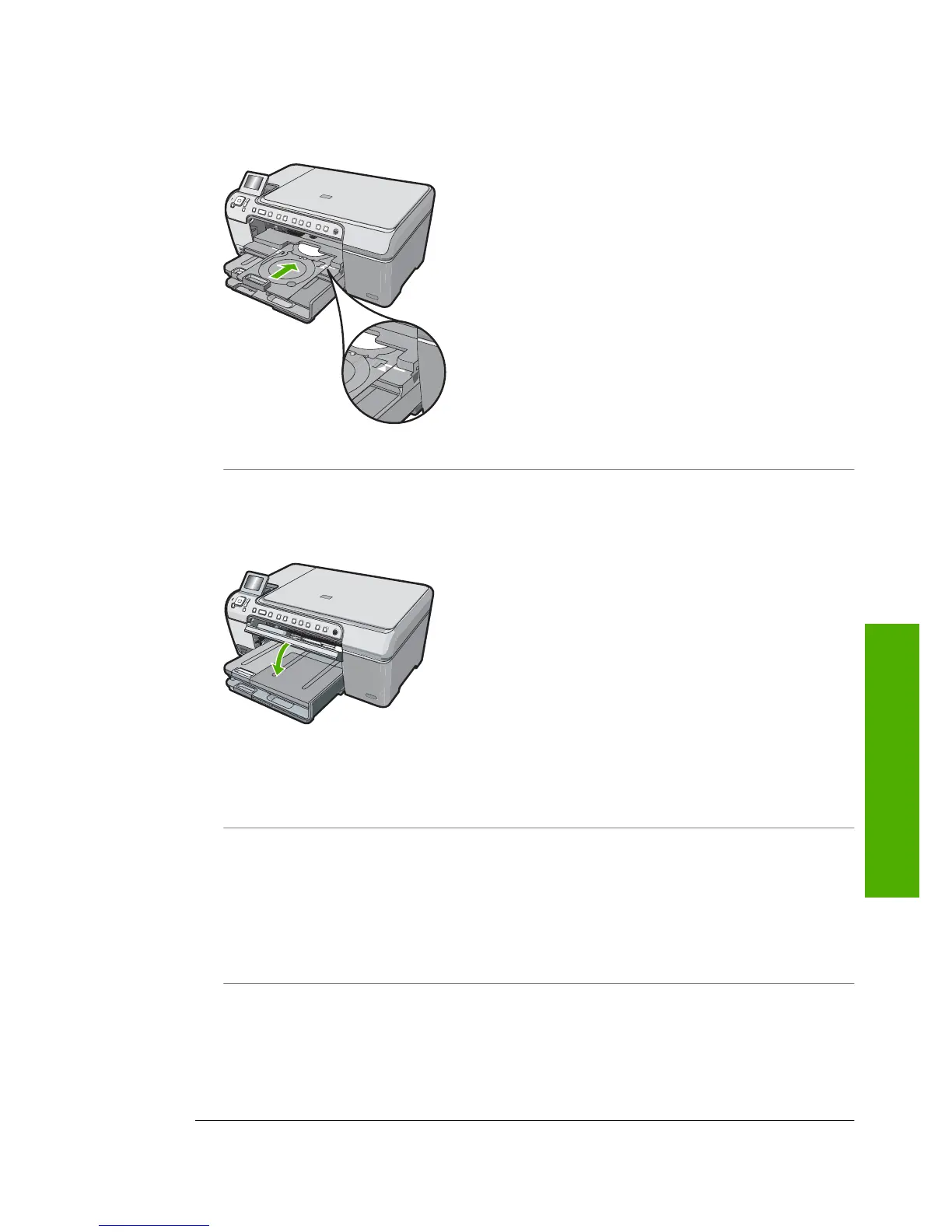Solution: Push the CD/DVD holder forward into the CD/DVD tray until the lines on the holder
line up to the white lines on the tray. The end of the holder marked with arrows goes into the
CD/DVD tray first.
Cause: You might have inserted the CD/DVD holder back into the storage area.
Solution: Remove the CD/DVD holder from the storage area below the main input tray. Lower
the CD/DVD access door (located below the control panel) to access the CD/DVD tray.
Make sure you loaded a printable disc onto the CD/DVD holder with the printable side up. Push
the CD/DVD holder forward into the CD/DVD tray until the lines on the holder line up to the white
lines on the tray. The end of the holder marked with arrows goes into the CD/DVD tray first.
Cause: You might have inserted the disc directly into the CD/DVD tray without placing it on
the CD/DVD holder.
Solution: Remove the CD/DVD holder from the storage area below the main input tray.
Remove the printable disc from the CD/DVD tray and load it onto the CD/DVD holder with the
printable side up. Push the holder forward into the CD/DVD tray until the lines on the holder line
up to the white lines on the tray. The end of the holder marked with arrows goes into the CD/
DVD tray first.
Cause: The HP All-in-One prompts you to insert the next disc when printing multiple CD/DVDs
in a print job.
Solution: Remove the CD/DVD holder from the CD/DVD tray. Remove the printed CD/DVD
from the holder. Load the next disc onto the CD/DVD holder with the printable side up and
reinsert the holder into the CD/DVD tray until the lines on the holder line up to the white lines
on the tray. When the HP All-in-One detects the holder, the prompt disappears.
CD/DVD print troubleshooting 21
Troubleshooting and support
