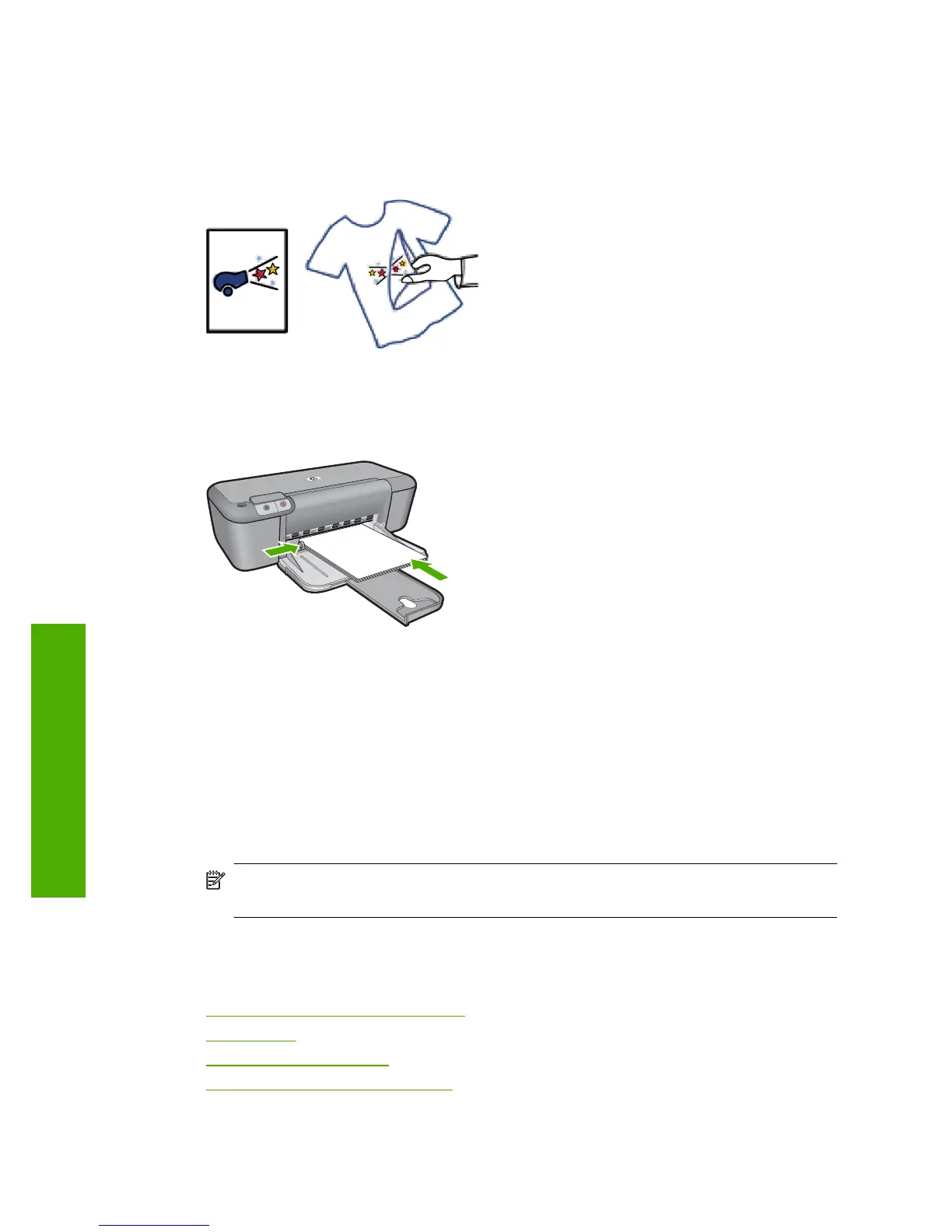Print iron-on transfers
1. Slide the paper guide all the way to the left.
2. Place the iron-on transfer paper in the right side of the tray. The side to be printed on
should face down.
3. Push the paper into the printer until it stops.
4. Slide the paper guide firmly against the edge of the paper.
5. Open the Printer Properties dialog box.
6. Click the Features tab, and then specify the following print settings:
• Print Quality: Normal or Best
• Paper Type: Click More, click Specialty Papers, and then click Other specialty
paper.
• Size: An appropriate paper size
7. Click the Advanced tab.
8. Click Printer Features, and then set Mirror Image to On.
NOTE: Some iron-on transfer software programs do not require you to print a
mirror image.
9. Select any other print settings that you want, and then click OK.
Related topics
•
Recommended papers for printing
•
Load media
•
View the print resolution
•
Create custom printing shortcuts
Chapter 2
14 Print
Print
