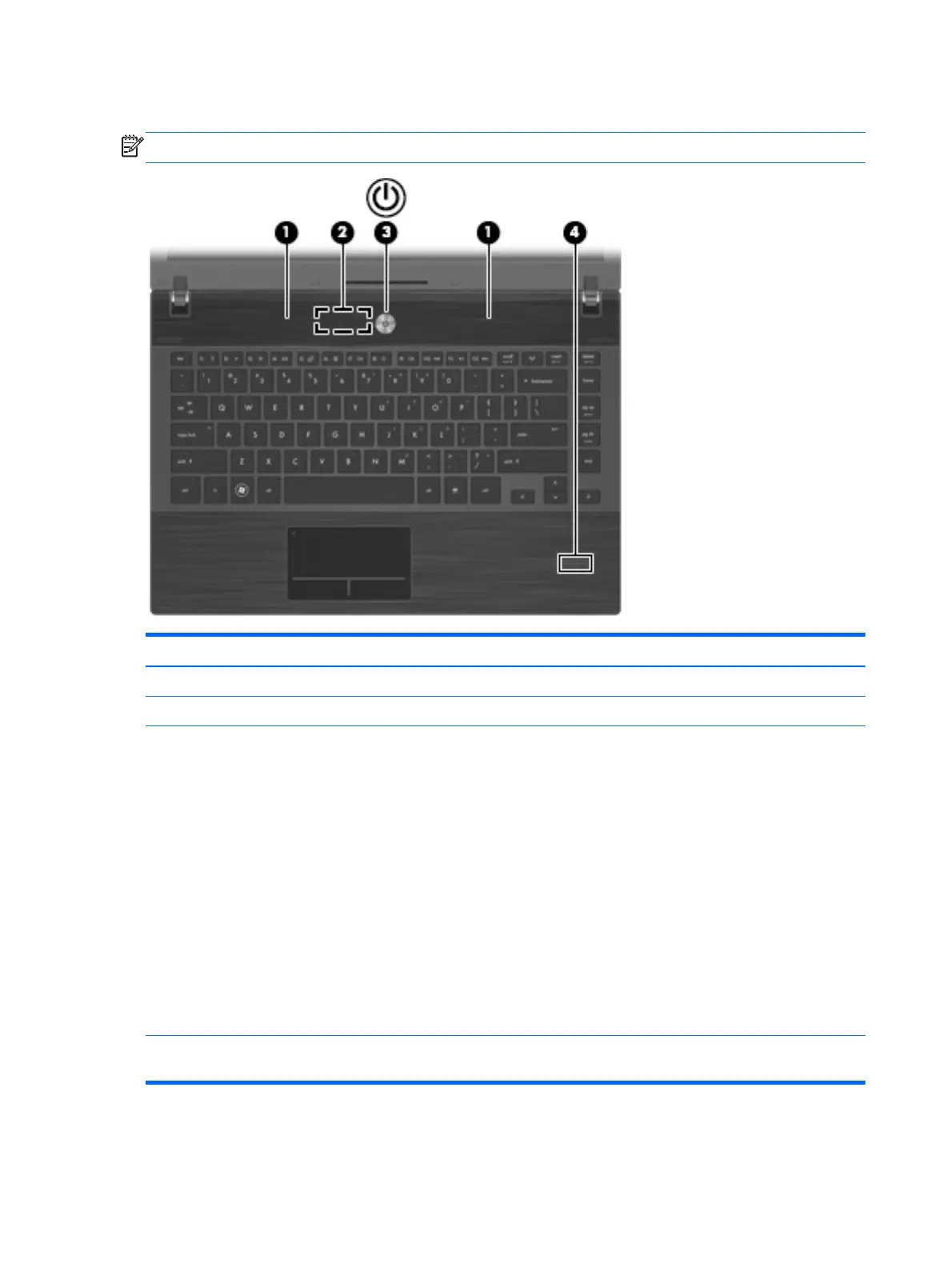Buttons, speakers, switches, and fingerprint reader (select models only)
NOTE: Your computer may look slightly different from the illustration in this section.
Component Description
(1) Speakers (2) Produce sound.
(2) Internal display switch Turns off the display if the display is closed while the power is on.
(3) Power button ● When the computer is off, press the button to turn on the
computer.
● When the computer is on, press the button to shut down the
computer.
●
When the computer is in Standby, press the button briefly to
exit Standby.
● When the computer is in Hibernation, press the button
briefly to exit Hibernation.
If the computer has stopped responding and Windows®
shutdown procedures are ineffective, press and hold the power
button for at least 5 seconds to turn off the computer.
To learn more about your power settings and how to change
them, select Start > Control Panel > Performance and
Maintenance > Power Options.
(4) Fingerprint reader (select models only) Allows a fingerprint logon to Windows, instead of a password
logon.
12 Chapter 2 External component identification
