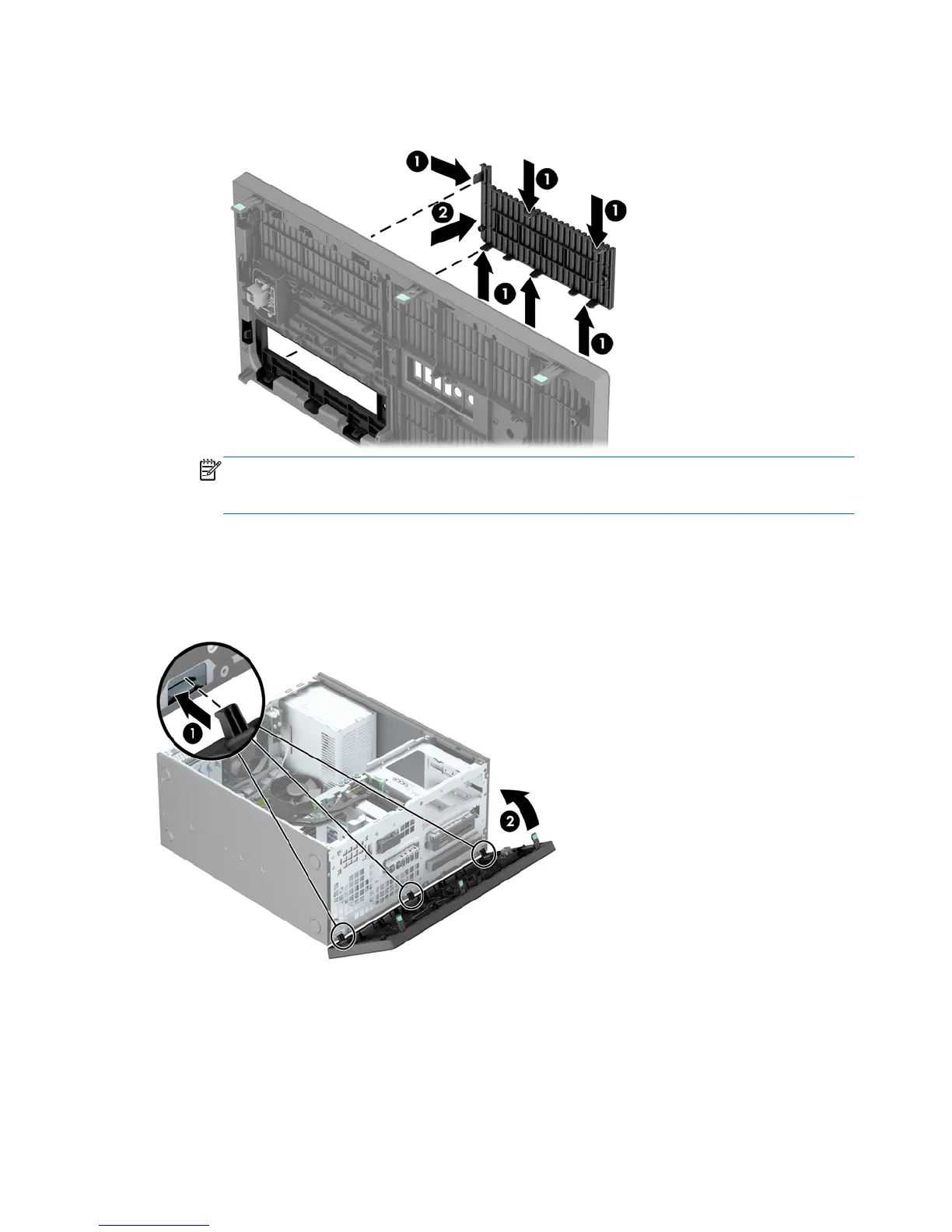●
To remove a slim optical drive bezel blank, press inward on the retaining tabs that hold the
bezel blank in place (1) then pull the bezel blank from the front bezel (2).
NOTE: After removing the slim optical drive bezel blank and installing a slim optical drive,
you can install an optional bezel trim piece (available from HP) that surrounds the front of
the slim optical drive.
Replacing the front bezel
Insert the three hooks on the bottom side of the bezel into the rectangular holes on the chassis (1)
then rotate the top side of the bezel onto the chassis (2) and snap it into place.
16 Chapter 2 Tower (TWR) hardware upgrades ENWW
