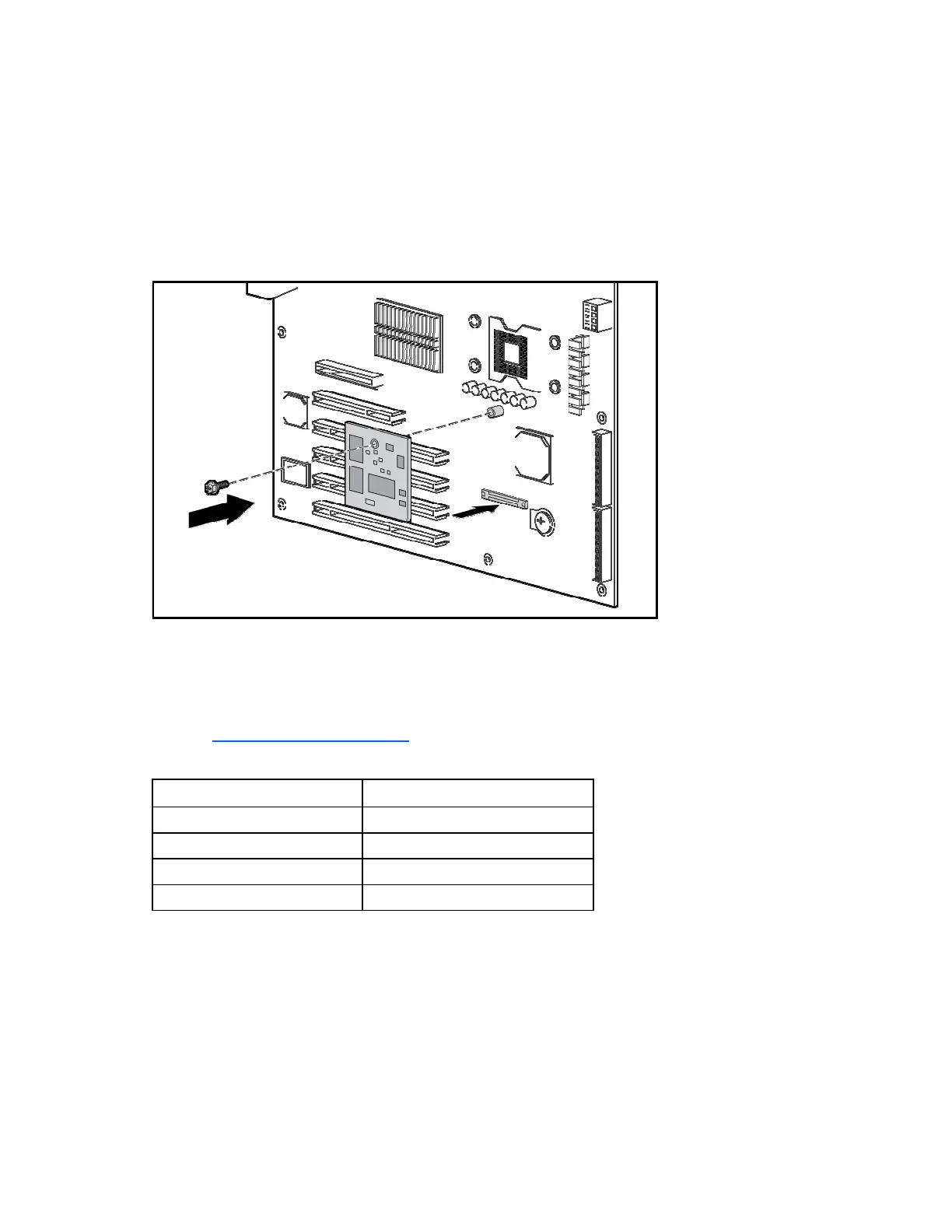Installation 9
Installing the remote management card on ProLiant
ML150 G2 servers
1. Remove the access panel.
2. Lay the server on its unexposed side to access the system board.
3. Locate the remote management card connectors on the system board.
4. Install the remote management card in the connectors on the system board.
5. Reinstall the system covers following the "Post-installation procedures (on page 9)".
6. Verify BIOS version and switch settings for the card.
To ensure proper operation of the ProLiant ML150 G2 Lights-Out 100 remote management processor, the
server BIOS must be version 0.28 or later. You can download the latest BIOS for your server on the HP
website (http://www.hp.com/support
).
The remote management card switches must be set to factory default settings.
Switch Setting
SW1 Off
SW2 On
SW3 On
SW4 Off
Post-installation procedures
1. Be sure all components are installed according to the "Pre-installation procedures (on page 7)."
2. Be sure you have not left any loose tools or parts inside the server.
3. Reinstall any expansion boards, peripherals, board covers, and system cables previously removed.
4. Reinstall the system covers.
5. Connect all external cables and the AC power cord to the system.
