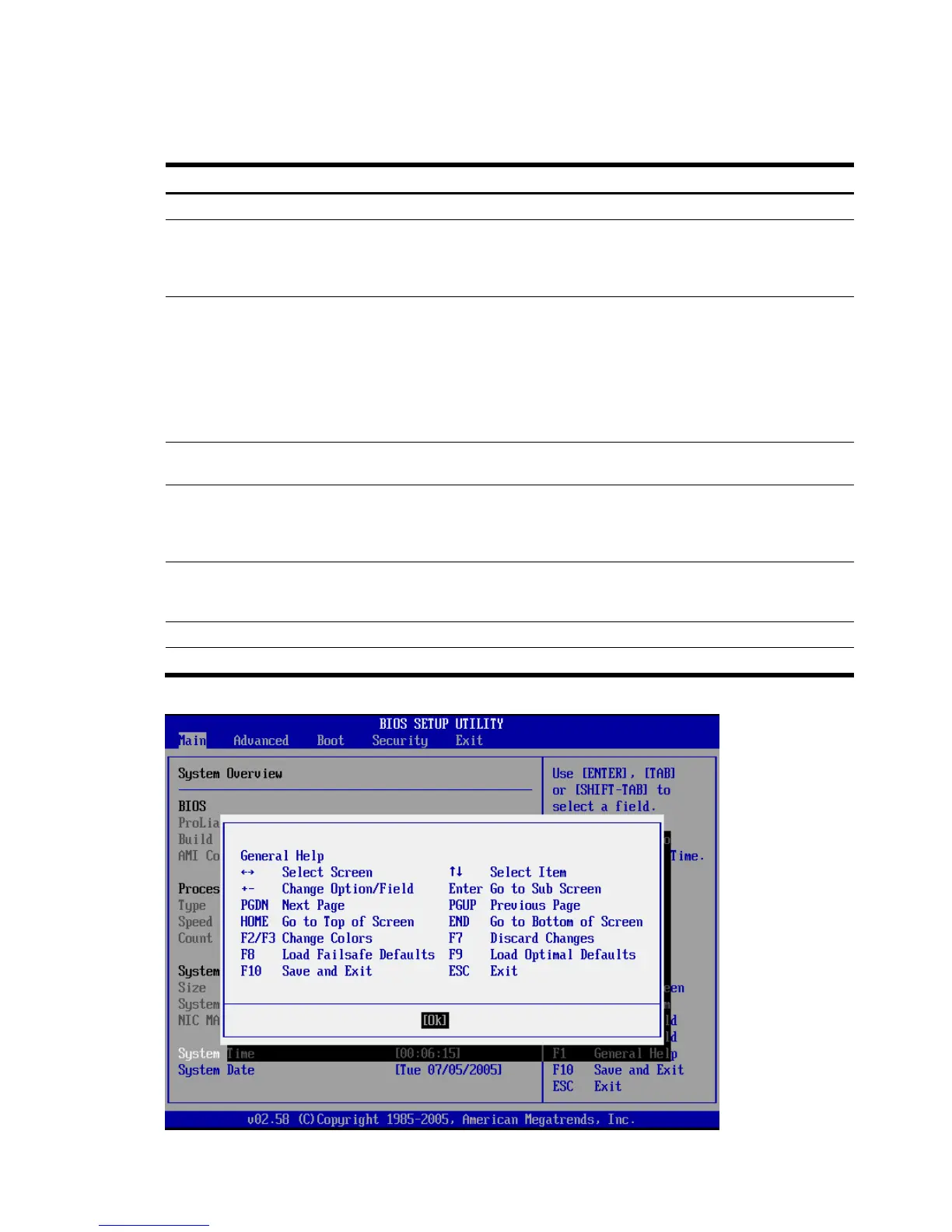33
Navigating through the Setup Utility
Use the keys listed in the legend bar on the right of the Setup screen to navigate through the various menu and
submenu screens of the Setup Utility. Table -1 lists these legend keys and their respective functions.
Table -1 Setup Utility Navigation Keys
Key Function
← and → To move between selections on the menu bar.
↑ and ↓ To move the cursor to the field you want.
The currently selected field is highlighted. The right side of each menu screen displays a field help
panel—Item Specific Help panel. This panel displays the help text for the currently selected field. It
updates as you move the cursor to each field.
+ and - To select a value for the currently selected field (only if it is user-configurable).
Press the (+) or (-) keys repeatedly to display each possible entry, or the Enter key to choose from a
pop-up menu.
A parameter that is enclosed in square brackets [ ] is user-configurable.
Grayed-out parameters are not user-configurable for one of the following reasons:
• The field value is auto-configured or auto-detected.
• The field value is informational only.
• The field is password-protected.
Enter, Tab, Shift-
Tab
To select a field value or display a submenu screen.
Esc If you press this key:
• On one of the primary menu screens, the Exit menu displays.
• On a submenu screen, the previous screen displays.
• When you are making selections from a pop-up menu, the pop-up closes without making a selection.
F1 To bring up the General Help window.
The General Help window describes other Setup navigation keys that are not displayed on the legend
bar.
F9 To load default system values.
F10 To save changes and close the Setup Utility.
Figure -2 [Setup Utility General Help screen]
