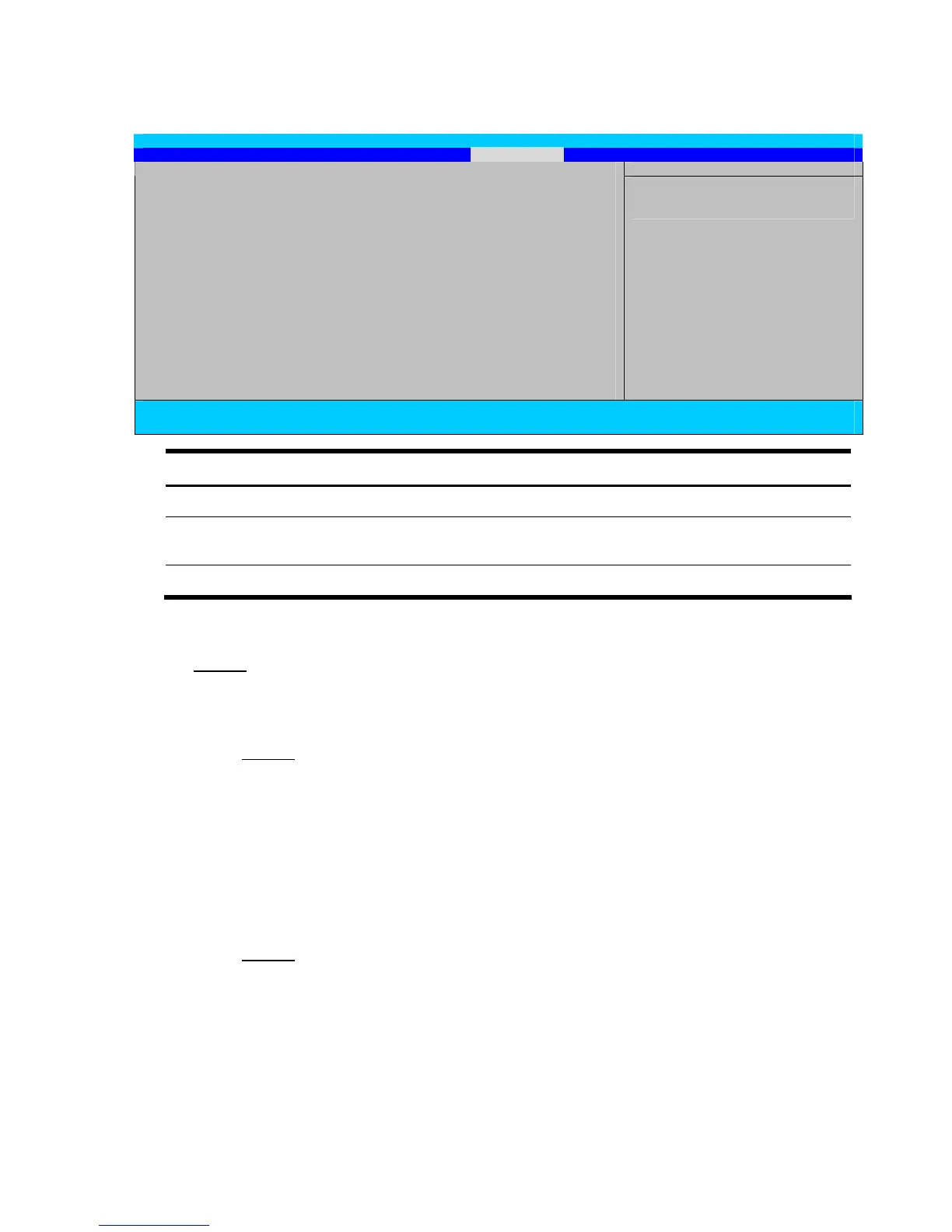Diagnostic tools 66
Security menu
Phoenix BIOS Setup Utility
Main Advanced Security Boot Exit
Item Specific Help
Supervisor Password Is : Clear
Set Supervisor Password [Enter]
Password on Boot: [Disabled]
<Tab>, <Shift-Tab>, or
<Enter> selects field
F1 Help ↑↓ Select Item -/+ Change Values F9 Setup Defaults
ESC Exit ←→ Select Menu Enter Select Sub-Menu F10 Save and Exit
Field Description
Supervisor Password Is Current supervisor password status (Clear or Enabled)
Set Supervisor Password Select the field, and then press Enter to set, change, or remove a supervisor
password.
Password on Boot Select whether to require the supervisor password during bootup.
Supervisor password
The Security menu allows users to set a supervisor password. When entered, this password will allow
the user to access and change all settings in the Setup Utility.
To set a supervisor password:
1. In the Security menu screen, select the Set Supervisor Password field then press Enter.
2. Type a new password in the password box.
The password may consist of up to eight alphanumeric characters (A-Z, a-z, 0-9).
3. Retype the password to verify the first entry, and then press Enter.
4. Press F10 to save the password and close the Setup Utility.
After setting the password, the Supervisor Password Is field value is set to Enabled.
To change the supervisor password:
1. In the Security menu screen, select the Set Supervisor Password field, and then press Enter.
2. Type the original password in the password box.
3. Type a new password, and then press Enter.
4. Retype the new password to verify the first entry, and then press Enter again.
5. Press F10 to save the password and close the Setup Utility.
