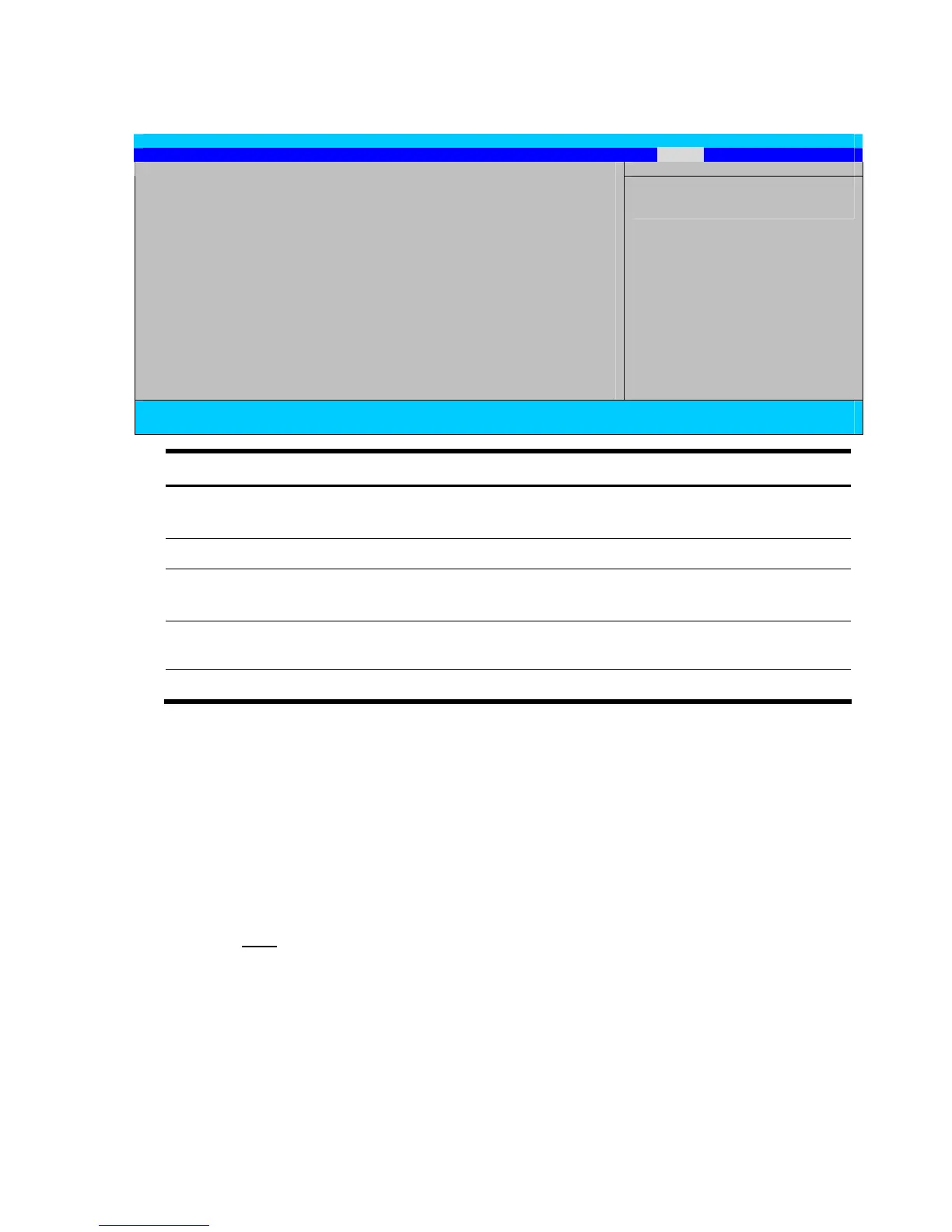Diagnostic tools 68
Exit menu
Phoenix BIOS Setup Utility
Main Advanced Security Boot Exit
Item Specific Help
Exit Saving Changes
Exit Discarding Changes
Load Setup Default
Discard Changes
Save Changes
<Tab>, <Shift-Tab>, or
<Enter> selects field
F1 Help ↑↓ Select Item -/+ Change Values F9 Setup Defaults
ESC Exit ←→ Select Menu Enter Select Sub-Menu F10 Save and Exit
Field Description
Exit Saving Changes Saves changes made and closes the Setup Utility.
Keyboard shortcut: F10
Exit Discarding Changes Discards changes made and closes the Setup Utility.
Load Setup Default Loads the factory-default settings for all Setup parameters.
Keyboard shortcut: F9
Discard Changes Discards all changes made to the Setup Utility and loads the previous
configuration settings.
Save Changes Saves all changes made to the Setup Utility.
Boot-time diagnostic screen
The boot-time diagnostic screen displays basic and important information about the current server
configuration and is necessary for troubleshooting and may be required when asking for technical
support. It is recommended that you check this screen during the initial system setup and each time
you install, remove, or upgrade accessories.
To view the boot-time diagnostic screen:
You first need to enable the display of the diagnostic screen during bootup. Follow the steps below.
1. In the Main menu screen, select Boot Features, and then press Enter.
2. Select the Boot-time Diagnostic Screen field.
3. Press the plus (+) or minus (–) key to set the field to Enabled.
4. Press F10 to save the changes you made and close the Setup Utility.
