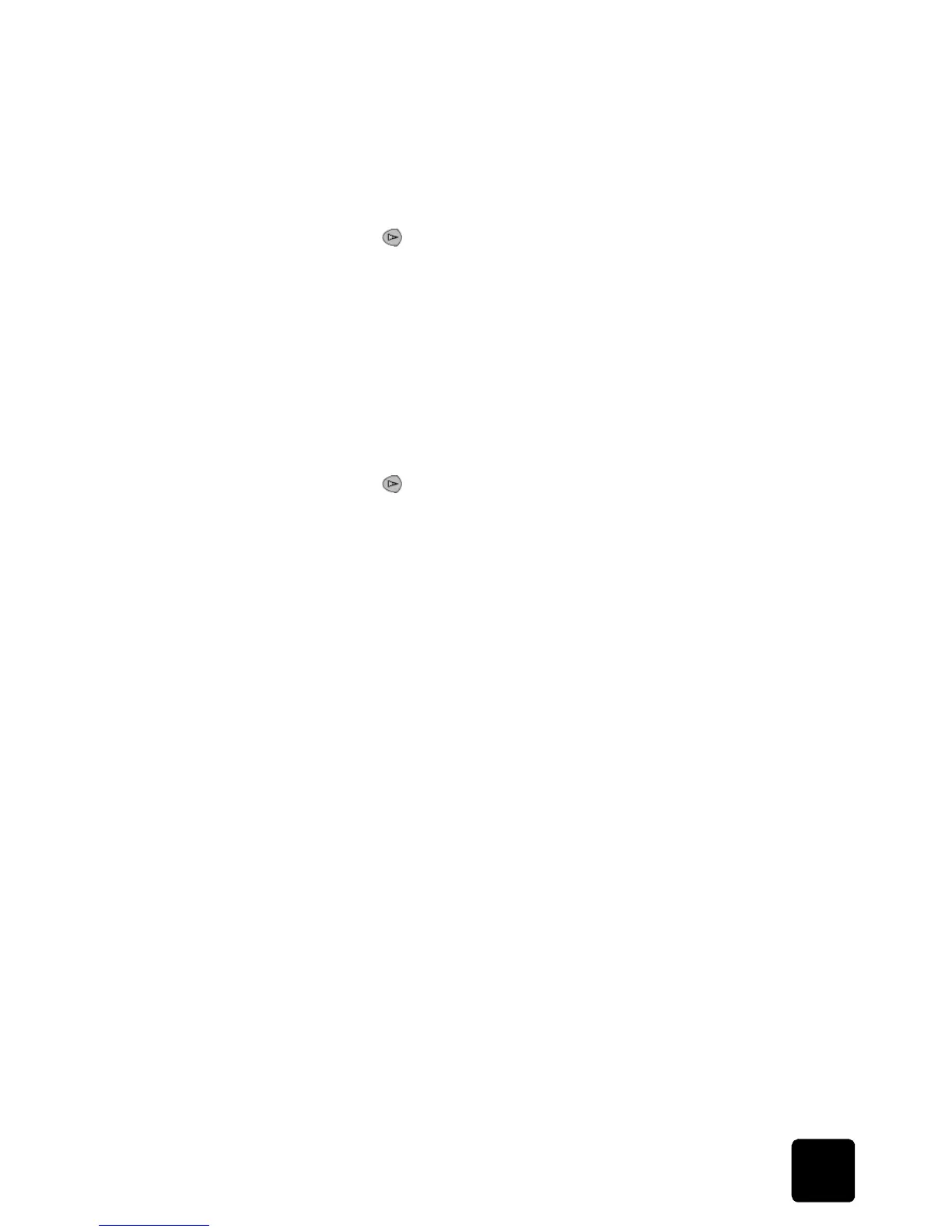set the paper size
13
hp psc 2200 series
This setting refers to copy or photo card options only. If you want to set the
paper type for printing from a computer, set the properties in the Print dialog
box of the software.
1
Press Copy or Photo Card, if not already lit.
2
Press Options until Paper Type appears.
3
Press until the appropriate paper type appears.
4
Press Enter to choose the displayed paper type.
set the paper size
The HP PSC can use Letter or A4 paper. If you are printing photos from a
photo card, you can also use 4 x 6 inch photo paper. Use the following
procedure to set the paper size for copy or photo card options.
1
Press Copy or Photo Card, if not already lit.
2
Press Options until Paper Size appears.
3
Press until the appropriate paper size appears.
4
Press Enter to choose the displayed paper size.
To avoid jams, remove papers from the output tray frequently. The output tray
capacity is affected by the type of paper and the amount of ink you are
using. For more information about output-tray capacity, see technical
information on page 97.
