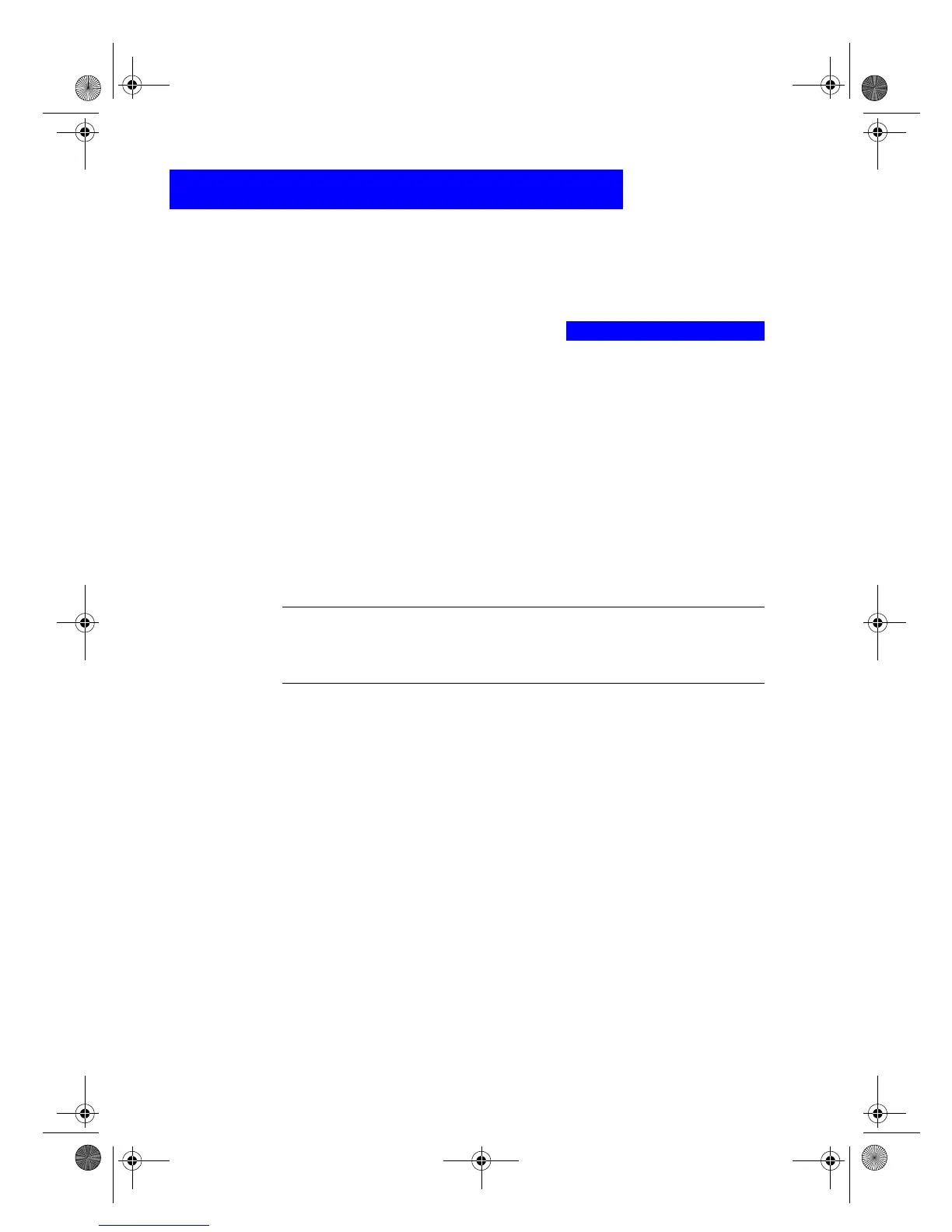+336&&XVWRPHU&DUH*XLGH
$GGLQ
DQG5HPRYLQ
6RIWZDUH3UR
UDPV
4
5HPRYLQ
6RIWZDUH
*HQHUDO,QIRUPDWLRQ
When you install a software program on your computer, many files on your
system are either added or shared because of the new program. When you
remove a program, you need to remove all files associated with that program,
not just the files you see in a particular program folder.
Do
not
simply remove the executable file from your hard drive. Be sure to
properly uninstall it, using the Add/Remove Programs feature in the
Windows Control Panel.
127(
'XULQJWKHUHPRYHSURFHVVLI\RXDUHDVNHGZKHWKHU\RXZRXOGOLNHWRUHPRYHVKDUHG
ILOHVDQVZHU§1R¨2WKHUSURJUDPVWKDWXVHWKHVHILOHVPD\QRWZRUNSURSHUO\LIWKH
ILOHVDUHGHOHWHG
5HPRYLQ
+3 36&6RIWZDUH
Use the Add/Remove Programs feature to remove the HP PSC 500 product
software (printing and scanning software) and other third-party software
programs. To do this:
On the Windows taskbar, click
Start
, point to
Settings
, and then choose
Control Panel
.
In
Control Panel
, double-click the
Add/Remove Programs
icon.
In the Add/Remove Programs Properties dialog box, click the name of
the program you want to uninstall, and then click the
Add/Remove
button.
Follow the directions on the screen until the Add/Remove program
finishes.
In the Add/Remove Programs Properties dialog box, click
OK
to close
the dialog box.
Restart Windows.
WLCC.book Page 1 Wednesday, May 17, 2000 4:34 PM
