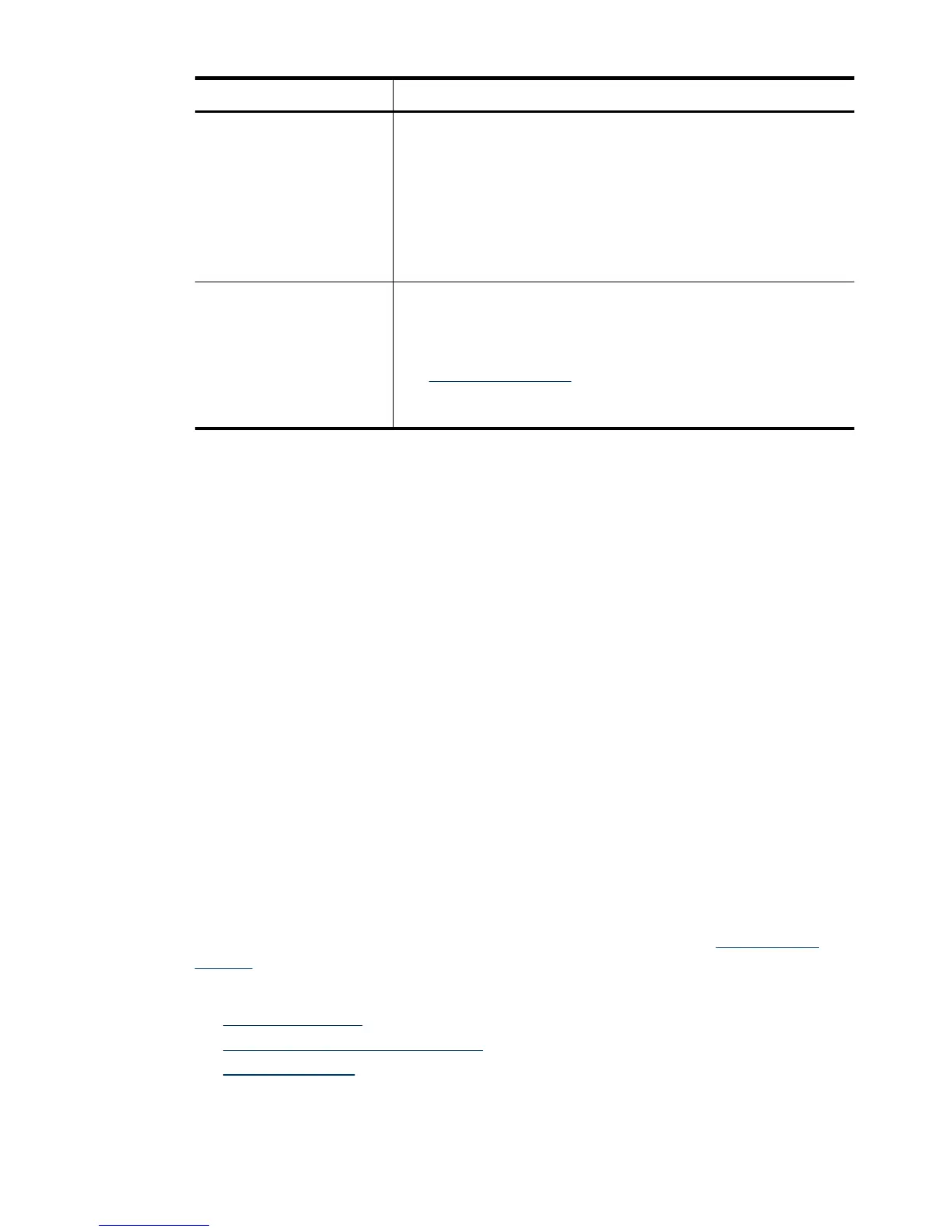Error Code Description
Paper Error The document feeder cannot pick up the paper or the paper is
jammed. Follow these steps to resolve the error:
1. Remove the paper from the document feeder.
2. Sort through the stack to make sure the sheets are not stuck
together.
3. Make sure the paper meets the size and weight specifications,
as specified in the scanner User Guide.
4. Replace the stack of originals and try again.
Hardware Error Two conditions could generate this error.
•
A hardware failure occurred. Press the Power switch to the off
position. Wait 30 seconds, and then press the Power switch to
the on position. If the message is still displayed, see
www.hp.com/support.
•
The scanner requires routine maintenance. View the
maintenance message on your computer screen.
Basic troubleshooting tips
Simple issues such as smudges on the scanner glass or loose cables can cause your
scanner to produce fuzzy scans, operate in an unexpected manner, or fail to operate.
Always check the following items when you encounter scanning problems.
• If scans are fuzzy, check to see if the glass strips inside the document feeder are dirty
or smudged. If so, clean the glass strips.
If you are scanning a document using an OCR shortcut, make sure that the original
document is clear and crisp enough to be scanned.
• Make sure that the USB and power cables are firmly seated in their respective
connectors on the back of the scanner, and that the power cord is plugged into a
working electrical outlet.
• If you have connected the scanner to the computer through a USB hub or through a
USB port on the front of the computer, disconnect the scanner and then reconnect it
to a USB port on the back of the computer.
• Make sure that the scanner buttons are enabled.
• Turn off the scanner, wait 60 seconds, and then turn on the scanner.
• Make sure the scanner latch is closed.
• Restart the computer.
If you continue to have problems, it is possible that your HP scanning software, firmware,
or associated drivers are out of date or have become corrupted. See
www.hp.com/
support to locate software, firmware, and driver updates for your scanner.
See also
•
Reset the scanner
•
Check that the scanner has power
•
Check the cables
(continued)
Basic troubleshooting tips 27