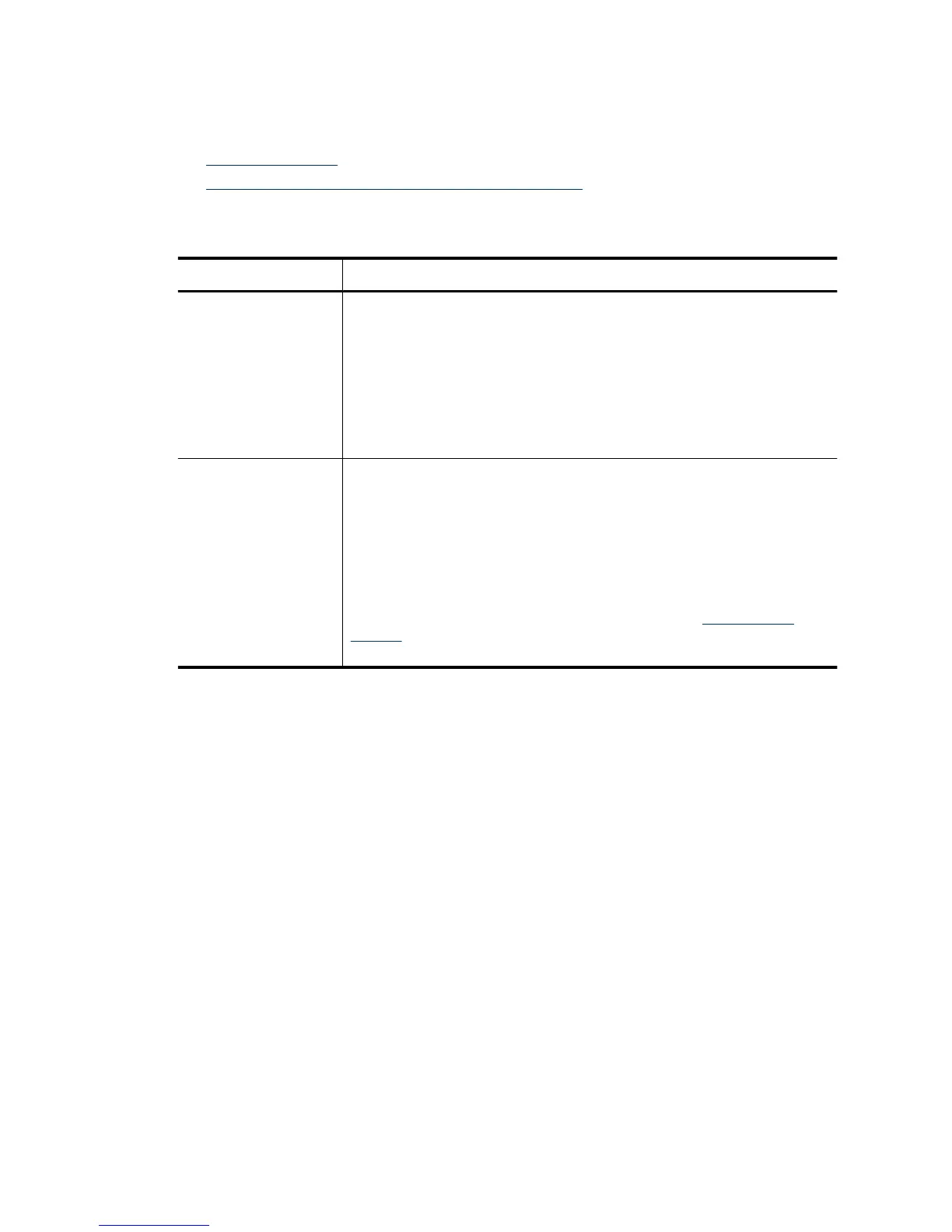Scanner installation troubleshooting
• Check the cables
•
Uninstall and then reinstall the HP Scanjet utilities
Check the cables
Cable type Action
Power cable The power cable is connected between the scanner and a power outlet.
•
Ensure that the power cable is securely connected between the
scanner and a live electrical outlet or surge protector.
•
If the power cable is connected to a surge protector, ensure that the
surge protector is plugged into an outlet and turned on.
•
Turn off the scanner power switch and turn off the computer. After
60 seconds, turn the scanner back on and then turn on the computer,
in that order.
USB cable The USB cable is connected between the scanner and the computer.
•
Use the cable that was included with the scanner. Another USB cable
might not be compatible with the scanner.
•
Ensure that the USB cable is securely connected between the
scanner and the computer.
•
If the USB cable is connected to a USB port on the front of the
computer, move it to a USB port on the back of the computer.
For additional USB troubleshooting information, see
www.hp.com/
support, select your country/region, and then use the search tool to find
USB troubleshooting topics.
Uninstall and then reinstall the HP Scanjet utilities
If checking the scanner cable connections did not solve the problem, the problem might
have occurred because of an incomplete installation. Try uninstalling and then reinstalling
the HP Scanjet utilities.
1. Press the Power switch to the off position, and then disconnect the USB cable and
power cable from the scanner.
2. Use the Add/Remove tool (in Windows Vista, the Programs and Features tool) from
the Control Panel to uninstall the following items:
• HP Scanjet 7000 Document ISIS/TWAIN or HP Scanjet 5000 Document ISIS/
TWAIN
• HP Scanjet 7000 Utilities or HP Scanjet 5000 Utilities
3. Restart the computer.
4. Use the HP Scanning Software CD that came with the scanner to reinstall the HP
Scanjet Drivers and Tools.
5. Reconnect the USB cable and power cable to the scanner, and then press the
Power switch to the on position.
Chapter 5
28 Troubleshooting