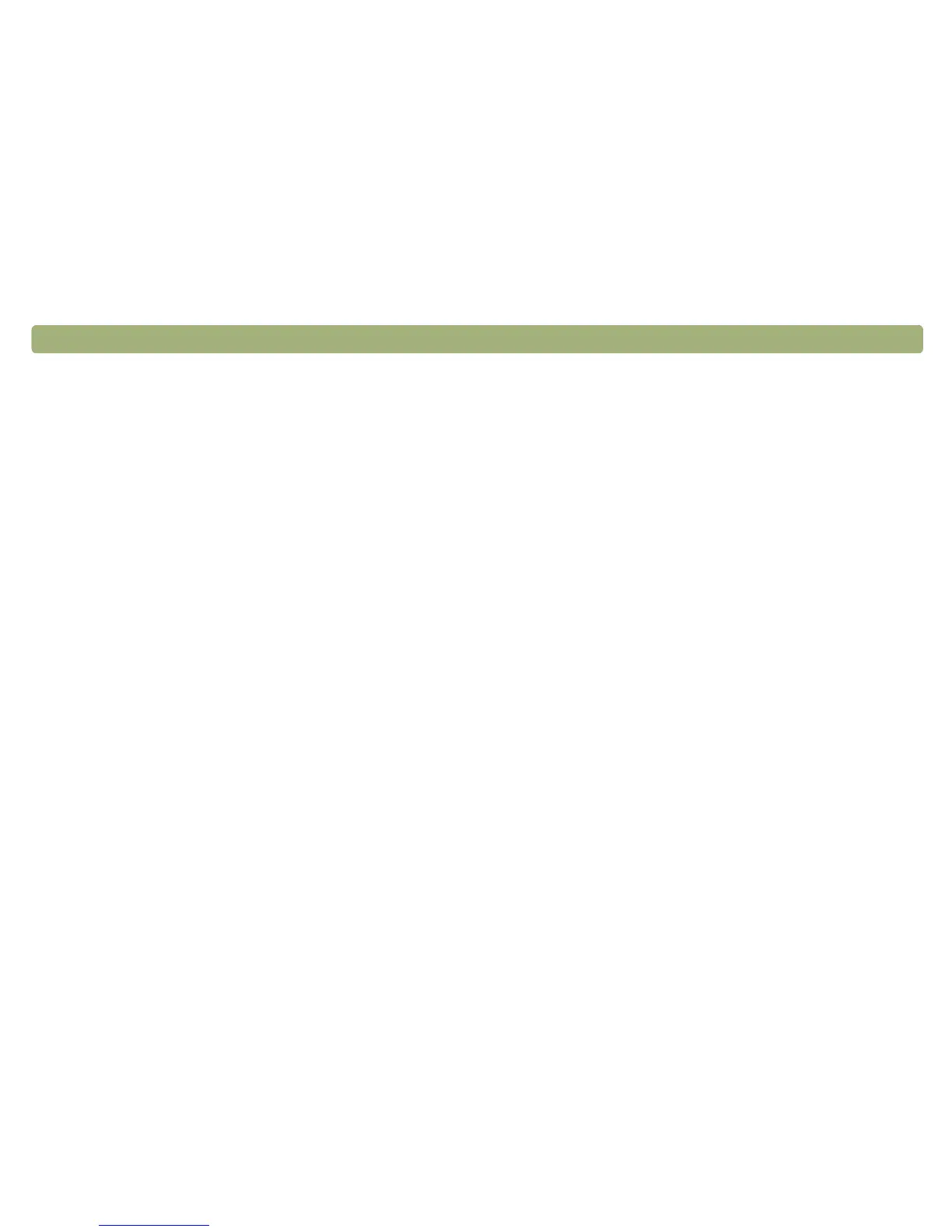26 Scanning from scanner buttons Back to TOC
Destinations options
Destinations
The Destinations pull-down menu lists the available destinations on
your computer.
Note: If a destination does not support an option on the
Buttons tab, the option is dimmed.
Type of file
When Image is selected, the scanned image is saved as an image file.
If the scanned image contains text, this text is not editable.
When Text is selected, output is converted to one column in what the
software perceives to be the most logical order. Graphics or pictures
from the scanned item are discarded. Use this option to make more
extensive changes to text.
When Image and Text is selected, output is converted to a format that
creates editable text. Any graphics or pictures in the scanned item are
preserved.
Prompt for Another Page
When this option is selected, a prompt appears on the computer after
you scan the first page of a job. The prompt asks if you have more
pages to scan to this job.
When this option is not selected, you will not be prompted for more
pages. Each scanning job will be treated as a single-page job.
Image options
Resolution
Select a resolution from the pull-down menu, or type a resolution in the
text box.
Output Type
From the Type pull-down menu, select one of the options below:
● True Color creates an image that is rendered with 24-bits per pixel
per color.
● 256 Color Palette creates an image that contains the 240 most
common colors in the image, plus the 16 basic colors.
● Grayscale creates an image containing shades of gray, not just
black and white. In a grayscale image, each pixel contains multiple
bits of information, allowing more shades of gray to be recorded
and displayed.
● Black & White creates an image that contains only black pixels
and white pixels, no colors or shades of gray. Each pixel
represents one bit.
For more information about using these options, see "List of file types"
on page 52.
Automatic Cropping
When this option is selected, the scanner includes only the item or
items on the scanner glass in the resulting scanned image.
When this option is not selected, the scanner includes the entire area
of the scanner glass, including blank areas, in the resulting scanned
image.
