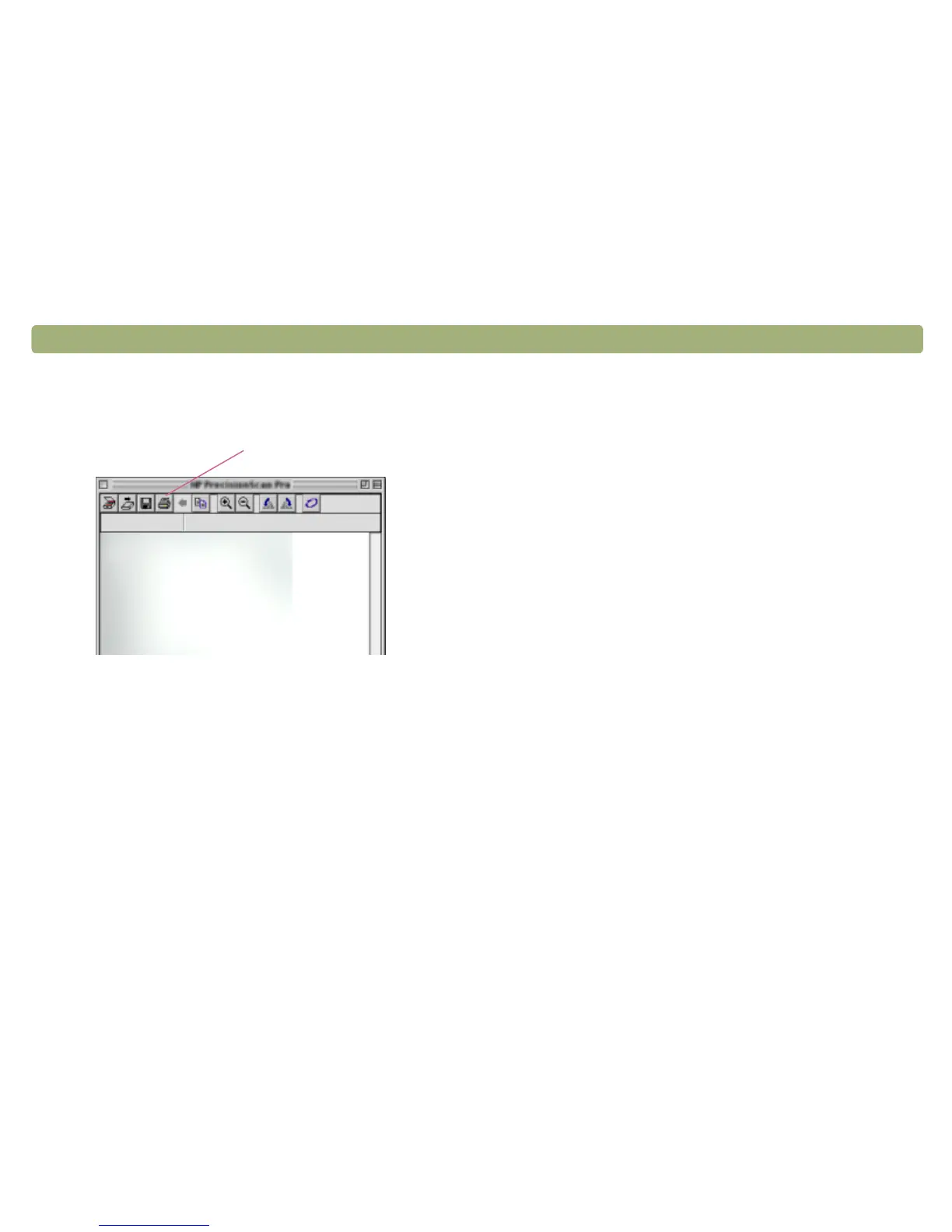30 Scanning from HP PrecisionScan Pro Back to TOC
To start the software without initiating a scan
In the HP Scanning Software folder, double-click HP PrecisionScan
Pro. The software starts.
For more information about the types of assistance the software itself
offers, see “Finding help for using the software” on this page. For more
information about keyboard shortcuts, menu items, toolbars, and
cursor appearance, see "Using software commands and controls" on
page 101.
Finding help for using the software
The HP PrecisionScan Pro software provides several means of
assisting you.
Smart Friends
Smart Friends are tips that appear automatically to notify you of
potential problems. For example, if you are setting a very high
resolution but want to e-mail the scanned image, a Smart Friend would
alert you that the file will probably be too large to e-mail. To turn
individual messages off, select the Don’t remind me again check box
in the message’s dialog box. To turn all messages off, click Disable All
Smart Friends on the Help menu. To turn all messages back on, click
Enable All Smart Friends.
Online Help
The online Help is an easy-to-use source of information about using
the scanner and software, troubleshooting, support, and specifications.
To gain access to the Help: on the Help menu, click
HP PrecisionScan Pro Help. Or, click the Help button in any dialog
box in which it appears.
Hover over a command
in this toolbar to see an
explanation
