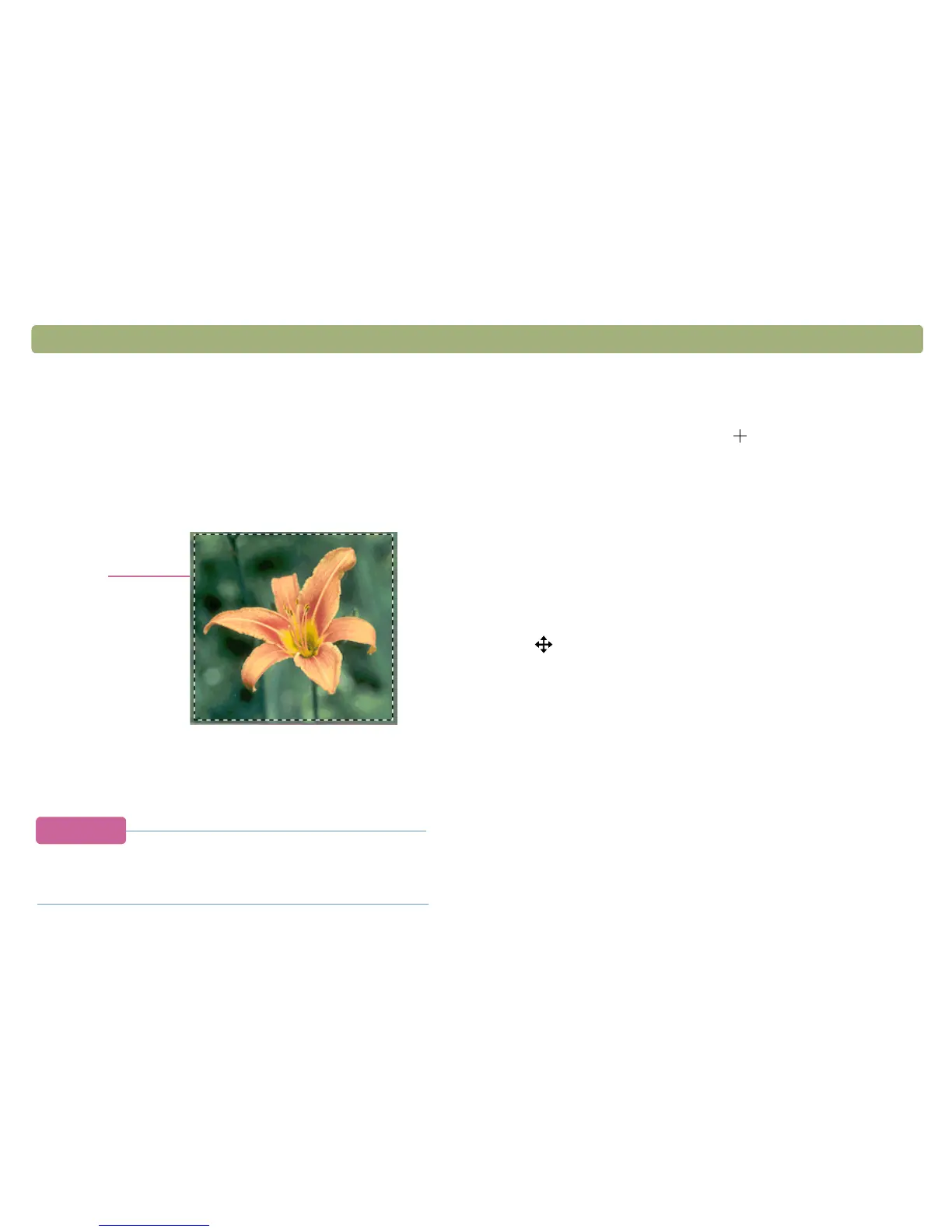32 Scanning from HP PrecisionScan Pro Back to TOC
Cropping or selecting an area for
final scan
Once a scanned image appears in the HP PrecisionScan Pro software,
you must select which area becomes the final scanned image by
creating a selection area. When you create a selection area, a dotted
selection border appears around the area:
For information about the appearance of the cursor when it is over an
area of the selection border, see "Context-sensitive cursors" on
page 107.
Tip
If you only want to look more closely at an area without
changing what will be included in the final scan, see
"Getting a closer look (zooming)" on page 33.
To crop or select an area for final scan
Do one of the following:
● Move the cursor over the area you want and click.
● When the cursor looks like this: , click on one corner of the
area you want and drag the cursor to the opposite corner to
draw a rectangular selection area.
● On the Edit menu, click Select All. The entire scanner bed,
including blank areas, is selected.
To resize the selection area
Click the edge of the selection border and drag to resize.
To move the selection border
Move the cursor over the selection area. When the cursor looks like
this: , click and drag the selection border to the new location.
To remove the selection border
Do one of the following:
● Press ESC.
● On the Edit menu, click Unselect All.
● Draw a selection border around a different area of the image.
selection
border
