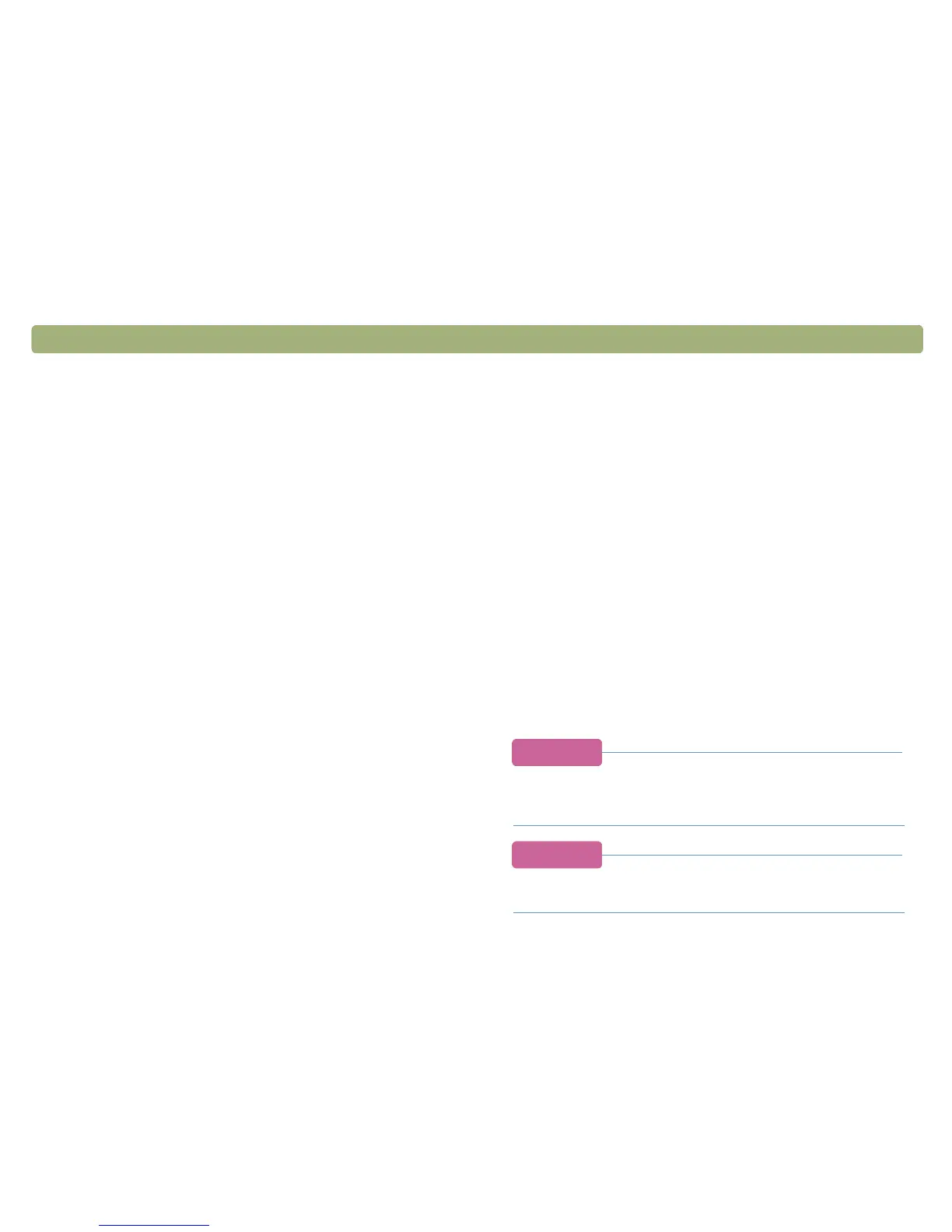72 Using accessories Back to TOC
6 On the Scan menu, click XPA (Slides).
7 Before making changes, see "Making optional adjustments for
transparent items" on page 72.
8 When finished using the XPA, on the Scan menu, click Scanner
Glass. Disconnect the XPA if you want.
Making optional adjustments for
transparent items
You can make optional adjustments to transparent items scanned
using the XPA. Before deciding to make adjustments, create a
selection area around one slide or negative so the software
exposes it correctly. See "Cropping or selecting an area for final
scan" on page 32.
If you choose to make adjustments to the image after you create a
selection area, make most of them as you normally would, except for
the following adjustments:
● Midtone. See "Adjusting midtones for transparent items" on
page 73.
● Highlight. See "Adjusting highlights for transparent items" on
page 73.
● Shadow. See "Adjusting shadows for transparent items" on
page 74.
● RGB values and pixel color. See "Viewing RGB values and pixel
color" on page 74.
Tip
See "Making optional adjustments, basic" on page 35 and
"Making optional adjustments, advanced" on page 39 to
make all adjustments except the ones mentioned above.
Tip
To enlarge a slide or negative, see "Resizing (output
dimensions)" on page 35.
