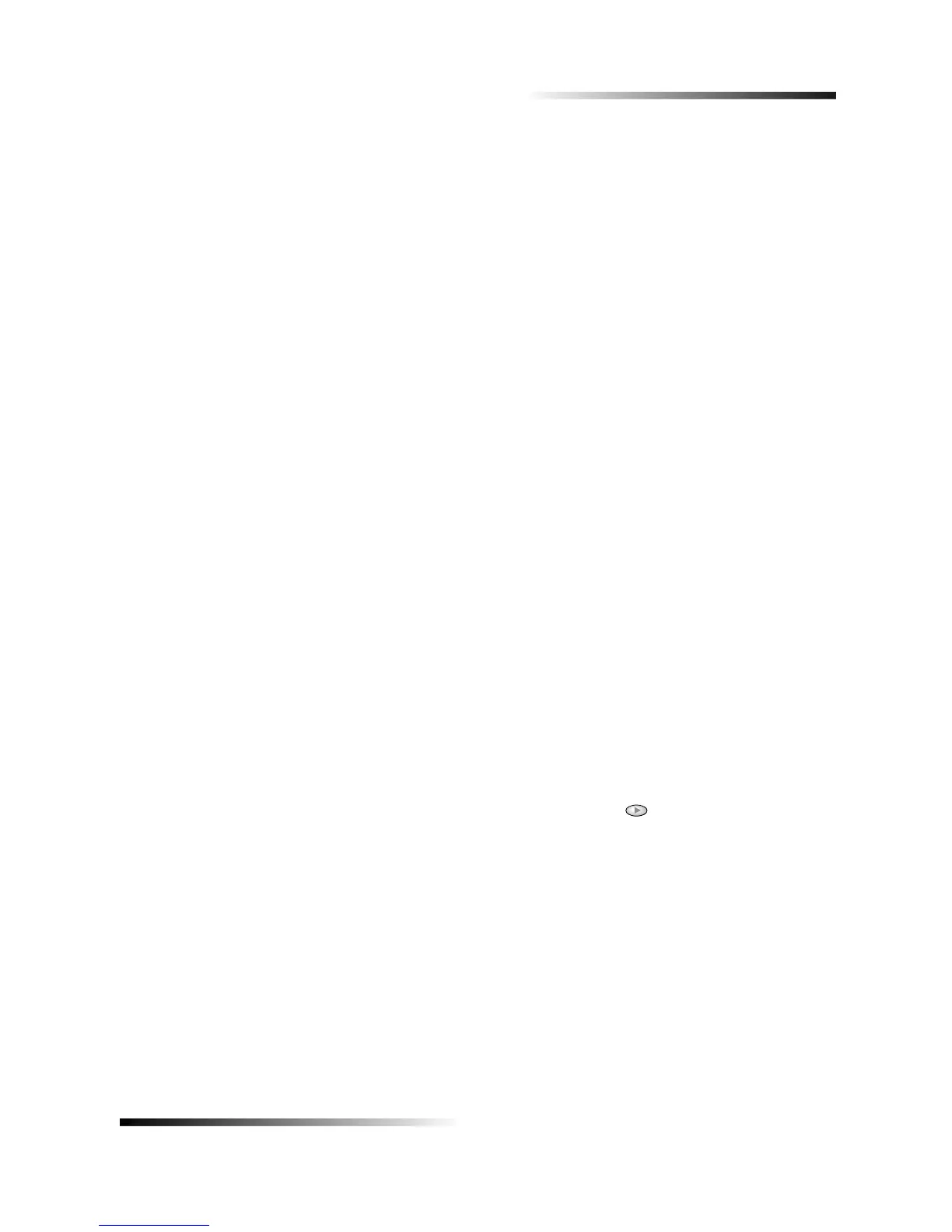Chapter 8—Use the fax features 27
HP OfficeJet V Series
'-
Your HP OfficeJet lets you send a fax in a variety of configurations. These include:
• Send a paper fax (using the front panel or PC).
• Send a paper fax with a PC-generated cover page (using the PC).
• Send a PC file with or without a cover page (using the PC).
• Send a PC-generated cover page as a single-page fax (using the PC).
-
Follow these steps to use your HP OfficeJet to fax an item from the front panel.
To send a fax without changing settings
1 Load your original.
For more information, see “Load originals.”
2 Enter the fax number using the keypad, or press Speed Dial repeatedly until the
desired speed-dial entry appears.
For more information on speed dialing, see “Set up speed dialing” in the Onscreen
Guide.
3 Press START, Black or Color.
To send a fax after changing settings
1 Load your original.
For more information, see “Load originals.”
2 Enter the fax number using the keypad, or press Speed Dial repeatedly until the
desired speed-dial entry appears.
For more information on speed dialing, see “Set up speed dialing” in the Onscreen
Guide.
3 Press Options to scroll through the fax options.
4 When you reach the option you want to change, press to scroll through the
setting options.
5 When you reach the setting you want to use, press Enter to accept the setting.
For more information on changing fax settings, see “Control how faxes look when
sent to a recipient” in the Onscreen Guide.
6 Press START, Black or Color.
-!
This section describes how to initiate a fax from your PC using the Director. For
information on sending a fax from a specific software program, see “Initiate the fax
process from within a program.”
