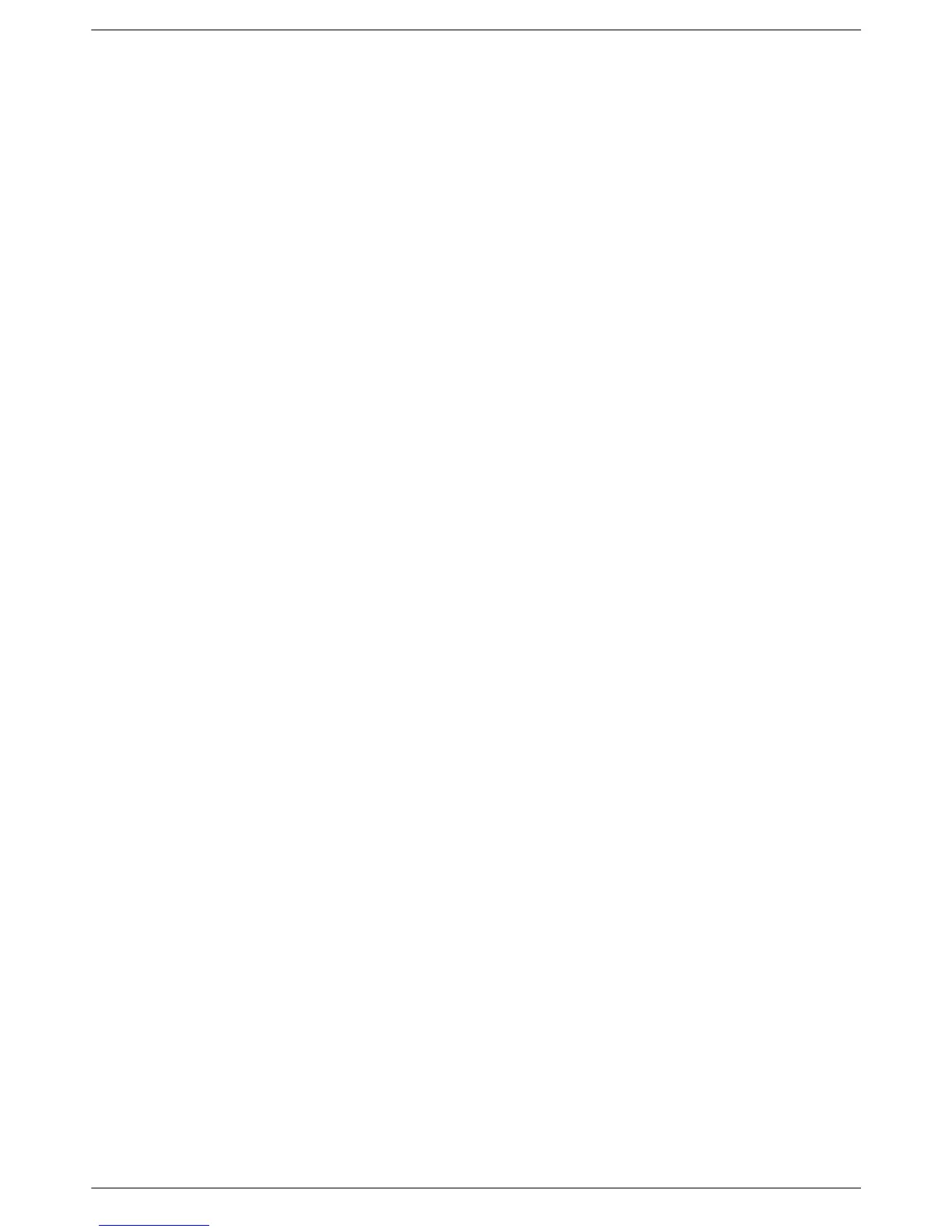Operating the Monitor
User’s Guide 4–7
Selecting Video Input Connectors
The input connectors are:
■ VGA connector (analog)
■ DVI-D connector (digital) for select models
■ HDMI connector for select models
The monitor automatically determines which inputs have valid video signals, and displays the image.
You can connect the VGA cable, the DVI-D cable, or both. If both cables are installed, the default input selection is
DVI. The HDMI cable is in place of the DVI-D cable. The source of input can be switched using the Switch Video
Input option in the OSD menu. Switching from a VGA to an HDMI input source may take several seconds.
Identifying Monitor Conditions
Special messages appear on the monitor screen for the following monitor conditions:
■ Input Signal Out of Range — Indicates the monitor does not support the video card’s input signal because
its resolution or refresh rate are set higher than the monitor supports.
Change your video card settings to a lower resolution or refresh rate. Restart your computer for the new settings
to take effect.
■ Monitor Going to Sleep — Indicates the screen display is entering a sleep mode. The speakers are turned off
in sleep mode.
■ Check Video Cable — Indicates a video input cable is not properly connected to the computer or monitor.
■ OSD Lock-out — The OSD can be enabled or disabled by pressing and holding the Menu button on the front
panel for 10 seconds. If the OSD is locked, the warning message “OSD Lock-out” appears for 10 seconds.
If the OSD is locked, press and hold the Menu button for 10 seconds to unlock the OSD.
If the OSD is unlocked, press and hold the Menu button for 10 seconds to lock the OSD.
■ No Input Signal — Indicates the monitor is not receiving a video signal from the computer on the monitor
video input connector(s). Check to see if the computer or input signal source is off or in the power-saver mode.
■ Auto Adjustment in Progress — Indicates the auto-adjustment function is active. See “Adjusting Screen
Quality” in this chapter.
Adjusting Screen Quality
The auto-adjustment feature automatically fine-tunes the image quality for display size, position, clock, and phase
each time a new video mode is displayed. For more precise adjustments of VGA input, run the Auto-Adjustment
software on the CD. See “Using the Auto-Adjustment Function” in this chapter.
If you want additional image-quality improvement, use the Clock and Clock Phase controls of the monitor to fine-tune
the image. See “Optimizing Analog Video” in this chapter.
