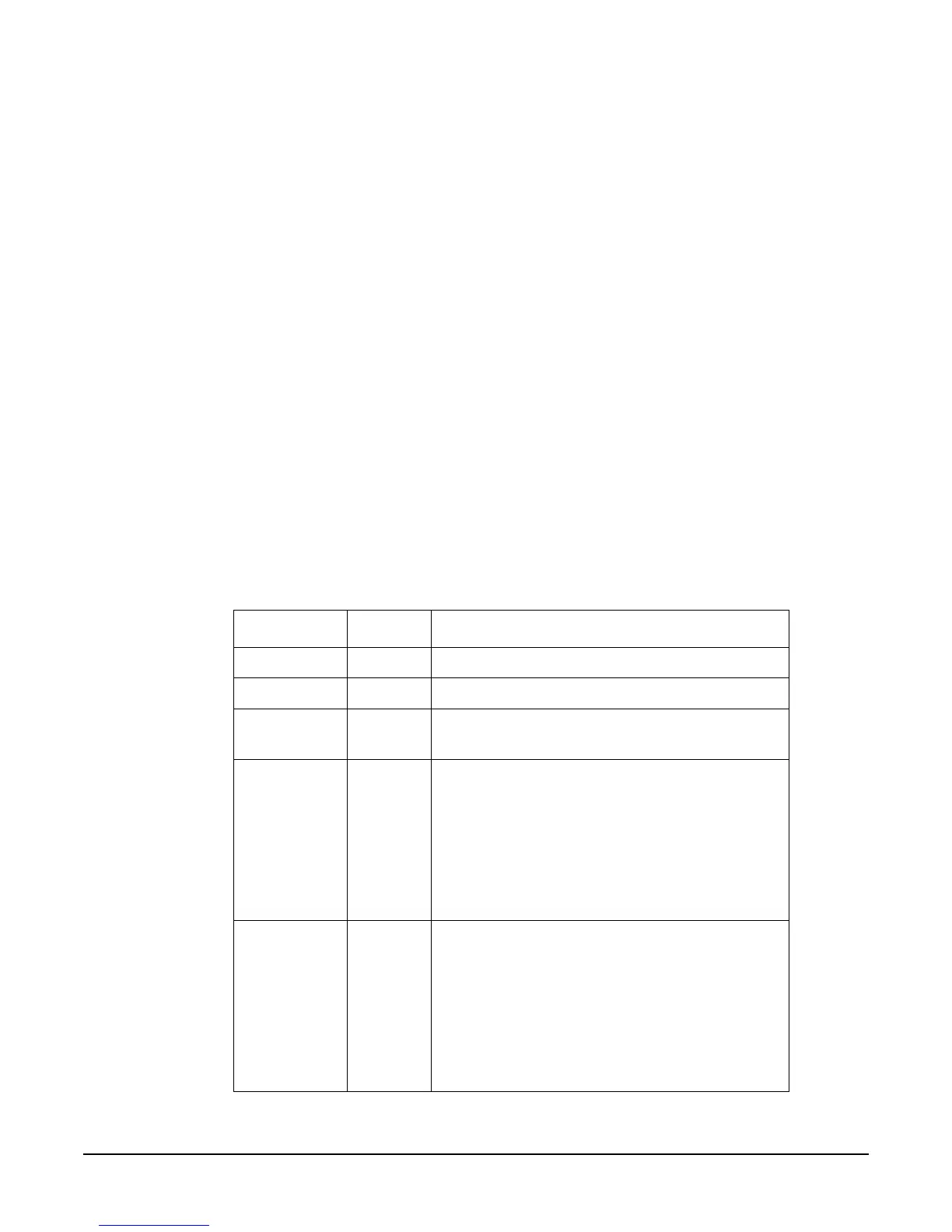Troubleshooting SCR+DMI for HP-UX
Chapter 1
6
A task dialog labeled “MIF Browser” will be launched. An icon with the system name
should be in the dialog.
2. Double-click on the icon with the system name.
The contents of the dialog should be replaced with three icons labeled:
•
DMI 2.0 Service Provider
• HP-UX Standard Groups Definition
• HP-UX Installed Software Definition
3. Double-click on the HP-UX Standard Groups Definition icon. Multiple icons should be
displayed with labels including:
•
General Information
• Operating System
• Host System
4. Check SCR on the server.
Run /opt/scr/bin/scrstatus
The output will list a time, a node name, the status on that node and details. Possible
results include the following:
Table 1-1 Status Values
Status Detail What this means
Completed - SCR worked correctly on this node at this time
Executing - SCR is currently collecting data on this node.
Scheduled - SCR is set to collect data from this node at the
time listed under the “Time” column.
Warning or
Error
Tmout Timeout. Possible problems include:
- DCE/RPC problem
- Network problem
You can increase the timeout value with the
/opt/scr/bin/scrconfig command. HP
recommends a value of 10 minutes, and even
more time may be required if your network
slows down.
AcErr Access Error. This means SCR could not collect
data from the client. Potential problems are:
- The DMI daemons are not running (either on
the server or the client),
- The server IP address is not in the
/var/dmi/dmiMachines file on the client,
- The network is not working.
