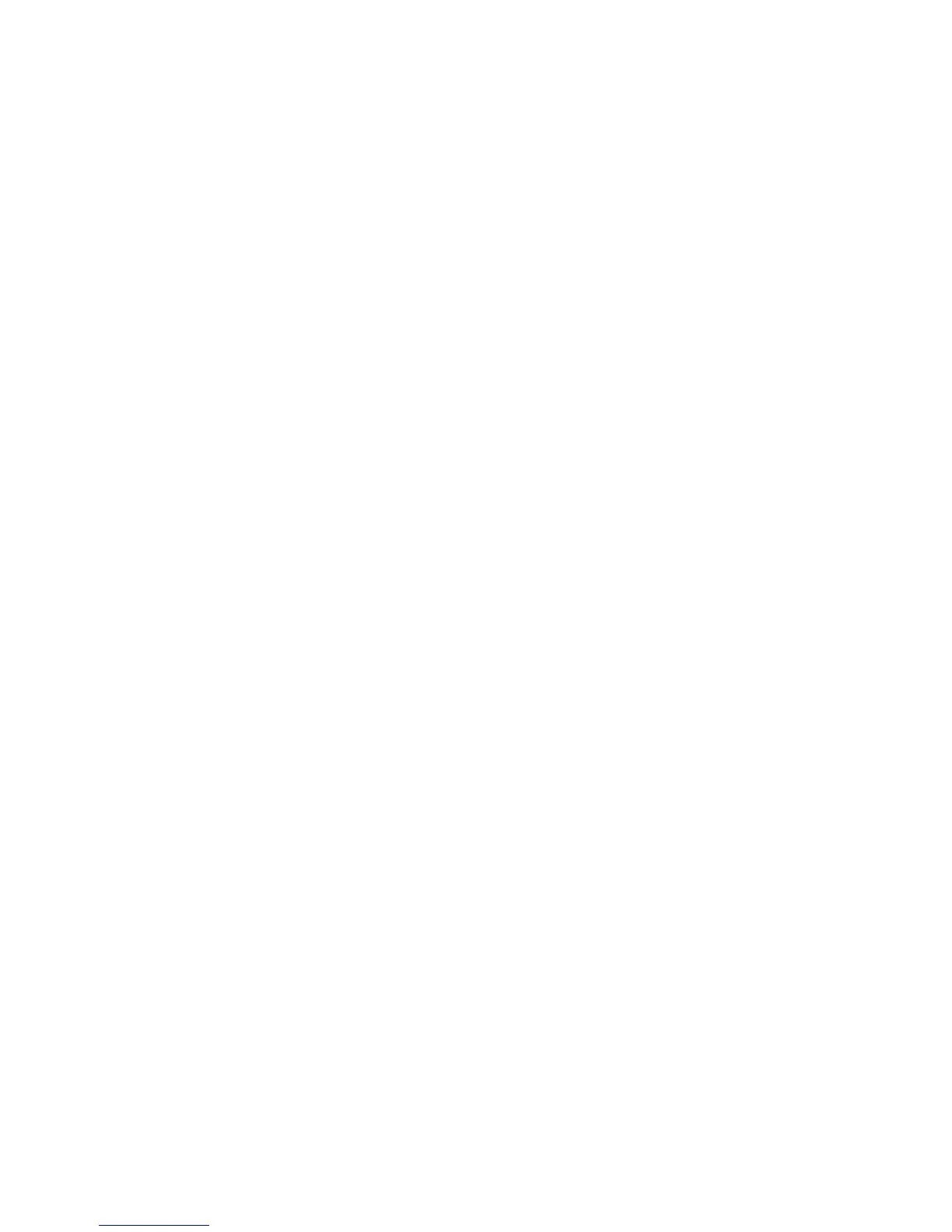Technical white paper | HP Z1 G2 Workstation
6
HP recommends Windows.
Storage
The Z1 G2’s two 6Gbps SATA ports support one 3.5” HDD or up to two 2.5” SFF hard drives or SSDs. RAID mode 0 or RAID
mode 1 is supported on congurations with two like drives. The Z1 G2 supports mSATA storage devices such as SSD or
cache. This allows the customer to use a fast mSATA device for the OS/Application drive and the slower standard SATA
drives for storage.
The Z1 G2 supports a maximum of 3 drives: 2 x 2.5” SFF/SSD plus 1 mSATA device.
Intel Rapid Storage Technology (Intel RST) is supported on the Z1 G2. This technology improves the performance of disk
intensive retrieval applications and boot times and can reduce the power consumption of the chipset and SATA hard drive.
The Z1 G2 also provides a third 6Gbps SATA port for an optical disc drive. HP oers a slim-line tray-load DVD-R/W drive
or a Blu-ray R/W drive. This drive is removed if the optional Thunderbolt 2 module is installed.
External I/O
On the side I/O area, the Z1 G2 provides two USB 3.0 ports (one supports battery charging), headset and microphone
connections, and an SD 4.0 card reader that supports bus interface speeds UHS-I and UHS-II.
In the rear I/O area, the Z1 G2 provides Gbit LAN, DisplayPort, audio Line-In, Line-out, sub-woofer and optical SP/DIF
output connections.
Graphics and display
Graphics
The Z1 G2 supports either discrete NVIDIA Professional graphics or Intel® HD Graphics (integrated processor graphics on
certain processor SKUs). The NVIDIA Professional graphics or the Intel HD Graphics can drive the various DisplayPort
routes in the Z1 G2 system. The discrete NVIDIA graphics option always overrides the Intel integrated processor graphics.
If you want to use the Intel integrated processor graphics, the discrete NVIDIA graphics card must be removed from the
system.
NVIDIA professional graphics
The Z1 G2 supports discrete NVIDIA professional graphics via an MXM 3.1 slot with a PCIe Gen3 x16 link. The following
NVIDIA professional 3-D graphics cards are supported: K610m, K2100m, K3100m and K4100m.
NVIDIA professional graphics cards drive up to 4 independent and simultaneous displays and support Clone, Extended or
Mosaic modes for the displays. The Z1 G2 routes the 4 outputs of the NVIDIA card as follows:
• DisplayPort 1.1a to the internal display at 2560 x 1440 @ 60Hz maximum resolution
• DisplayPort 1.1a to the external DisplayPort connector on the rear I/O at 2560 x 1600 @ 60Hz maximum resolution
• DisplayPort 1.2 to the optional Thunderbolt 2 module port 1 at 4096 x 2160 maximum resolution to a single display
• DisplayPort 1.2 to the optional Thunderbolt 2 module port 2 at 4096 x 2160 maximum resolution to a single display
Intel HD Graphics
Intel® fully supports Intel HD Graphics P4600, Intel HD Graphics 4600 and Intel HD Graphics 4400 with the C226 chipset.
The ISV workstation application certications for the Intel® Xeon processor E3-1200 v3 family apply to the HP Z1 G2. Intel
Quick Sync is supported on all Intel processor SKUs with Intel HD Graphics. This feature provides faster video transcoding.
Intel HD Graphics supports 3 independent and simultaneous displays and supports Clone, Extended and Collage modes
for the displays. In the case of 3 simultaneous displays, two High Denition Audio streams over the digital display
interfaces are supported. The HP Z1 G2 routes the 3 ports from the Intel HD Graphics as follows:
• DisplayPort 1.1a to the internal display at 2560 x 1440 @ 60 Hz maximum resolution
• DisplayPort 1.1a to the external DisplayPort connector on the rear I/O at 2560 x 1600 @ 60 Hz maximum resolution
• DisplayPort 1.2 to the optional Thunderbolt 2 module at 4096 x 2160 at 24 Hz or 3840 x 2160 at 60 Hz maximum
resolution to a single display.
Internal display
The Z1 G2 has an integrated 27” diagonal IPS LED backlit LCD module that provides up to 2560 x 1440 @ 60 Hz
resolution. The maximum brightness of this display is 350 nits cd/m2 (typical) and the minimum brightness is
120 nits cd/m2 (typical).
The LED backlight brightness can be adjusted using the Windows-based HP MyDisplay application or the Windows >
Power Options > Brightness Control feature. These adjustments only aect the intensity of the backlight; they do not
impact the color of the pixels.
