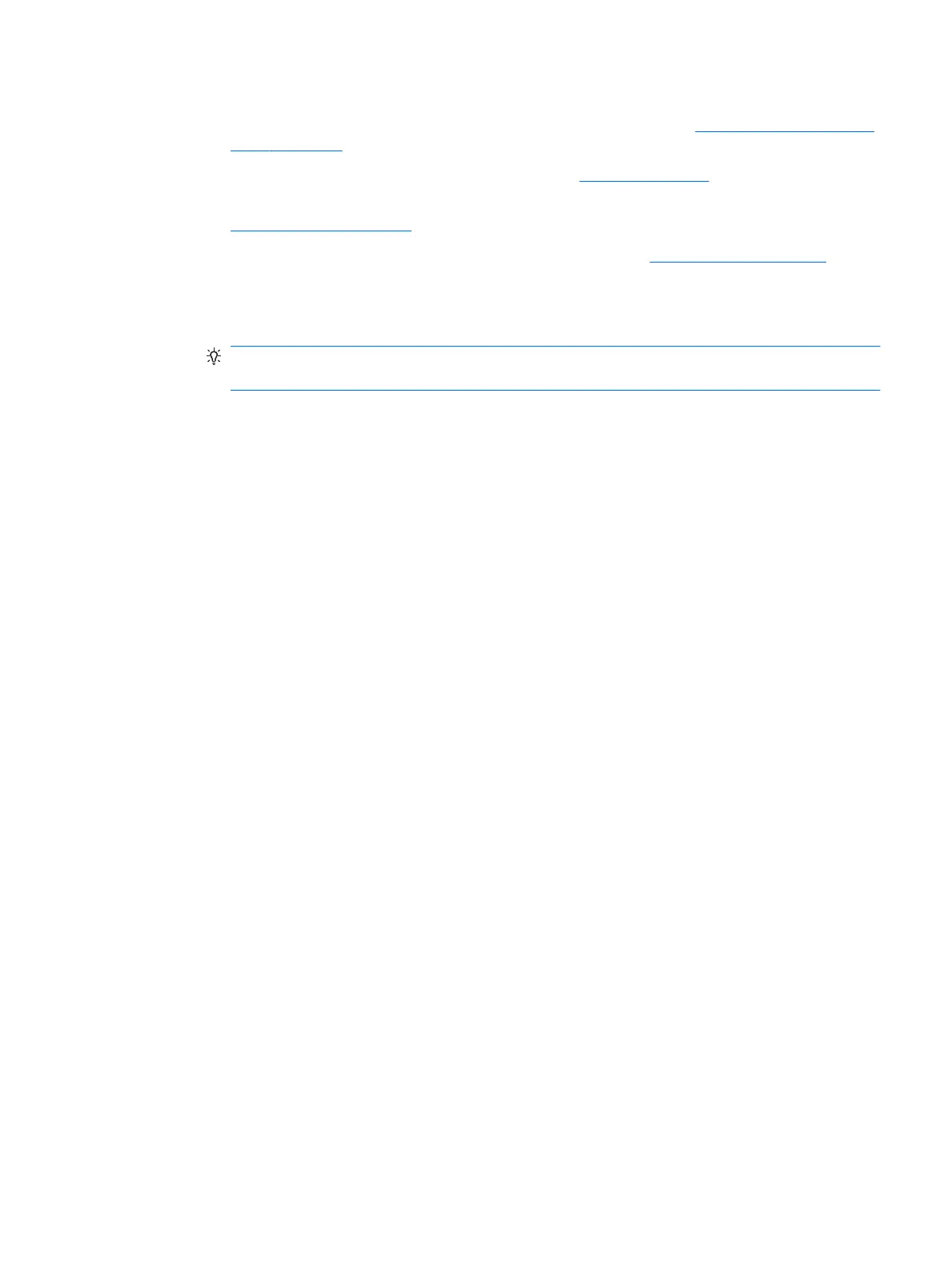a. Determine which supported graphics card best ts your needs in terms of number of monitors,
compatibility with the monitors you plan to use, and performance. See Finding supported graphics
cards on page 11.
b. Be sure you have the correct drivers for the card. See http://www.hp.com for HP-qualied drivers.
c. Install the graphics card according to the video instructions for your workstation at
http://www.hp.com/go/sml.
d.
Congure the monitor. For details, refer to Microsoft
®
Help or to http://www.microsoft.com.
For monitor setup in Linux, you can often use the settings tool for the graphics cards (e.g., NVIDIA
®
nvidia-settings or AMD Catalyst Control Center). In some recent Linux releases, the window
manager system (e.g., Gnome 3) preferences must also be modied.
TIP: To simplify troubleshooting of possible problems, enable the monitors one at a time: enable
the rst monitor and be sure it works properly before enabling the next monitor.
Finding supported graphics cards
To nd information about graphics cards supported for your workstation:
1. Go to http://www.hp.com/go/qs/.
2. Select your product.
3. Click the link for Technical Specications-Graphics to display expanded technical information for
supported graphics cards, including how many monitors the card supports, connectors, power
consumption, drivers, and other details.
Adding monitors 11
