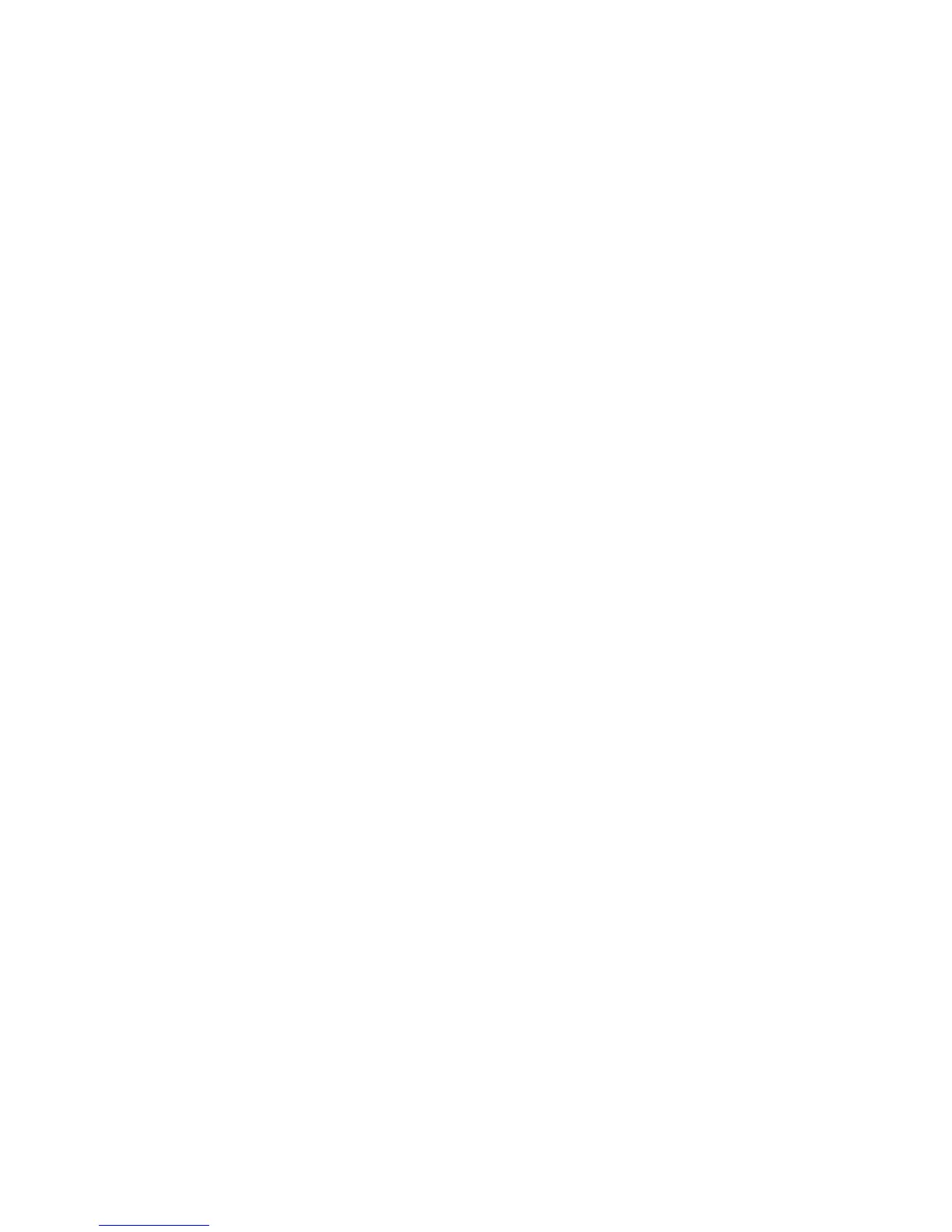1 5
Technical white paper | HP Z440 Workstation
For the latest commands use “/?” option when executing the command.
Example:
> RCfgSata.exe /? Press Enter
Results in:
Intel® RAID Utility for Serial ATA - vn.n.n.nnnn
RCfgSata.exe [/?] [/Y] [/Q] [/C:vol_name] [/SS:strip_size] [/L:raid_level] [/S:vol_size] [/DS:disk_id] [/D:vol_name] [/X]
[/I] [/P] [/U] [/ST] [/V]
/? Displays Help Screen. Other options ignored.
/Y Suppress any user input. Used with options /C, /D, & /X.
/Q Quiet mode/No output. Should not be used with status commands.
COMMANDS - Only one at a time.
/C Create a volume with the specied name.
/S, /DS, /SS, & /L can be specied along with /C.
/SS Specify strip size in KB. Only valid with /C.
/L Specify RAID Level (0, 1, 10, or 5). Only valid with /C.
/S Specify volume size in GB or percentage if a ‘%’ is appended.
Percentage must be between 1-100. Only valid with /C.
/DS Selects the disks to be used in the creation of volume.
List should be delimited by spaces.
/D Delete Volume with specied name.
/X Remove all metadata from all disks. Use with /DS to delete metadata from selected disks.
/I Display All Drive/Volume/Array Information. /P can be specied.
/P Pause display between sections. Only valid with /I or /ST.
/U Do not delete the partition table. Only valid with /C on RAID 1 volumes.
/ST Display Volume/RAID/Disk Status.
/V Display version information.
4. RAID creation from a Windows Administrator Command Prompt.
RAID arrays can be created by using the Intel® Rapid Storage Technology enterprise (RSTe) Command Line Interface
(RSTCLI) for 32-bit and 64-bit Windows operating systems. RSTCLI is included in the Intel® RSTe driver package for
your system, downloadable from hp.com. The RSTCLI must be executed from an administrator command prompt. If
you attempt to execute the RSTCLI utility from a non-administrator command prompt, you will receive the following
message: “Could not obtain system information to display middleware version.”
See the RSTe CLI Specication included with the RSTCLI for specic usage instructions.
5. RAID creation from within the OS using the Intel® Rapid Storage Technology
enterprise GUI.
The RSTe GUI provides an easy method for creating RAID arrays. The RSTe GUI is pre-installed on systems shipped from
the factory, and can also be installed from the latest driver package available on hp.com.
Launch Intel® Rapid Storage Technology enterprise GUI by navigating to it from the start menu, or press the Windows
key and then start typing “Intel” in the Box that appears. A short list should appear that contains “Intel Rapid Storage
Technology enterprise”. Click this item with the mouse to launch the GUI.
Click the “Create Volume…” button to start the guided RAID array creation process. Additional help is available on each
page of RAID creation process by clicking on “More help on this page” at the lower right corner of each page. A balloon
with a question mark inside will be displayed if help or suggestions are available for a specic topic. Click on the balloon
to display the help on the item in a new page.
