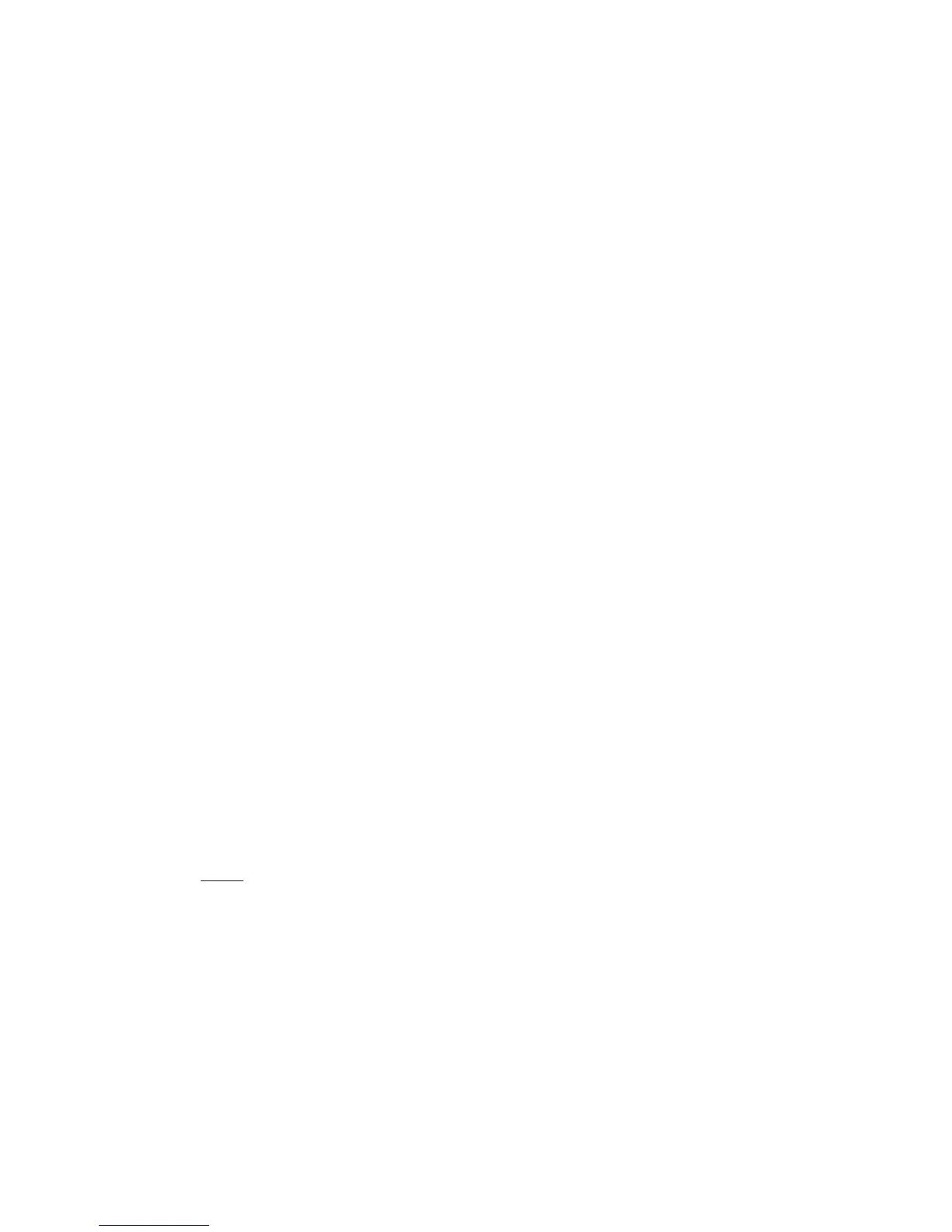14
Technical white paper | HP Z440 Workstation
2. RAID creation using the UEFI driver within 3rd Party Option ROM Management in
BIOS setup
In order to create RAID arrays using the UEFI driver within 3rd Party Option ROM Management in the BIOS, the Option
ROM Launch Policy in BIOS must be set to All UEFI or All UEFI Except Video. This can be changed in BIOS Setup under
Advanced > Option ROM Launch Policy.
The UEFI driver interface can be reached in BIOS in the following ways:
• Press Esc when powering up the system to enter the BIOS Startup Menu and select 3rd Party Option ROM
Management. This will take you directly to the Drivers screen where you can select the controller that you want to
congure RAID on. If a controller does not have devices attached, it will not show up in the menu.
• Press F3 when powering up the system to enter the Drivers screen directly.
• Press F10 when powering up the system to enter BIOS Setup, navigate to UEFI Drivers and select 3rd Part Option ROM
Management. This will cause the system to reboot and directly enter the Drivers screen.
Use the Up/Down arrows to select the Intel RSTe SATA Controller or Intel RSTe sSATA Controller where your drives are
connected. From here you can create a new RAID volume or view existing congurations.
Example: RAID volume creation on SATA or sSATA controllers using the UEFI Driver interface.
a) Use the Up/Down arrows to select Create RAID Volume and press Enter.
b) Use the Up/Down arrows to select Name and press Enter to pop up a box for editing the volume name. Change the
name if desired and press Enter to close the edit box.
c) Use the Up/Down arrows to select RAID Level and press Enter to show available RAID levels. Use the Up/Down
arrows to select the desired RAID level and press Enter to accept.
d) Use the Up/Down arrows to navigate to “< >” behind the drives you want to include in the array. Press Enter to open a
selection box and use Up/Down arrows to change from blank to “X”. Press Enter to accept. Continue selecting drives
until you have selected all of the drives that you want to include in the RAID array.
e) Arrays that use striping, will have an option to select strip size. You can accept the default by navigating past it or press
Enter and make a selection.
f) Leave the capacity as default
g) Use the Up/Down arrows to select Create Volume and press Enter to create the array. This will take you back to the
main screen for the current controller where you can create an additional RAID array (up to 2 arrays) or view already
created arrays.
3. RAID creation from a DOS or EFI shell.
RAID arrays can be created in a DOS or EFI shell by using the shell specic Intel® RAID Utility for the controller. This is
useful in a deployment environment where an organization wants to congure multiple systems identically. The utilities
can also be run from a DOS or EFI bootable USB key.
The utilities are specic to a particular driver version and are available with the driver package downloadable from
hp.com.
The utilities are:
DOS Shell
• RCfgSata.exe (For the SATA controller)
• RCfgsSata.exe (For the sSATA controller)
EFI Shell
• RCfgSata.e (For the SATA controller)
• RCfgsSata.e (For the sSATA controller)
