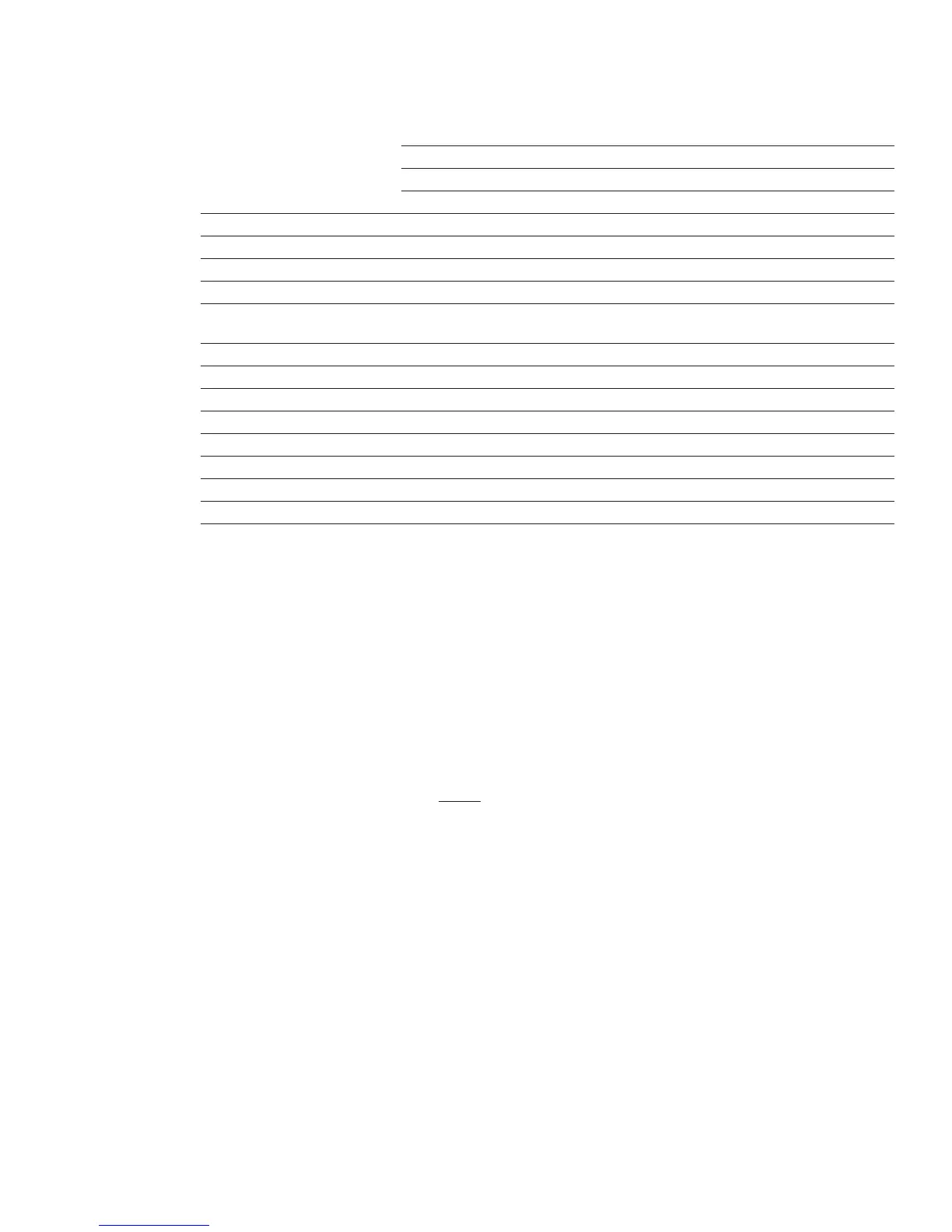9
Technical white paper | HP Z440 Workstation
Table 3: HP Z440 I/O slot recommended load order
Load
priority Card description
Load order (Depending on slot availability)
Slot 1* Slot 2 Slot 3 Slot 4 Slot 5 Slot 6
CPU PCIe3 x16 PCIe3 x8 PCIe3 x16
Chipset PCIe2 x1 PCIe2 x4 PCI
1 1st Graphics or GPU Only
2 2nd Graphics or GPU Only
3 3rd Graphics Only
4 NIC – 10G 4th 3rd 2nd 1st
5 Z Turbo Drive/PCIe
storage
4th 3rd 1st 2nd
6 SAS Card 3rd x 1st 2nd
7 HP Thunderbolt™ 2 Only
8 NIC < 10G 4th 3rd 2nd 1st
9 Audio 4th 3rd 2nd 1st
10 1394b 1st x 2nd x x
11 eSATA (Cable)* 2nd 3rd 4th 1st
12 Serial port(Cable)* 2nd 3rd 4th 1st
13 PCI Card Only
* No electrical connection to PCI and PCIe slots, use any free mechanical slot location. x- Card is not supported in the slot.
Additional tips
• For applications doing direct bus Peer-to-Peer transfers between cards, load the corresponding cards in slots located
behind the CPU. For instance, load cards in slots 2, 4 and 5.
• For very high bandwidth applications, select CPU model with the highest performance.
• Make sure all I/O cards are loaded in slots that have a PCI-Express Lane Width at least as wide as the card (see Table 3).
• For cards that are latency sensitive, load these cards in CPU slots.
• Ensure Idle Power Savings BIOS setting is set to Normal (BIOS setup menu -> Power -> OS Power Management -> Idle
Power Savings = Normal).
• Use the latest BIOS version available on hp.com.
• Check for updates in the latest performance optimization white papers (back page).
• If a conguration has both a double-wide graphics card and a Thunderbolt™ 2
3
card, move the double-wide graphics
card from slot 2 to slot 5.
