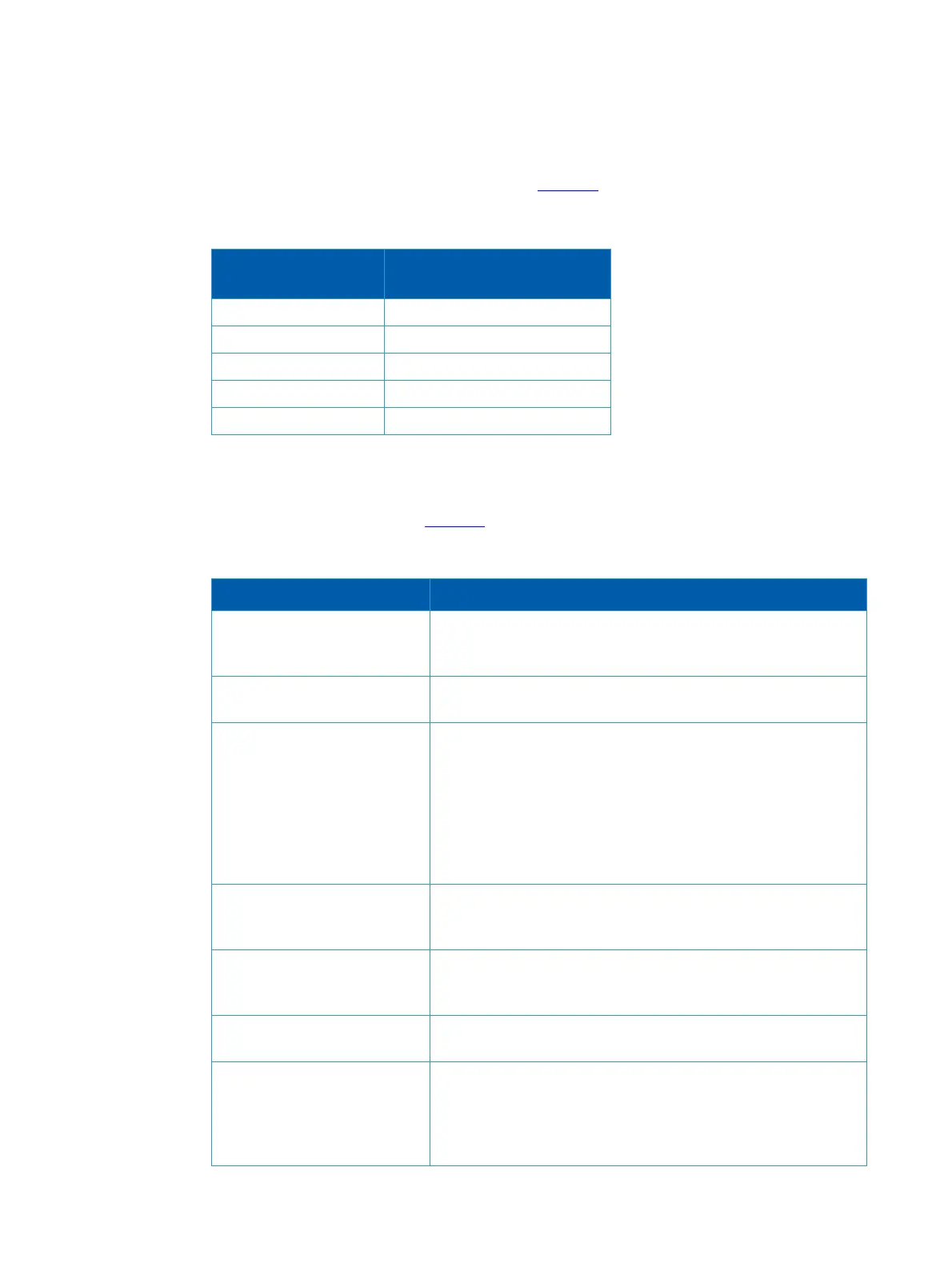46 User Manual
Step 2. Configure a serial terminal program (for example, HyperTerminal, minicom, or Tera Term)
on your host PC with the settings described in
Table 10. Once you perform that, you should
get the CLI prompt of the system.
Step 3.Login as admin and use admin as password. On the first login, the MLNX-OS con-
figuration wizard will start.
Step 4. To configure network attributes and other initial parameters to the system, follow the con-
figuration wizard as shown in Table 11.
Table 10 - Serial Terminal Program Configuration
Parameter
Setting
Baud Rate 115200
Data bits 8
Stop bits 1
Parity None
Flow Control None
Table 11 - Configuration Wizard Session
Wizard Session Display Comments
Mellanox configuration wizard
Do you want to use the wizard
for initial configuration? yes
You must perform this configuration the first time you operate
the system or after resetting the system. Type ‘y’ and then press
<Enter>.
Step 1: Hostname? [switch-1] If you wish to accept the default hostname, press <Enter>. Other-
wise, type a different hostname and press <Enter>.
Step 2: Use DHCP on mgmt0
interface? [no] yes
Perform this step to obtain an IP address for the system. (mgmt0
is the management port of the system).
If you wish the DHCP server to assign the IP address, type ‘yes’
and press <Enter>.
If you type ‘no’ (no DHCP), then you will be asked whether you
wish to use the ‘zeroconf’ configuration or not.
If you enter ‘no’ (no Zeroconf), you must enter a static IP, and the
session will continue.
Step 3: Enable IPv6? [yes] The management interface will be able to use IPv6 addresses.
If you enter "no" (no IPv6), you will automatically be referred to
Step 6.
Step 4: Enable IPv6 auto-con-
fig (SLAAC) on mgmt0 inter-
face? [no]
This turns on auto-configuration of the IPv6 addresses. This is
unsuitable for DHCPv6.
Step 5: Enable DHCPv6 on
mgmt0 interface? [no]
To enable DHCPv6 on the MGMT0 interface.
Step 6: Admin password (Press
<Enter> to leave unchanged)?
<new_password>
Step 6: Confirm admin pass-
word? <new_password>
To avoid illegal access to the machine, please type a password
and then press <Enter>. Then confirm the password by re-enter
-
ing it.
Note that password characters are not printed.
