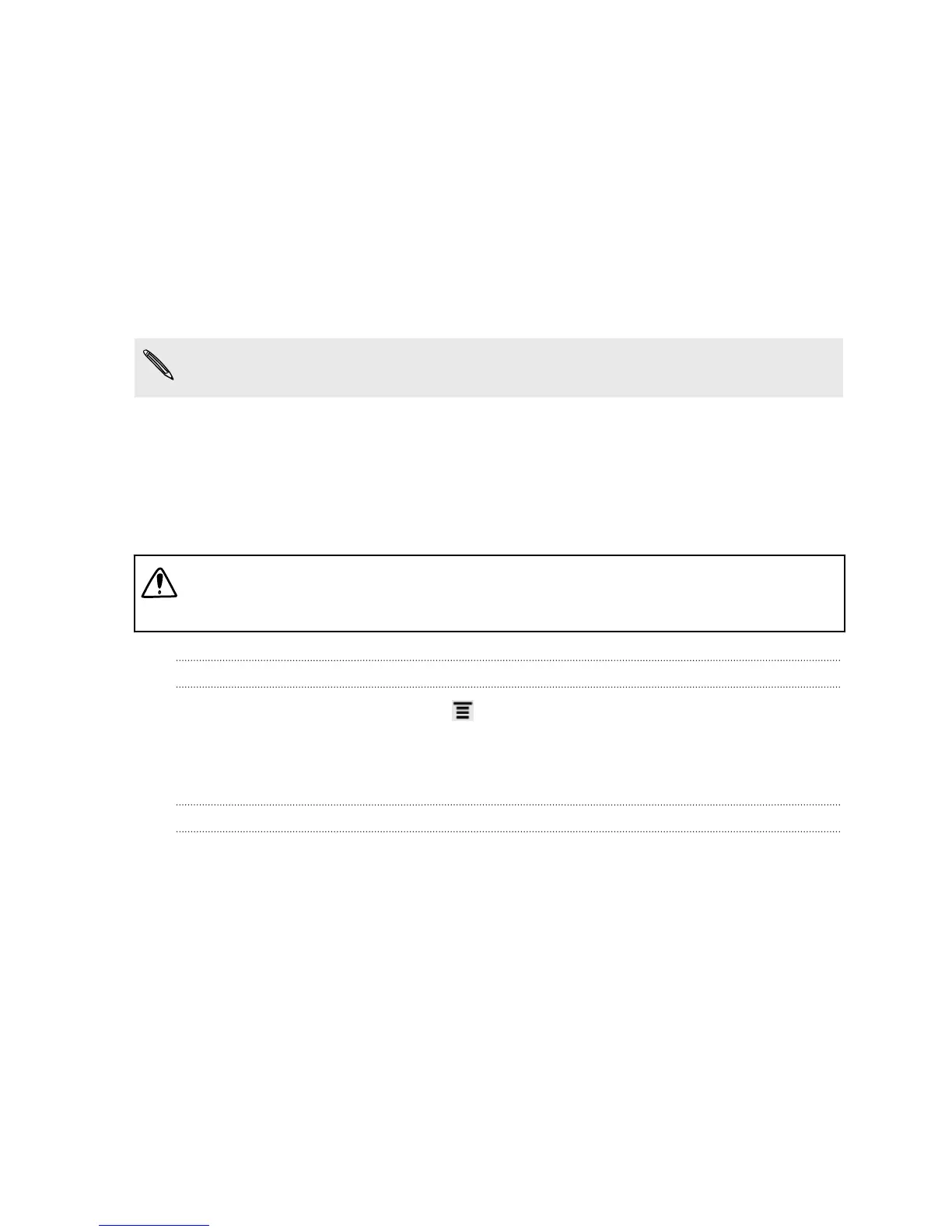Restarting HTC EVO V 4G
If HTC EVO V 4G is running slower than normal, an application is not performing
properly, or HTC EVO V 4G becomes unresponsive, try restarting HTC EVO V 4G and
see if that helps solve the problem.
1. If the display is off, press the Power button to turn it back on.
2. Unlock the display.
3. Press and hold the Power button, and then tap Restart.
4. When asked to confirm, tap Restart.
If these steps don't work, you can remove and reinstall the battery, and then turn
HTC EVO V 4G on to restart it.
Resetting HTC EVO V 4G
If you’re passing HTC EVO V 4G on to someone else or HTC EVO V 4G has a
persistent problem that cannot be solved, you can perform a factory reset (also called
a hard reset).
Factory reset will permanently delete all your data and customized settings, and
will remove any applications you’ve downloaded and installed. Be sure to back up
any data and files you want to keep before you do a factory reset.
Performing a factory reset from settings
1. From the Home screen, press , and then tap Settings.
2. Tap Storage > Factory data reset.
3. Tap Reset phone, and then tap Erase everything.
Performing a factory reset using hardware buttons
If you can’t turn HTC EVO V 4G on or access settings, you can still perform a factory
reset by using the hardware buttons on HTC EVO V 4G.
1. Remove the battery, wait for a few seconds, then reinsert the battery.
2. Press and hold the Volume down button, and then press and hold the Power
button.
3. Wait for the screen with the three Android images to appear, and then release
the Power and Volume down buttons.
4. Press Volume down to select FACTORY RESET, and then press the Power
button.
147 Update and reset
